Loading ...
Loading ...
Loading ...
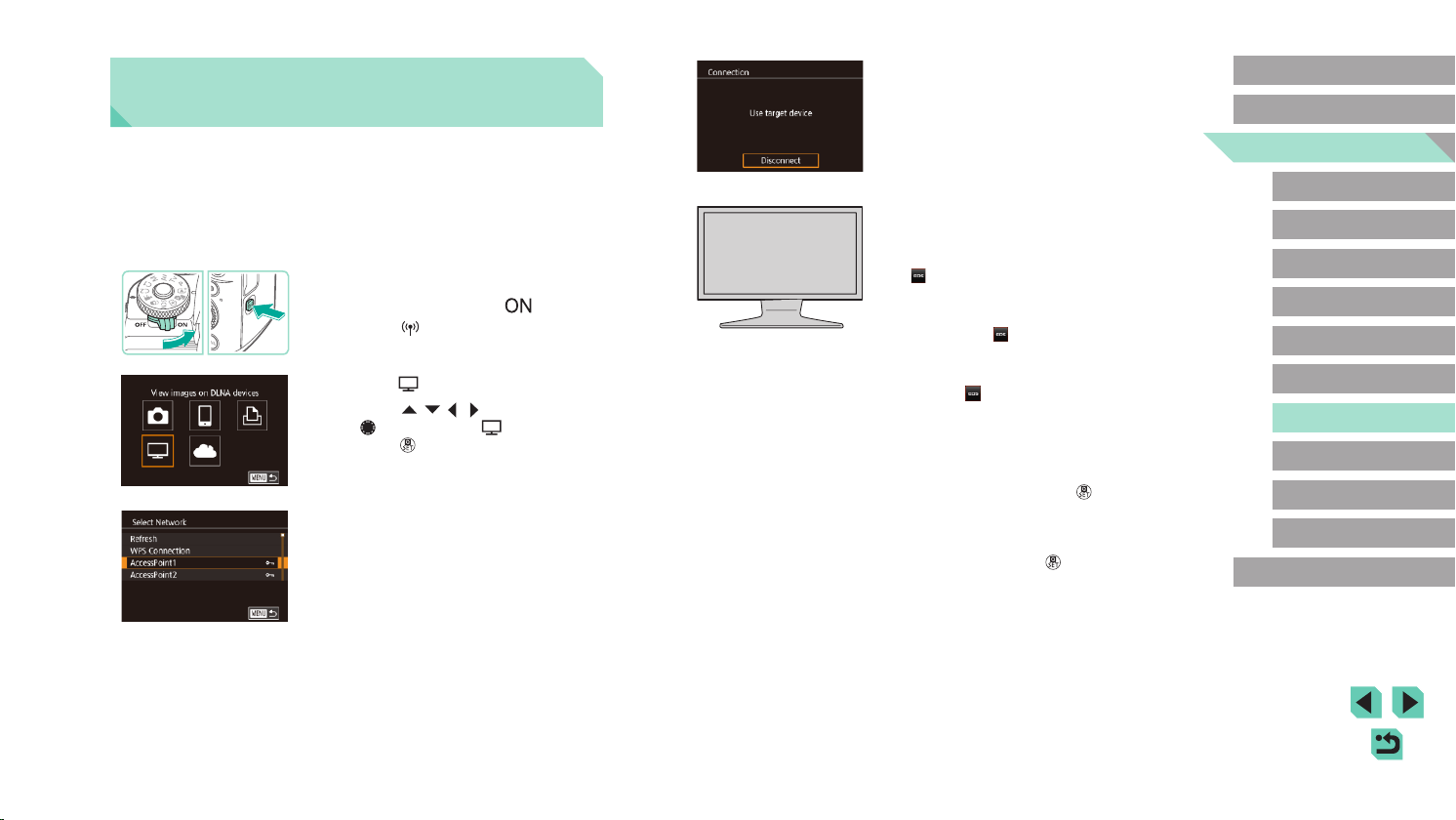
140
Advanced Guide
Basic Guide
Camera Basics
Auto Mode /
Hybrid Auto Mode
Other Shooting Modes
Playback Mode
Wireless Features
Setting Menu
Accessories
Appendix
Index
P Mode
Tv, Av, M, C1, and C2 Mode
Before Use
● Once the camera is ready for the
media player connection, this screen is
displayed. The screen will be dimmed
after a while.
● After the devices are connected, use the
media player to view images. For details,
refer to the media player’s user manual.
4
Display the media player settings
screen on your TV set.
● On the media player, display
[ Canon EOS M5].
● A different icon may be displayed
depending on the media player. Find an
icon labeled [
Canon EOS M5].
5
Display images.
● Choose [ Canon EOS M5] > memory
card (SD or other card) > folder > images.
● Select an image to display it on the media
player. For details, refer to the media
player’s user manual.
● When nished, press the [
] button on
the camera to end the connection. If the
screen is dimmed, press any button.
Once the second screen in step 3 is
displayed, press the [
] button.
Viewing Images Using a Media
Player
View images on the camera’s memory card on a TV or other device.
This feature requires a DLNA-compatible TV set or other media player,
such as a game system or smartphone. In this manual, the term “media
player” is used to refer to any such device.
Follow these instructions only after the media player is connected to an
access point. For relevant instructions, refer to the device’s user manual.
1
Access the Wi-Fi menu.
● Move the power switch to [ ].
● Press the [
] button.
2
Choose [ ].
● Press the [ ][ ][ ][ ] buttons or turn
the [ ] dial to choose [ ], and then
press the [ ] button.
3
Establish a connection with an
access point.
● Connect to the access point as described
in steps 4 – 6 in “Using WPS-Compatible
Access Points” (=
134) or in steps 2 – 4
in “Connecting to Listed Access Points”
(=
135).
Loading ...
Loading ...
Loading ...