Loading ...
Loading ...
Loading ...
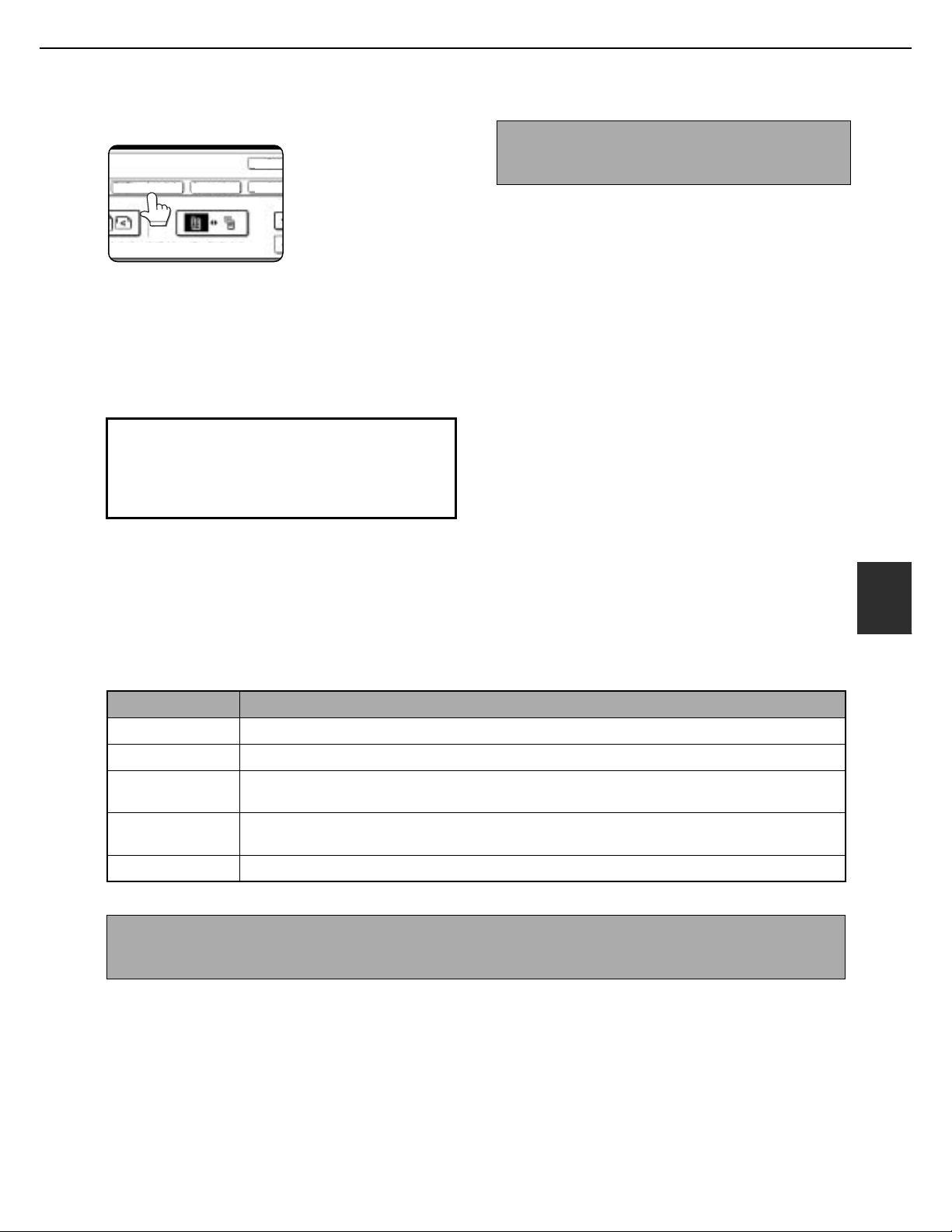
SPECIAL MODES
5-31
5
8
Check the print layout if needed (page 5-
40).
To display the layout
and print content of the
configured print menu,
touch the [LAYOUT]
key. The position can
be changed and
settings canceled if
needed.
9
Touch the [OK] key on the print menu
setting screen.
10
Touch the [OK] key on the special modes
screen.
Printing in combination with other special functions
When a print menu is combined with one of the following special modes, printing will reflect the selected special
mode.
About the steps that follow
If an automatic document feeder is being used, see
pages 4-7 through 4-10.
If the document glass is being used, see pages 4-11
through 4-13.
2
OK
OK
LAYOUT
CANCEL
S WHEN COPYING ON COVERS/INSERTS
2-SIDED ORIGINAL TYPE
NOTE
To cancel print menu...
Touch the [CANCEL] key in the screen of step 3.
Special modes Printing operation
Margin shift Like the copy image, the printed contents are shifted in accordance with the set margin.
Dual page copy The print content is printed on each copy sheet.
Pamphlet copy
Book copy
The print content is printed on each page of the "book".
Multi shot
Card shot
The print content is printed on each copy sheet.
Covers/inserts Whether it prints on the cover pages or the inserted pages needs to select in the print menu.
NOTE
When combined with "Erase", "Job build", "Mirror image" or "B/W reverse", printing takes place normally at the set
position on the paper.
Loading ...
Loading ...
Loading ...