Loading ...
Loading ...
Loading ...
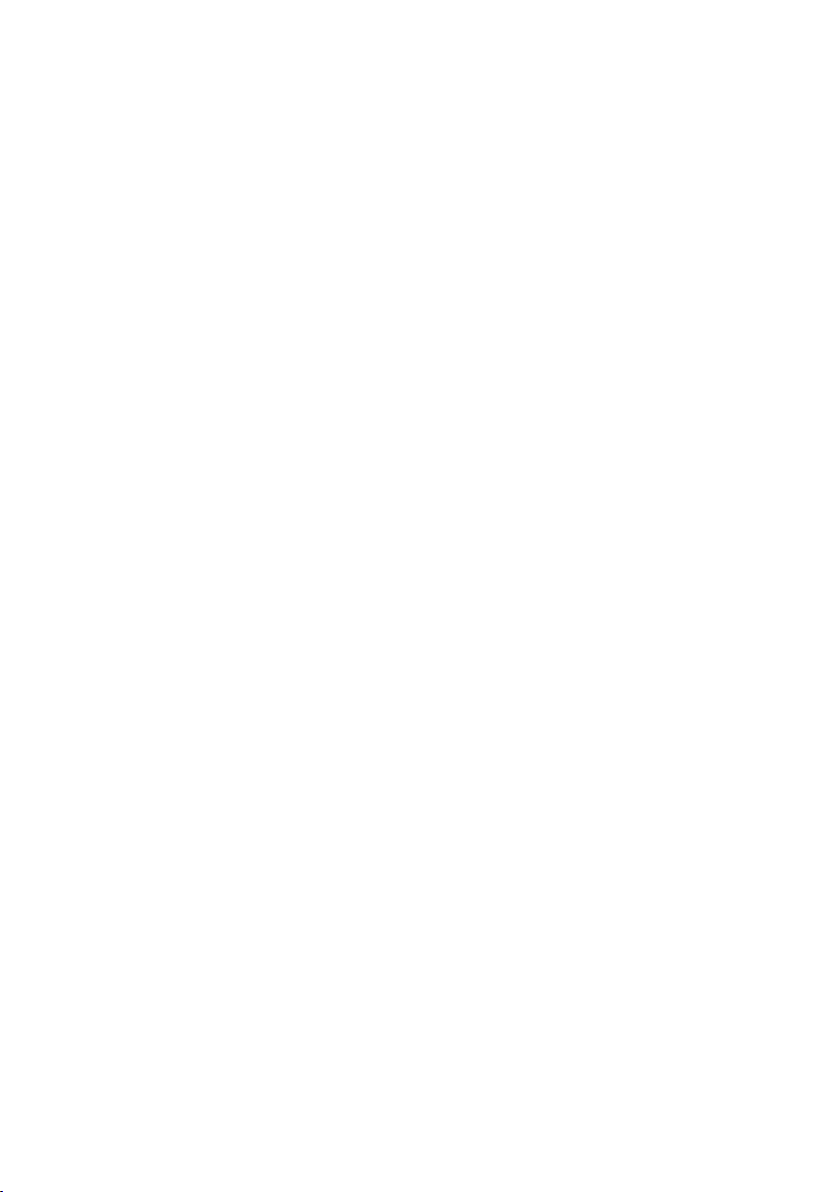
29
4 Permanent settings in programming mode
T Press the ‘Save’ button.
‘Saved’ appears briefly on the display.
‘My espresso’
O T Press the P button to exit programming mode.
‘Please select product:’
In the program item ‘Product settings (2/5)’/ ‘Classics’ you will find
all the products stored as standard in your GIGA. You can move any
of these products to your preferred position on the start screen or
in the product selector and make it one of your favourites.
Example:Proceed as follows to display the product
‘2 espressi’ in the
bottom right-hand corner of the start screen.
Precondition:
‘Please select product:’ is displayed.
O T Press the P button.
‘Maintenance status (1/5)’
g T Turn the Rotary Switch until the program item ‘Product
settings (2/5)’
is displayed.
T Press the
‘Classics’ button.
‘Classics’
E Next select the button of the product you want to move to the
start screen. No product is prepared at this point.
T Press the
‘2 espressi’ button.
‘2 espressi’
T Press the ‘Save’ button.
T Press the
‘Add to favourites’ button.
‘Select position’
T Press the button at the bottom right (‘Milk’).
‘Do you want to replace the current product?’
T Press the ‘Yes’ button.
‘Saved’ appears briefly on the display.
‘Classics’
O T Press the P button to exit programming mode.
‘Please select product:’
Adding products to the
start screen
Loading ...
Loading ...
Loading ...