Loading ...
Loading ...
Loading ...
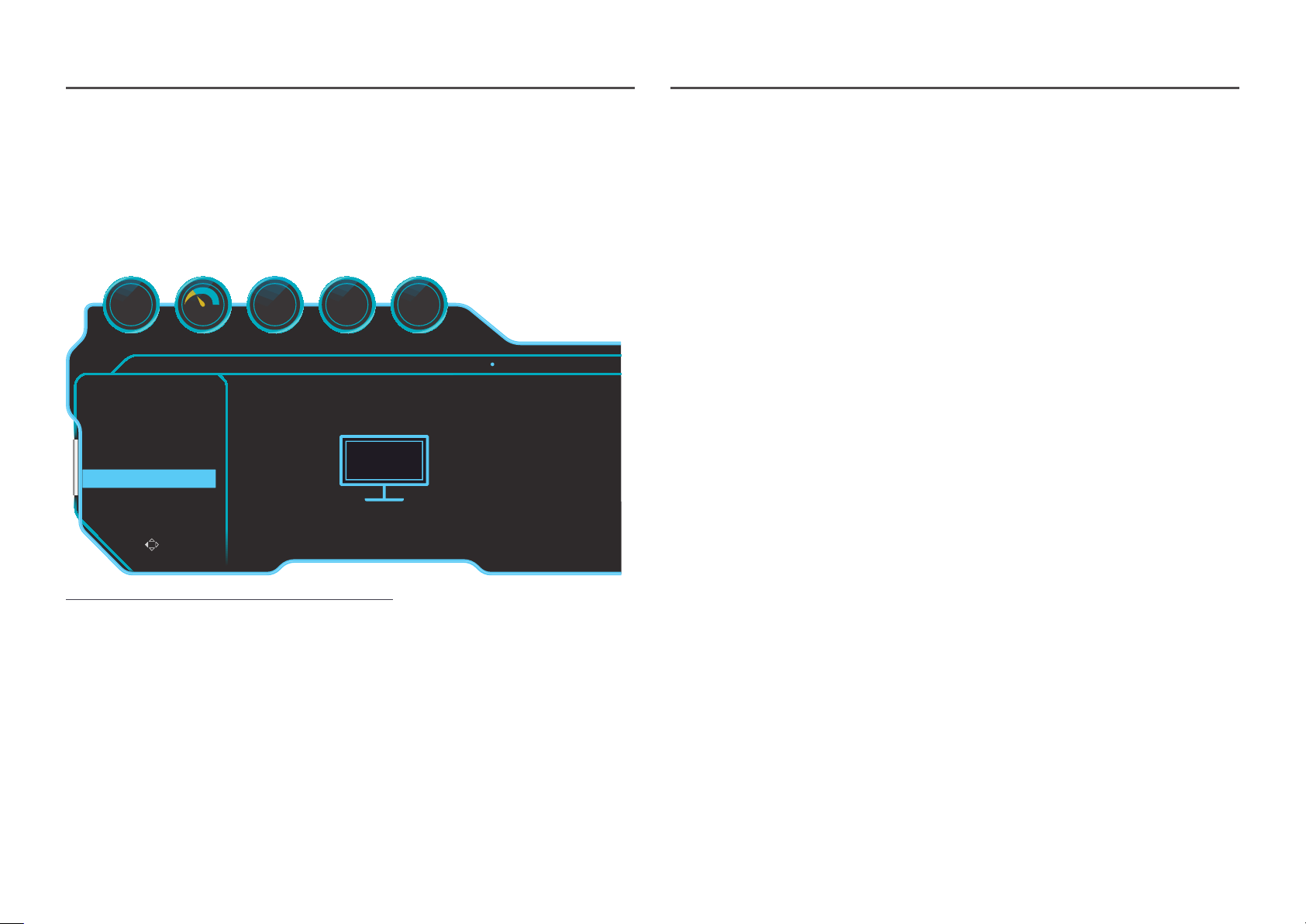
46
HDR
Automatically provide an optimal HDR effect based on the video source.
If an HDR signal has been processed by some devices (graphics card/player, etc.), the signal will not
output any HDR metadata and thus will not be recognized as an HDR signal. In this case, Local Dimming
needs to be enabled manually so as to ensure optimal HDR effects.
The HDR (High Dynamic Range) technology implements video images that are very similar to the images
seen through human eyes by finely adjusting the contrast of the source.
Game
Picture
OnScreen Display
System
Information
Information HDR
LC********/**
S/N:**************
Exit
HDMI
****x****
** kHz ** Hz
Black Equalizer
Off12 120 On
Response Time Refresh Rate FreeSync Low Input Lag
Picture Mode: Custom
Hz
―
The displayed image may differ depending on the model.
Pre-requisite to the use of HDR:
1
Using a HDR-supported graphics card in combination with a HDR-supported game and connecting to
the HDMI/DP port of this product can enable the HDR effect.
―
For information about whether the graphics card and game support HDR, visit their manufacturer’s
websites. Sometimes, the latest versions of the graphics card driver or game updates need to be installed
to enable the HDR effect.
2
When a Blu-Ray DVD that supports HDMI 2.0a plays a UHD Blu-Ray disc with the UHDA (or HDR)
logo, the HDR effect can be enabled.
3
When the Xbox One S plays a Microsoft Xbox HDR game or a UHD Blu-Ray disc with the UHDA (or
HDR) logo, the HDR effect can be enabled.
4
When PS4/PS4 Pro plays a Sony PS HDR game, the HDR effect can be enabled.
5
Sometimes, your desktop may appear dimmer than usual when using windows 10, it's because the
Windows automatically enable the Windows HD Color(HDR) mode. You can adjust the Windows HD
Color setting in Windows to make it more suitable, or close this function if you're using SDR content.
―
For information about the Xbox One S/PS4 (Pro) games that support HDR, visit the official Xbox/PS4
websites.
* When the HDR is enabled automatically, some functions such as Color/Eye Saver Mode are disabled
automatically.
* To enable the HDR effect for the HDMI port, you need to set HDMI Mode to 2.0 in the OSD menu.
* To enable the HDR effect for the DP port, you need to set DisplayPort Ver. to 1.4 on the OSD menu and
enable 10-bit color output in the graphics card settings.
* This function is not available when PBP is enabled.
Loading ...
Loading ...
Loading ...