Loading ...
Loading ...
Loading ...
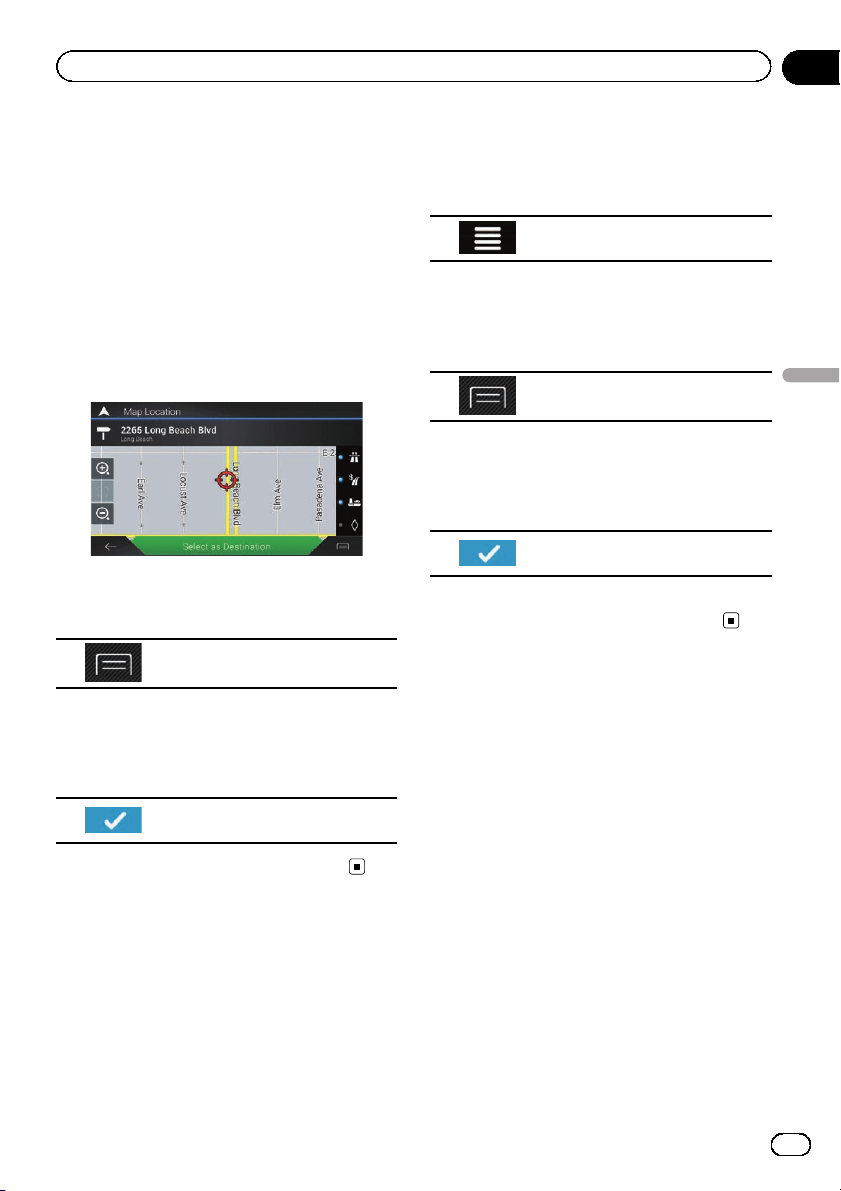
Storing a location in
“Saved Location”
Storing your favorite locations in “Saved Loca-
tion” allows you to save the time and effort
used on re-entering this information.
“Saved Location” can include your home lo-
cation, favorite places, destinations you have
already registered and any location on the
map.
1 Search for a location.
The cursor appears at the selected point.
= For details, refer to Chapter 5.
2 Touch the following key.
Displays the list of additional fea-
tures on the certain screen.
3 Touch [Save Location].
The “Save Location” screen appears.
4 Touch the following key.
Saves the location as a new
“Saved Location”.
# To change the name, use the keyboard.
Storing a route in “Saved
Routes”
Storing your favorite routes in “Saved Routes”
allows you to save the time and effort used on
re-entering this information.
1 Set a route to your destination.
= For details, refer to Chapter 5.
2 Press the MAP button.
The Map screen appears.
3 Touch the following key.
Displays the navigation menu on
the Map screen.
4 Touch [Route Summary].
The “Route Summary” screen appears.
5 Touch the following key.
Displays the list of additional fea-
tures on the certain screen.
6 Touch [Save Route].
The “Save Route” screen appears.
7 Touch the following key.
Saves the route as a new route
under “Saved Routes”.
A confirmation message appears.
# To change the name, use the keyboard.
Saving a location as an
alert point
You can save any map location (such as a
school zone or railroad crossing) as an alert
point.
p To use this function, activate the warnings
beforehand and set the alert types.
p This feature can warn you when you ap-
proach one of these points. The following
alert types are available:
! Audio and Visual: A sound beeps or
announces the type of the alert.
! Visual: The type of the alert point, its
distance and the related speed limit ap-
pear on the map.
= For details, refer to “ Warnings” settings on
page 50.
1 Press the MAP button.
The Map screen appears.
En
43
Chapter
07
Registering and editing locations and routes
Registering and editing locations and routes
Loading ...
Loading ...
Loading ...