Loading ...
Loading ...
Loading ...
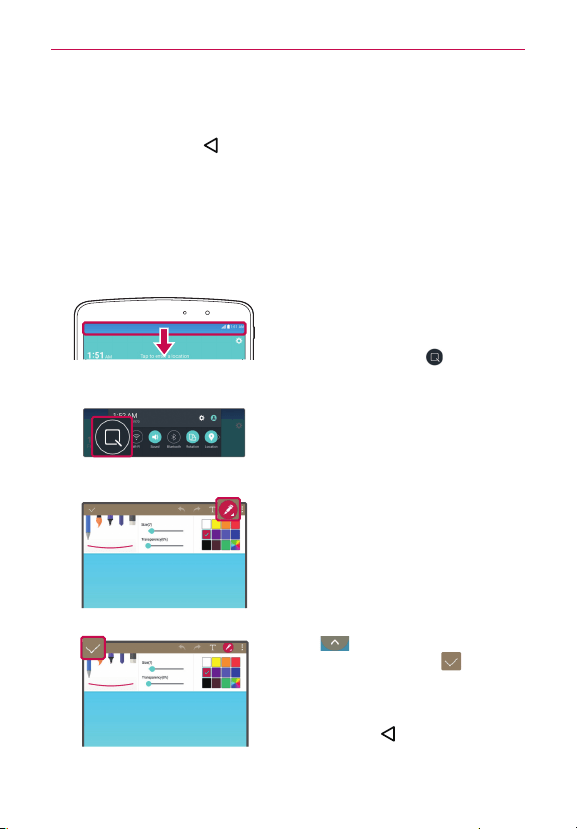
72
Tools
Checkmark the icons you want to display and remove the checkmark
for the ones you want to remove.
2. Tap the Back Button
to return to the Notifications Panel.
QuickMemo+
Use the QuickMemo+ feature to capture a screen shot and use it to write a
memo.
To access the QuickMemo+ feature
1. While viewing the screen you want
to capture, drag the Notification
Panel at the top of your screen
downward, then tap
.
2. Select the desired tool from the
toolbar and create a memo.
3. Tap (at the top of the screen) to
display the toolbar. Tap to save
the current memo to the
QuickMemo+ or Gallery. To exit
QuickMemo+ at any time, tap the
Back Button
(in the Touch Key
Bar).
Loading ...
Loading ...
Loading ...