Loading ...
Loading ...
Loading ...
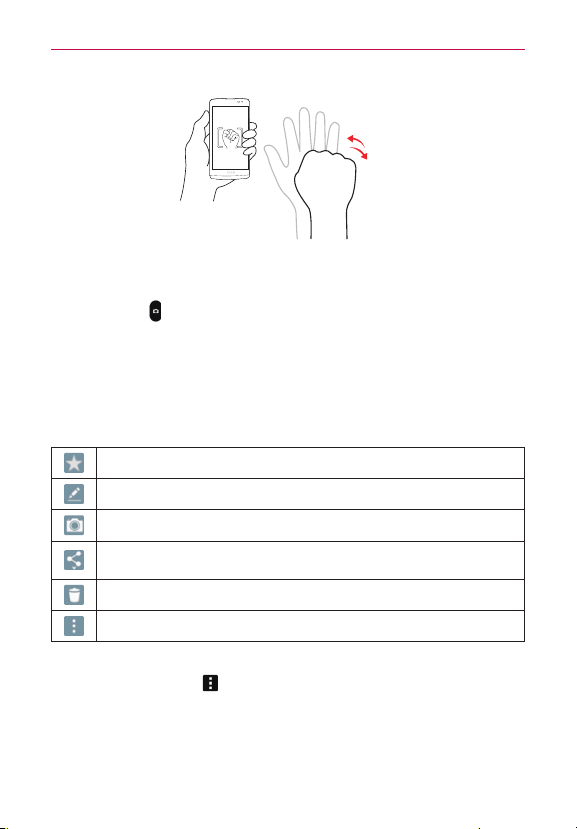
57
Entertainment
Burst shot
Allows you to take multiple shots quickly using the Rear-facing camera.
Touch and hold
.
Once you’ve taken a photo
Tap the image preview at the bottom of the screen to view the last photo
you took.
NOTE Complete the action by selecting the app to use to view the captured image(s). Tap
Gallery, then tap Always or Just once.
Tap to add the photo to your favorites.
Tap to edit the photo.
Tap to take another photo immediately.
Tap to send your photo to others or share it via any available social network
services.
Tap to delete the photo.
Tap to access additional options.
While viewing a photo, tap the screen to illuminate the Touch Keys Bar,
then tap the Menu icon
to access the following options.
SmartShare: Tap to share your video using the SmartShare function.
Set image as: Tap to use the photo as a Contact photo, Home screen,
Lock screen wallpaper, or Wallpaper.
Loading ...
Loading ...
Loading ...