Loading ...
Loading ...
Loading ...
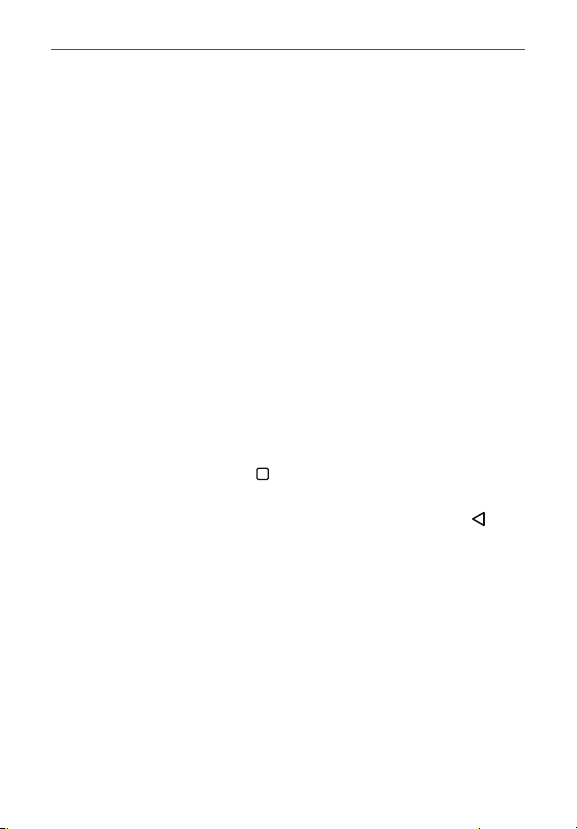
20
The Basics
NOTE You can delete a custom icon image from your Icon gallery by tapping the Delete icon (at
the top right corner of the Icon change screen). If you delete an icon image that’s
currently designated for an application icon, it reverts to its default image.
Home screen views
From the normal Home screen view, you can temporarily change to other
views.
Home screen dual view – Touch and hold an empty spot on the Home
screen to display your Home screen canvases on top and the
Applications screen on the bottom. This view can be used to add items
to your Home screen canvases.
Home screen clean view – Pinch out on the Home screen to hide all of
the items on it. This view allows you to see your wallpaper with no
obstructions.
Home screen canvas mini view – Pinch in on the Home screen to
display a miniature view of all of your Home screen canvases. This view
can be used to manage your Home screen canvases.
Returning to recently-used applications
1. Tap the Recent Apps Button . App previews of recently used
applications will be displayed.
2. Tap an app preview to open the application. Or tap Back Button
to
return to your previous screen.
Loading ...
Loading ...
Loading ...