Loading ...
Loading ...
Loading ...
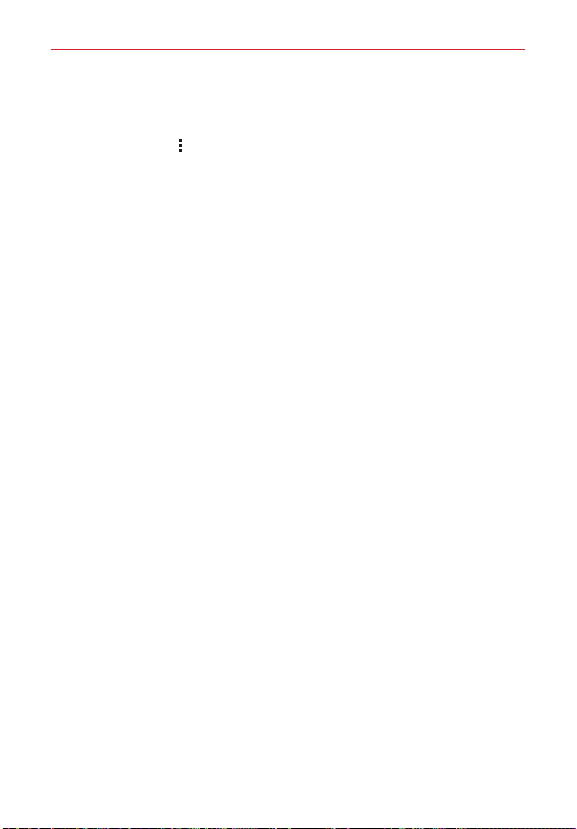
86
Settings
Tap the SEARCH button (at the bottom of the screen) to scan for available
Wi-Fi networks.
Tap the Menu icon
in the Wi-Fi menu to access the following options.
Add Wi-Fi: Allows you to manually add a Wi-Fi network by entering its
SSID and password. This is helpful if the Wi-Fi network you want is
currently out of access range.
Advanced Wi-Fi: Accesses the following advanced Wi-Fi settings.
Wi-Fi notifications: Checkmark to notify if Wi-Fi networks are
available nearby or when your device is connected to a Wi-Fi network.
Show Wi-Fi pop-up: Enable this option to be notified when a Wi-Fi
network is available when you launch an app.
Manage networks: Opens a screen to specify the order in which the
available networks will be detected.
Keep Wi-Fi on when screen is off: Sets the Wi-Fi status during
sleep. Choose from Yes , Only when plugged in, and No.
Avoid bad Wi-Fi connections: Checkmark to disconnect the Wi-Fi
router automatically when the Internet is unavailable.
Passpoint: Enable this option to automatically connect to Wi-Fi
certified Passpoint which allows secure, streamlined connection
between hotspot networks and mobile devices.
Wi-Fi Direct: Allows you to connect with other Wi-Fi devices without
any access point. Select from the list of available devices or groups.
You can also rename your tablet for easier identification.
Connect by WPS button: Allows you to connect to a secured Wi-Fi
network with a WPS button.
Connect by WPS PIN: Allows you to connect to a secured Wi-Fi
network with a WPS PIN.
Install certificates: Allows you to install the certificates from storage.
Loading ...
Loading ...
Loading ...