Loading ...
Loading ...
Loading ...
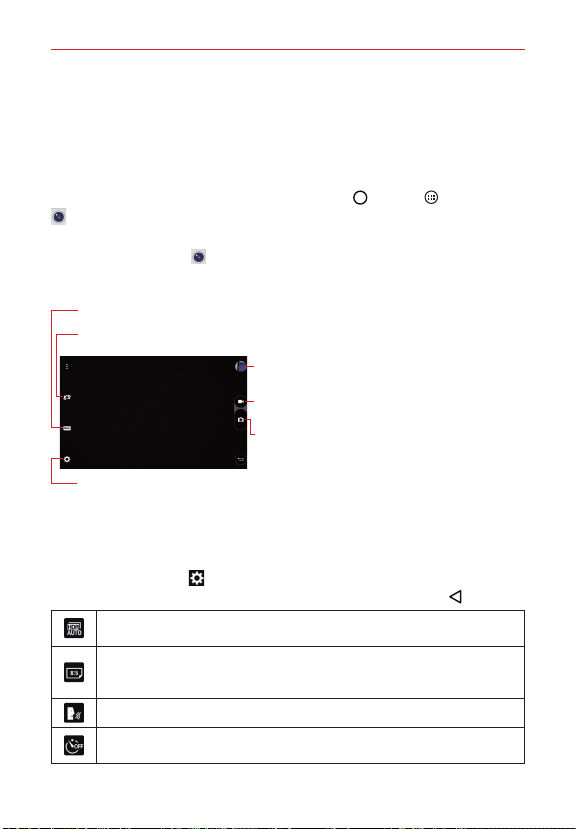
56
Entertainment
Camera
The Camera app not only allows you to take high quality pictures and share
them, but also includes many specialized features eliminating the need for
any other camera.
To open the Camera app, tap the Home Button
> Apps > Camera
.
TIP! If you’ve set your tablet to use the Swipe unlock method, from the locked screen, simply
drag the Camera
upward to automatically open the Camera app.
Getting to know the viewfinder
Shot mode – Allows you to choose a shot mode to define how the picture will be taken.
Record Button – Starts recording a video.
Capture Button – Takes a picture.
Gallery – Tap to view the last photo you captured. This
enables you to access your Gallery and view saved
photos while in camera mode.
Lens swap – Switches between the rear-facing camera and the front–facing camera.
Settings – Opens the camera settings. See Using the advanced settings below.
NOTE Please ensure the camera lens is clean before taking pictures.
Using the advanced settings
Tap the Settings icon in the viewfinder to open the advanced settings.
After changing the setting(s) as you want, tap the Back Button
.
Combines photos taken at multiple exposures into one optimal photo to get
a better photo in tricky lighting situations.
Sets the photo and video resolution. If you choose a high resolution, the file
size will increase, which means you will be able to store fewer photos and
videos in your tablet’s memory.
Allows you to take pictures by voice command.
Sets a delay after the Capture/Record button is tapped. This is ideal if you
want to be in the photo and video.
Loading ...
Loading ...
Loading ...