Loading ...
Loading ...
Loading ...
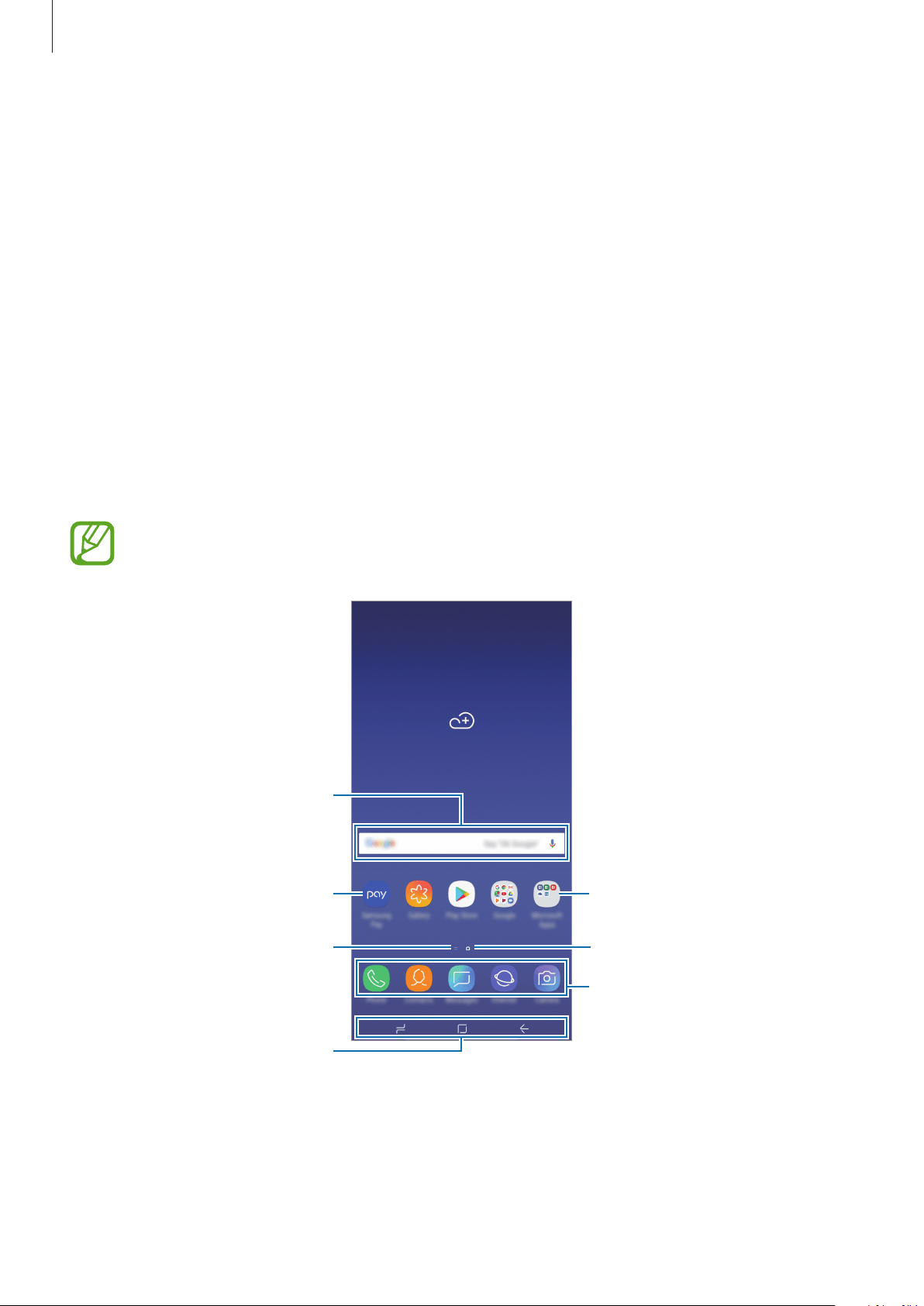
Basics
38
Setting the navigation bar
Launch the
Settings
app, tap
Display
→
Navigation bar
, and then select an option.
•
Button layout
: Change the order of the buttons on the navigation bar.
•
Show and hide button
: Add a button to hide or pin the navigation bar. You can set
whether or not to display the button for each app.
•
SWIPE UP ACTION
: Select an action when you drag upwards from the bottom of the
screen while the navigation bar is hidden.
Home screen and Apps screen
The Home screen is the starting point for accessing all of the device’s features. It displays
widgets, shortcuts to apps, and more.
The Apps screen displays icons for all apps, including newly installed apps.
The screen may appear differently depending on the region or service provider.
A widget
Navigation bar (soft buttons)
Favourite apps
A folder
A screen indicator
Bixby Home indicator. View your
customised content.
An app
Loading ...
Loading ...
Loading ...