Loading ...
Loading ...
Loading ...
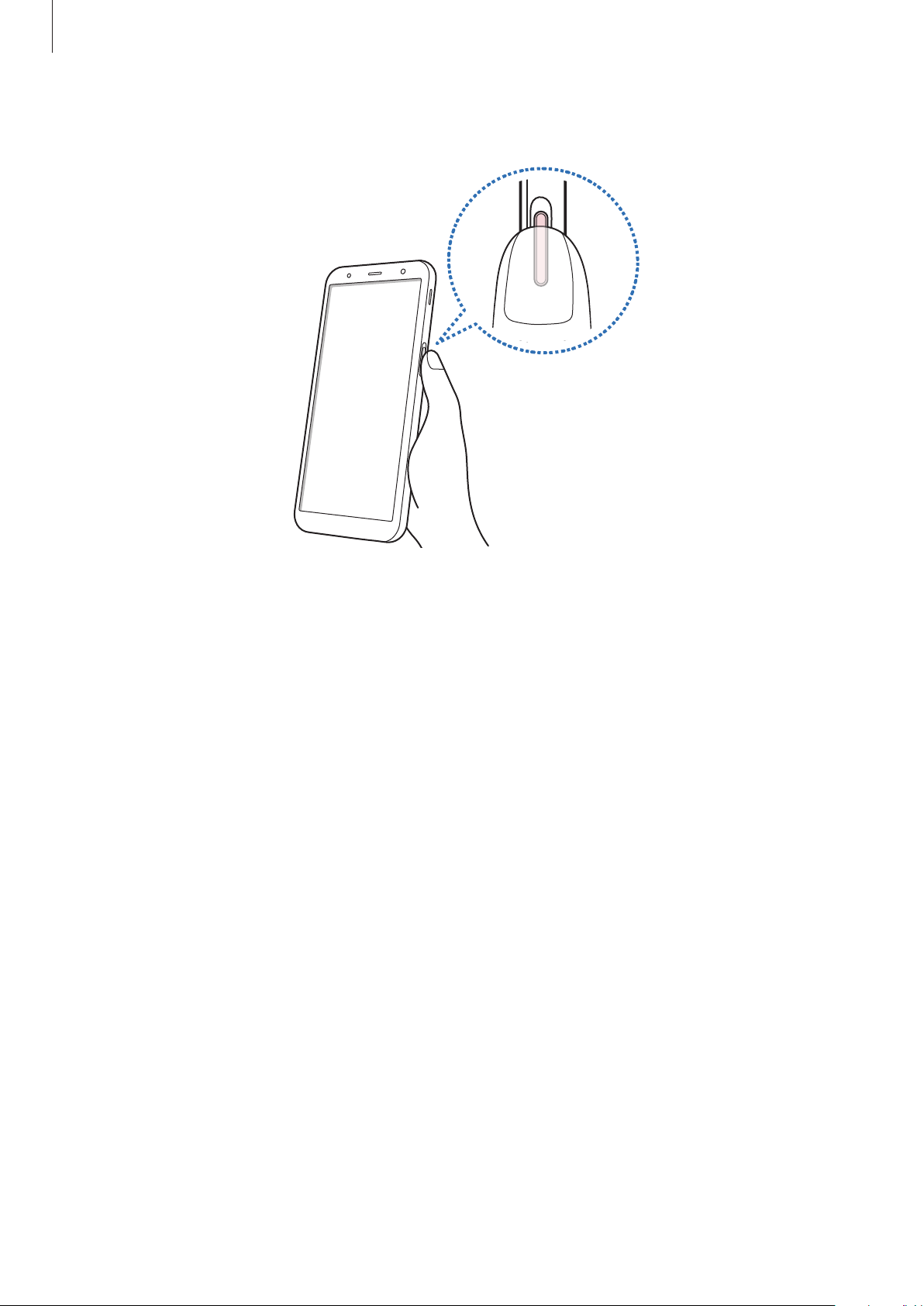
Settings
151
3
Place your finger on the Power key.
After the device detects your finger, lift it up and place it on the Power key again.
Repeat this action until the fingerprint is registered. When you are finished registering
your fingerprints, tap
DONE
.
When a fingerprint lock screen appears, tap
TURN ON
to use your fingerprint to unlock
the screen.
Deleting registered fingerprints
You can delete registered fingerprints.
1
On the Settings screen, tap
Biometrics and security
→
Fingerprint Scanner
.
2
Unlock the screen using the preset screen lock method.
3
Tap
EDIT
.
4
Tick fingerprints to delete and tap
REMOVE
.
Using Samsung Pass
When you register your fingerprints to Samsung Pass, you can use them to easily verify your
identity or sign in to websites. Refer to Samsung Pass for more information.
Loading ...
Loading ...
Loading ...