Loading ...
Loading ...
Loading ...
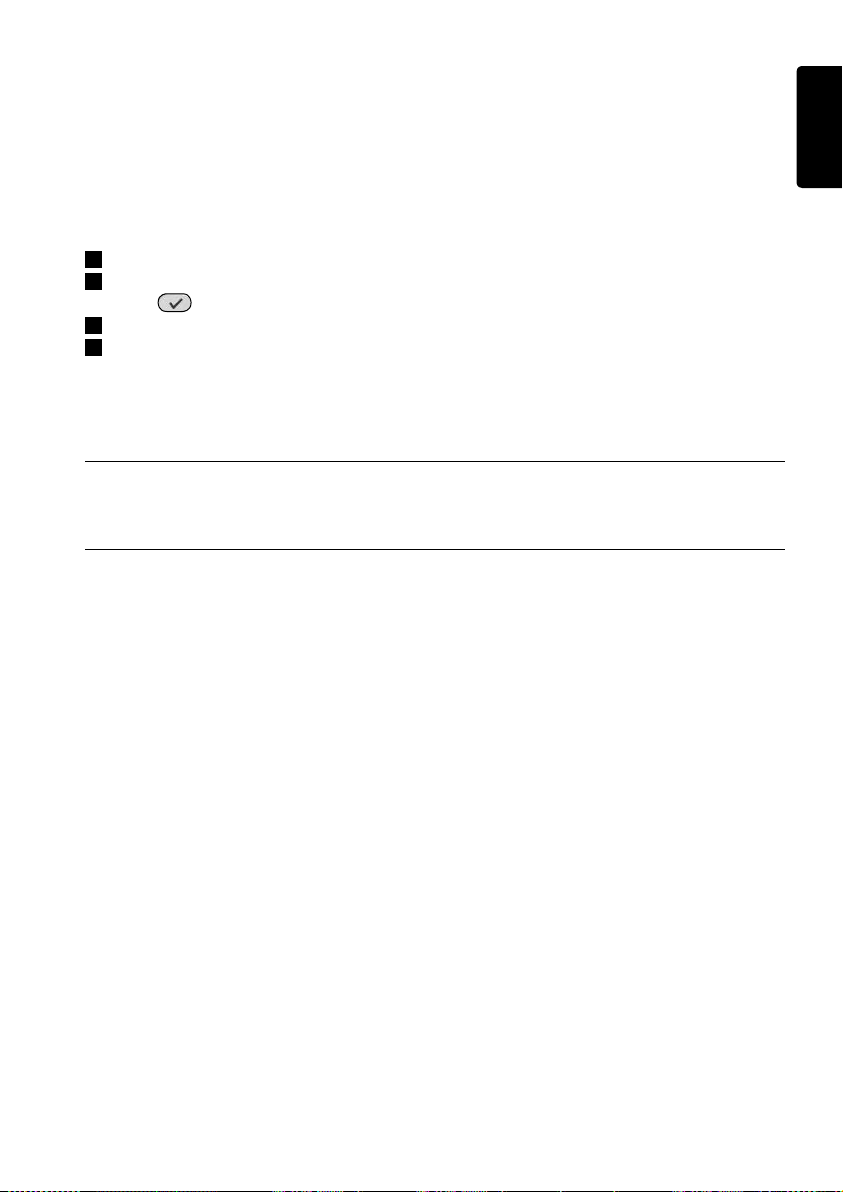
Device settings
This option lets you adjust the following settings:
• Display brightness
• LCD backlight timeout
• Key backlight timeout
• Key volume
• Tilt sensor
1
Select the setting you want to change.
2
Select an option to change the settings.
Press
to confirm your choice.
3
Select Back to return to the device settings menu.
4
Select Back to return to the service main menu.
7 Support
7.1 Troubleshooting
The A/V equipment does not respond to commands from the Remote Control
• Make sure that you have defined the correct codes for your A/V equipment.
• Make sure that your extenders have been set up correctly.
• Check the range between the extenders and the Remote Control in the service menu.
For more information, check the Starter’s Guides for the PCX9200 and RFX9200 Extenders
and the Configuration Program’s Online Help.
The Macros do not work
• Make sure that your A/V equipment responds to commands.
• Insert sufficient delays in the macros to allow the equipment to start up properly.
• Verify that the button has not been reprogrammed. Ensure that the Action List contains the
appropriate commands for the A/V equipment.
For more information refer to the Configuration Program’s Online Help.
The PC does not recognize the Remote Control
• Unplug the Remote Control and try again a few seconds later.
• Reboot the PC.
If this does not work, contact Philips Support.
ENGLISH
15Using the Service Menu
Loading ...
Loading ...
Loading ...