Loading ...
Loading ...
Loading ...
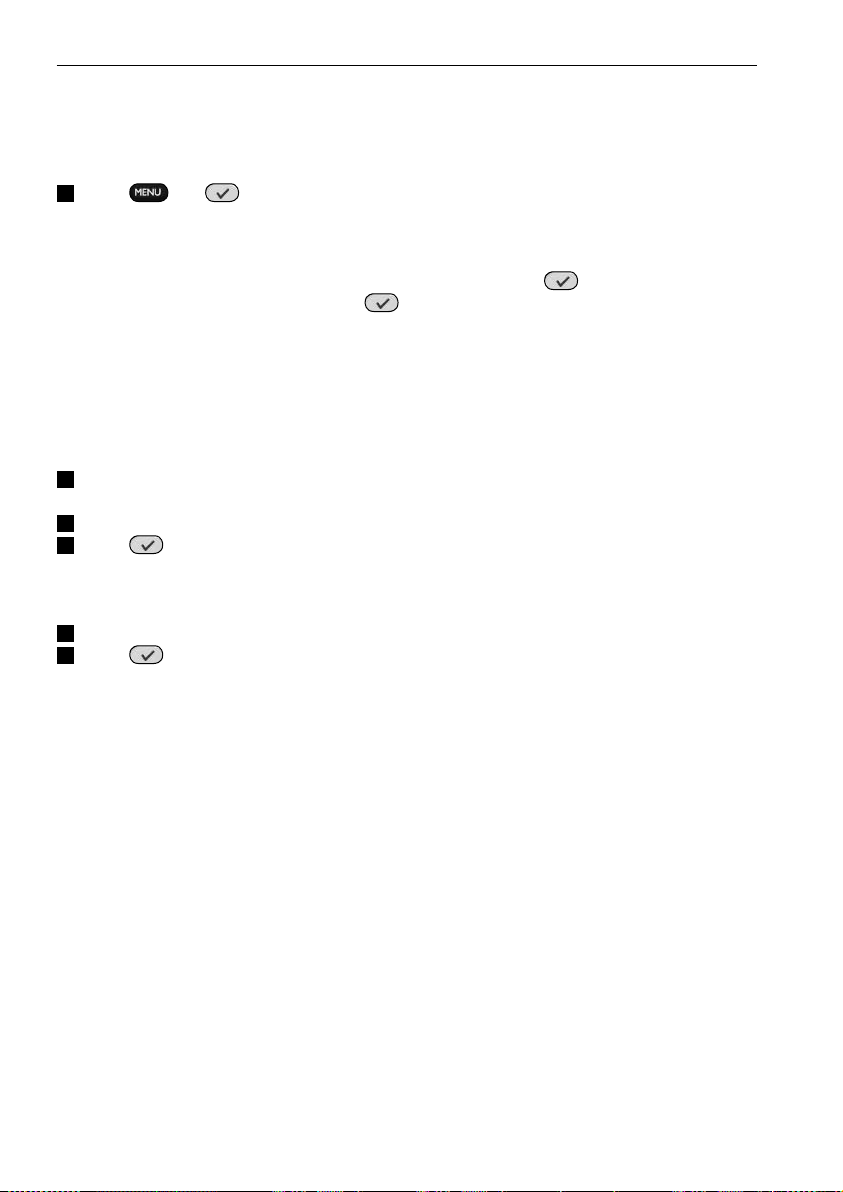
6 Using the Service Menu
To go to the Service Menu:
Press and simultaneously for 3 seconds.
You enter the service menu where you can choose between several options.
D Note
All buttons are now disabled except for the rotary wheel and
.
Use the rotary wheel to navigate and
to make a selection.
About Remote Control
This option displays information about the installed software and the Configuration.
Select
Back to return to the service main menu.
Link PCs
This option allows you to link media activities to the PC.
1
Select Link PCs.
The list of media activities is displayed.
2
Select a media activity.
3
Press to confirm.
The list of PCs is displayed. This list contains:
• All PCs in range
• All PCs that are already linked to media activities
4
Select the PC you want to link to the media activity.
5
Press to confirm.
D Note
• A media activity can be linked to only one PC.
• A PC can be linked to many media activities.
• Once a new configuration is downloaded, the media activities in the new configuration
have to be linked again.
Select
Back to return to the service main menu.
Range check Extenders
This option displays the list of extenders defined in the configuration and checks whether or
not they are in range:
D Note
• The status (in or out of range) of all extenders will be updated in real time.
• If no extender is defined in the configuration, the Range check Extenders option will not
be presented in the service main menu.
Select
Back to return to the service main menu.
14 Using the Service Menu
Loading ...
Loading ...
Loading ...