Loading ...
Loading ...
Loading ...
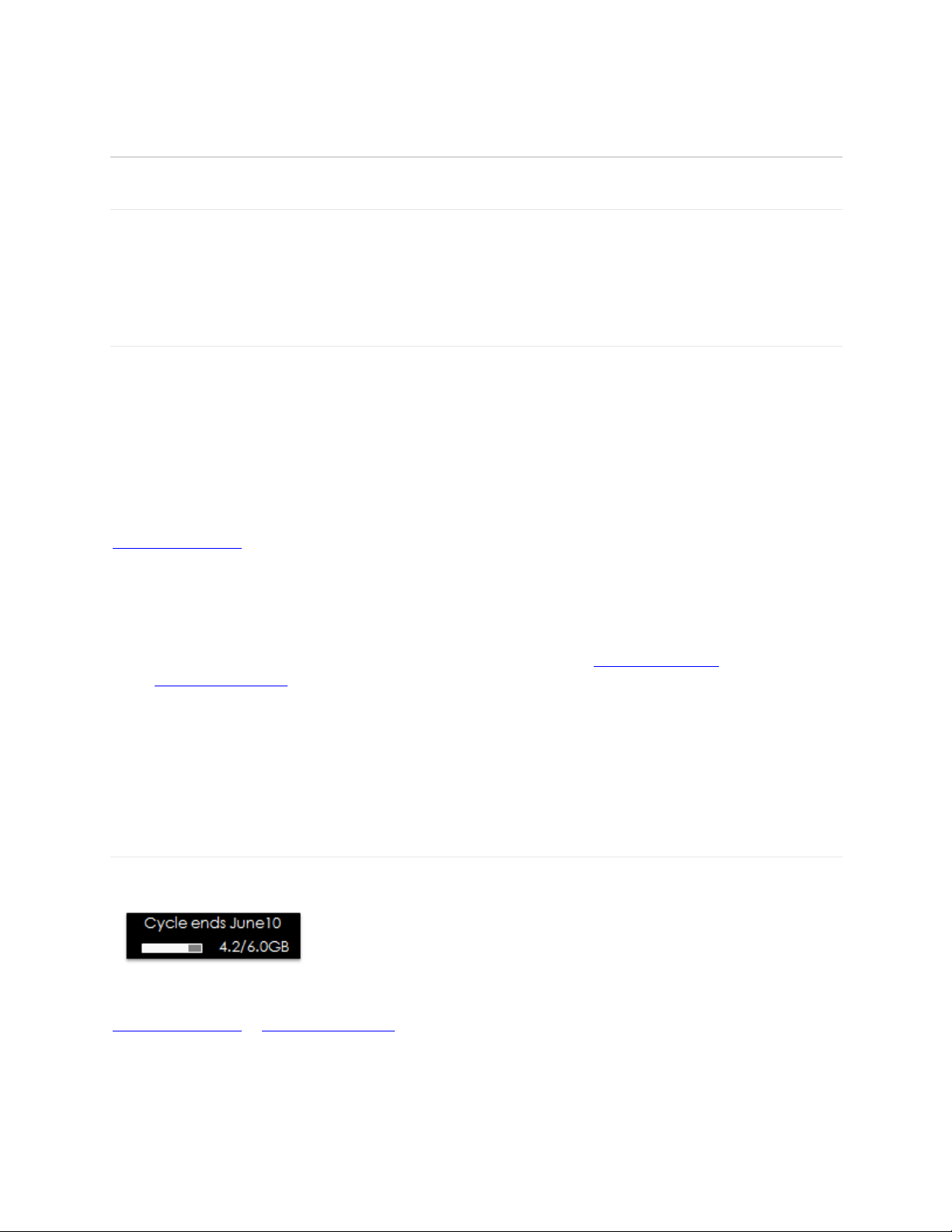
!
!
I/!
!
Using'Your'Jetpack'after'Setup'is'Complete'
657+0%'U5$#/5$'$5'#:1,%'45--%4$+5-#'
You can use the Jetpack as a wireless mobile hotspot to connect up to a total of eight Wi-Fi
capable devices to the mobile broadband network.
A+BC+'1-3'A%7'V2'W3&+-'!%4*,+$"'
The Jetpack comes from the factory with security turned on. By default your Wi-Fi and My
Jetpack Home Passwords are the same. Your My Jetpack Home Password will always be the
same as your Wi-Fi Password unless you create a separate My Jetpack Home Password in the
My Jetpack Home page. If you change your Wi-Fi Password, your My Jetpack Home
Password changes as well.
You can create your own My Jetpack Home Password for signing in to the My Jetpack Home
page. After you create your own My Jetpack Home Password, you will be required to use one
password to connect with the Jetpacks Wi-Fi network and one password to Sign In to the
http://my.Jetpack home page.
You can change the security settings using the My Jetpack Home page. To change your
Jetpack security settings:
1 Connect your Wi-Fi capable device to the Jetpack.
2 Open a web browser on your connected device and enter http://my.jetpack or
http://192.168.1.1.
3 Click on Sign In, enter your password in the Admin Password box, and then click
Sign In. (Click the Power/Menu button quickly three times to see password)
4 To change My Jetpack Home Admin Password, see page 20 of this guide.
5 To change Wi-Fi Password, see page 24 of this guide.
65-+$5,+-J'.1$1'V#1J%''
You can monitor your data usage from your Jetpack. Press the Power/Menu button one time to
see data usage, and when your billing cycle ends.
You can also monitor your data usage detail from your My Jetpack Home page at
http://my.jetpack or http://192.168.1.1 by selecting the Data Usage link (see page 16 of this
guide).
Loading ...
Loading ...
Loading ...