Loading ...
Loading ...
Loading ...
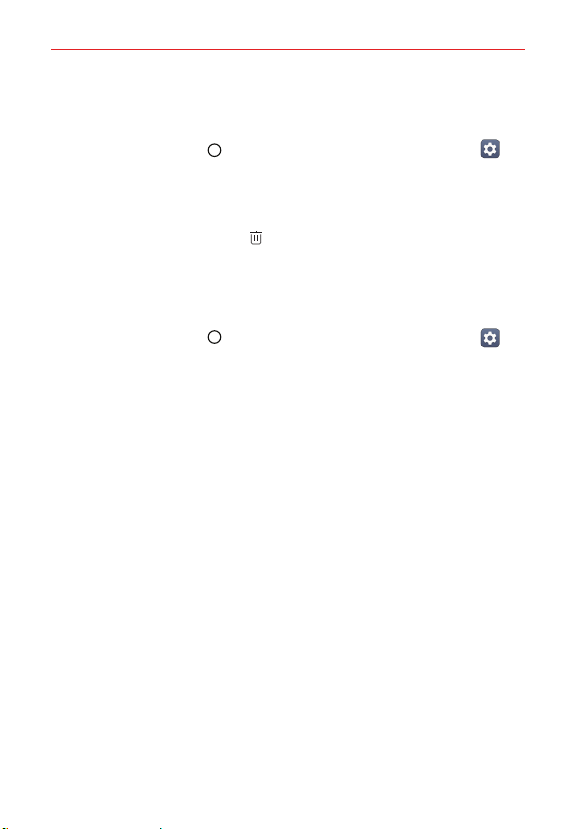
The Basics
42
Managing fingerprints
You can edit or delete registered fingerprints.
1. Tap the Home button > swipe left, if necessary > tap Settings >
Lock screen & security > Fingerprints.
2. Enter your unlock sequence.
3. From the registered fingerprints list, tap a fingerprint to rename it. To
delete it, tap the Delete icon .
Unlocking the screen with a fingerprint
When enabled, you can unlock the screen and/or view locked content using
your fingerprint.
1. Tap the Home button > swipe left, if necessary > tap Settings >
Lock screen & security > Fingerprints.
2. Enter your unlock sequence.
3. On the Fingerprints settings screen, enable the following switches as
desired.
Screen lock: Unlocks the screen with a fingerprint.
Content lock: Access locked contents with a fingerprint.
NOTE To enable the Content lock switch, you'll need to set up the Content lock setting (on
the Fingerprints screen) with a pattern or a password.
Fingerprints & security settings
The Fingerprints & security settings include managing fingerprints
(recording, naming, removing, etc.), setting content lock, encryption, SIM
card lock, password visibility, phone administration, credential storage, trust
agents, Screen pin, and app usage access.
Tap Fingerprints, then enter your unlock sequence to manage your
stored fingerprints, enable screen unlock with your fingerprint, enable
content access with your fingerprint, and enable available payments.
NOTE If your phone doesn’t have a default payment app, go to Play Store and search for
available payment apps.
Loading ...
Loading ...
Loading ...