Loading ...
Loading ...
Loading ...
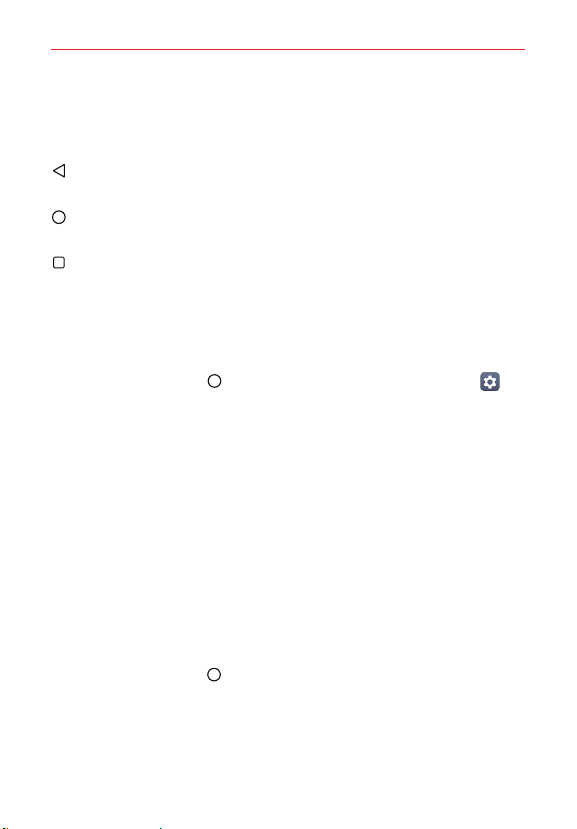
The Basics
25
Home Touch Buttons
The Home Touch Buttons are displayed in a bar at the bottom of all of the
screens to provide easy navigation within the device software.
Back button: Tap to back up one step at a time and close on-screen
items such as pop-up messages, the on-screen keyboard, etc.
Home button: Tap to immediately return to the Home screen. Touch and
hold it to access the Google shortcut.
Recent apps button: Tap to display the apps you've recently used (your
open websites may also be displayed).
Modifying the Home Touch Buttons
You can change which buttons are displayed in the Home Touch Buttons Bar,
as well as how they’re displayed.
1. Tap the Home button > swipe left, if necessary > tap Settings >
Display > Home touch buttons.
2. Select the modification you want to change.
Tap Button combination to select which Home Touch Buttons you
want in the bar and their location within the bar. Choose from the
Back button, the Home button, the Recent apps button, the
Notification button, the Capture+ button, and the QSlide button.
Tap Background color to set the button color to white or black.
Tap Hide Home touch buttons to hide the Home Touch Buttons on the
apps you select. To access the Home Touch Button Bar from those
apps, swipe upward from the bottom of the screen to temporarily
redisplay them.
To return to the Home screen
Tap the Home button at any time, from any app.
Loading ...
Loading ...
Loading ...