Loading ...
Loading ...
Loading ...
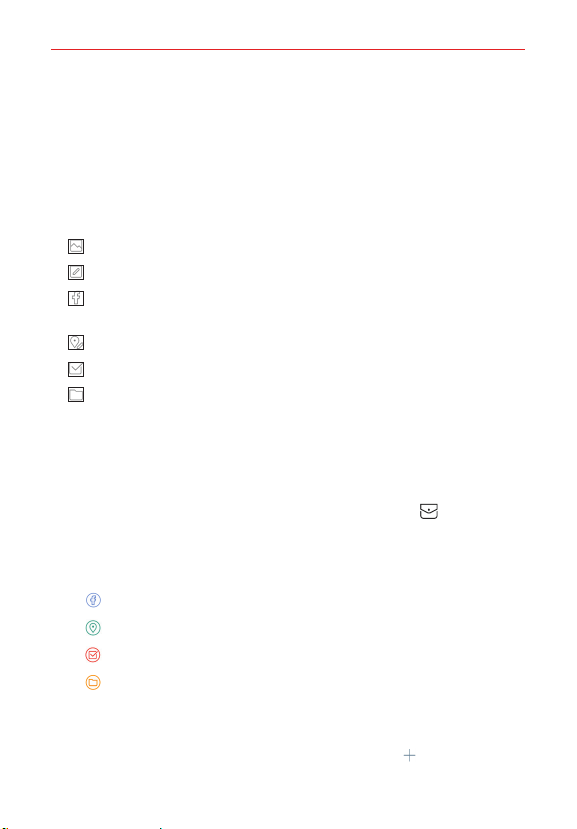
Tools
111
Added information icons
There are several Calendar icons designed to help streamline event entry by
extracting information (such as dates, addresses, etc.) from other sources
and automatically updating corresponding event fields. In addition, there are
icons you can use to embellish your events with identifying images. Simply
tap one of the following icons (displayed below and next to the Location
field) to apply it to the event.
Allows you to insert a photo.
Allows you to insert a saved memo.
Enters information from a selected Facebook event to update event
fields.
Enters information from a selected location to update event fields.
Allows you to insert a saved task.
Allows you to insert a saved Pocket file.
Using Event pocket
Use the Event pocket feature to easily add events to your Calendar. You can
add events using images, text, memos, tasks, location, and also invites and
events from your Facebook account.
1. Open the Calendar app, then tap the Event pocket icon to split the
screen (Calendar on the left and Pocket on the right).
2. Tap a pocket type to view the items saved in it, then drag an item on to
the date you want it added to in your Calendar.
Displays events from your Facebook account.
Displays location markers from the Maps app.
Displays your saved tasks.
Display memos and images.
3. The event is automatically saved. You can edit the event to add additional
details.
NOTE
While viewing items in the Pocket folder, tap the Add icon
to add an image or a
memo, then complete as necessary.
Loading ...
Loading ...
Loading ...