Loading ...
Loading ...
Loading ...
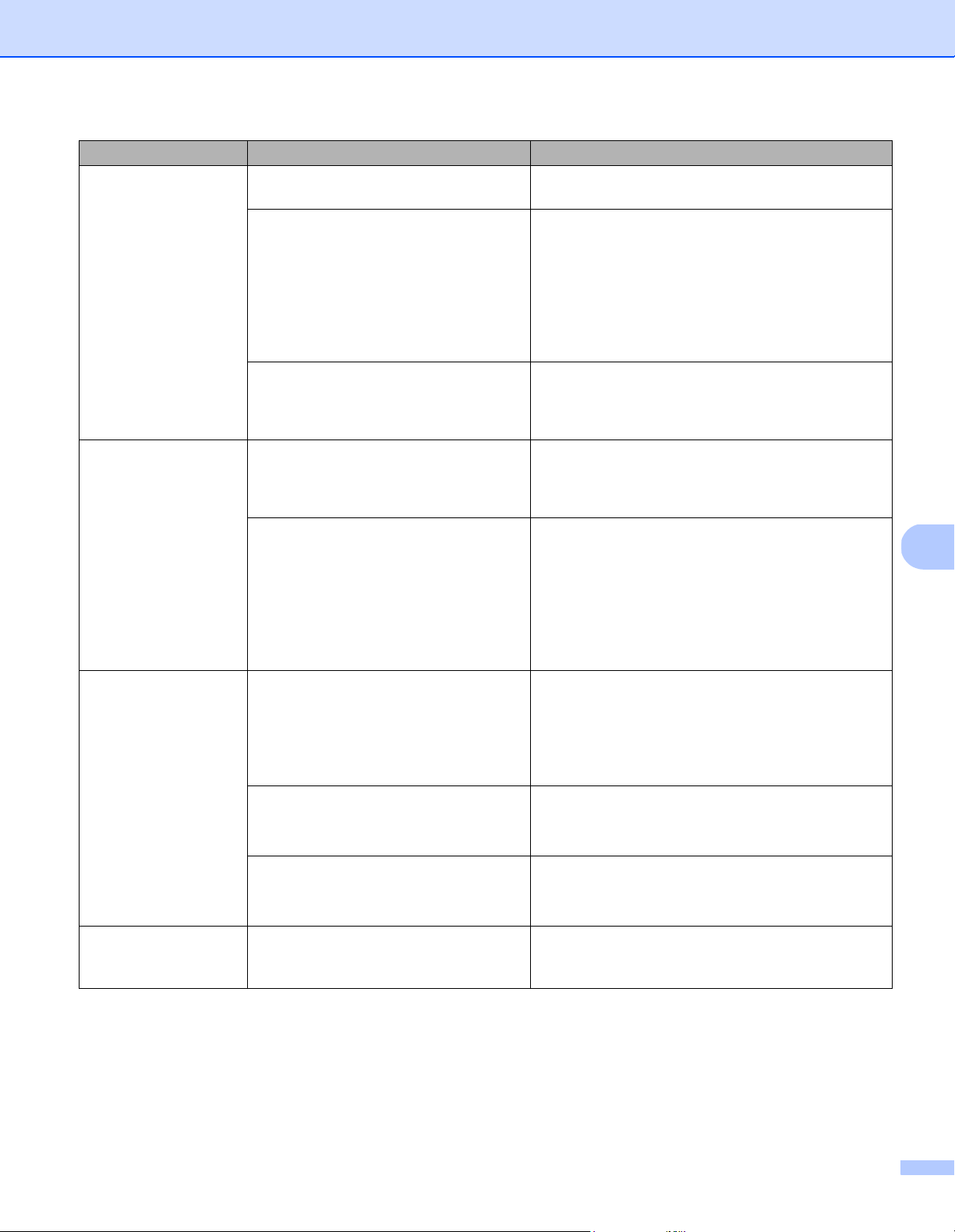
Troubleshooting
44
8
The scan quality
is poor.
Paper dust has accumulated inside
your scanner.
Clean your scanner (see Scanner Maintenance
on page 39).
Calibration needs to be performed. Perform the calibration.
• For Windows
®
: to perform the calibration using
software, see Calibration using software
(for Windows
®
) on page 34.
• For Macintosh: to perform the calibration using
software, see Calibration using software
(for Macintosh) on page 37.
The scanner resolution is too low. Increase the scanner resolution.
For Windows
®
: see Image settings on page 15.
For Macintosh: see Image settings on page 23.
Colors in the scanned
image are dark.
The settings are not appropriate for
the type of document being scanned.
Adjust the scanning settings.
For Windows
®
: see Image settings on page 15.
For Macintosh: see Image settings on page 23.
Calibration needs to be performed. Perform the calibration.
• For Windows
®
: to perform the calibration using
software, see Calibration using software
(for Windows
®
) on page 34.
• For Macintosh: to perform the calibration using
software, see Calibration using software
(for Macintosh) on page 37.
OCR feature does not
work.
The scanner resolution is too low. Increase the scanner resolution.
For Windows
®
: use PaperPort™ 12SE to increase
the resolution.
For Macintosh: use Presto! PageManager 9
to increase the resolution.
(Windows
®
users)
Nuance PaperPort™ 12SE has not
been installed on your computer.
Make sure you have installed Nuance
PaperPort™ 12SE from the supplied DVD-ROM.
(Macintosh users)
Presto! PageManager has not been
installed on your computer.
Make sure you have installed Presto! PageManager
from the supplied DVD-ROM.
The scanned image
is skewed (slanted).
The scanner’s Document Guide
are not adjusted to fit the width
of the document.
Adjust the Document Guide to fit the width
of the document.
Difficulty Cause Suggestions
Loading ...
Loading ...
Loading ...