Loading ...
Loading ...
Loading ...
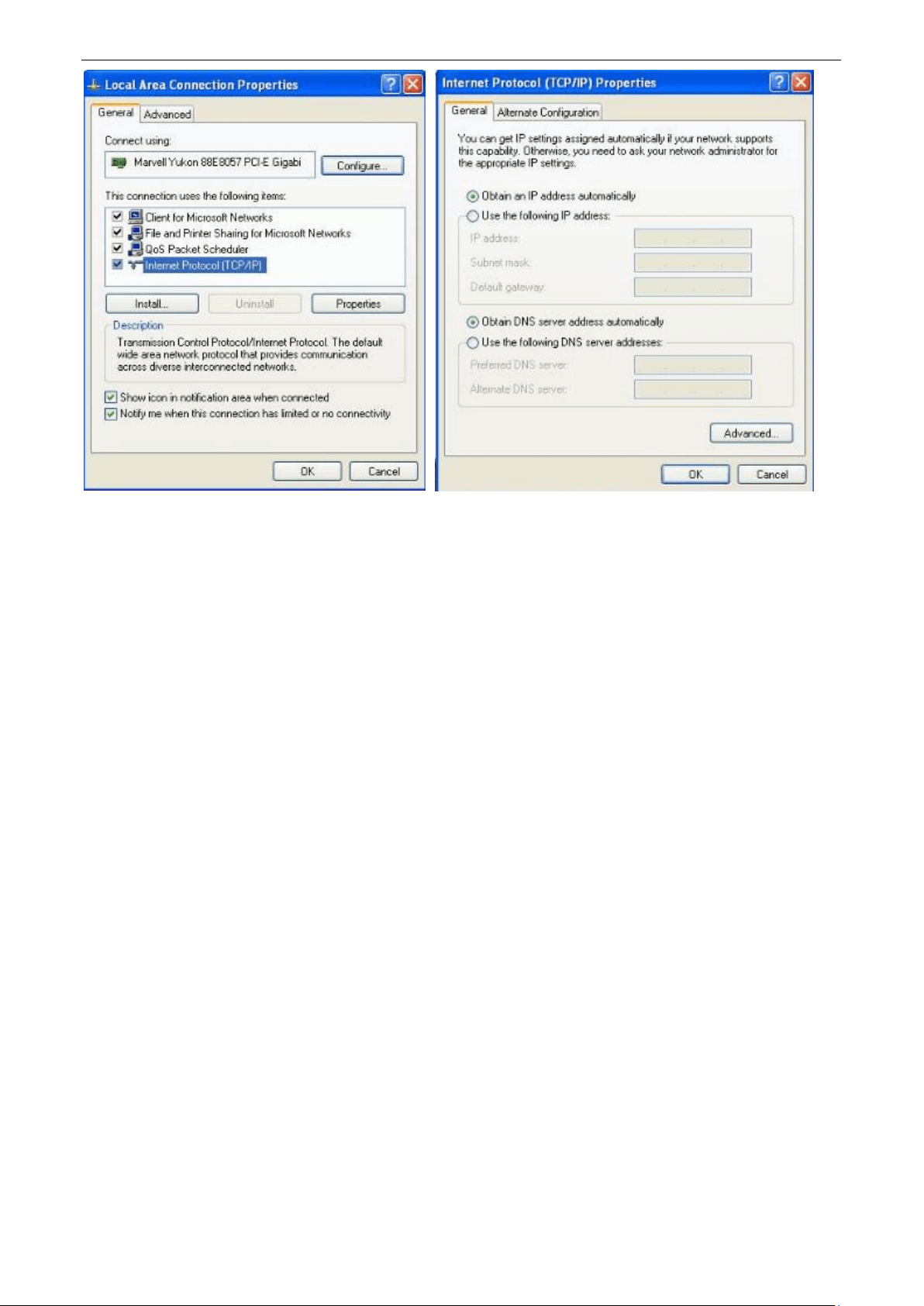
Appendix
89
3. Click OK on the Local Area Connection Properties window (see 2. for the screenshot).
Troubleshooting
Q1: Where should I place my wireless router for optimum performance?
A1: To achieve optimum performance, please pay attention to the following:
Put it on a stable place, such as a desk.
Keep it near to your wireless devices, such as smart phones, laptops, and so on.
Keep it away from electrical devices that are potential sources of interference, such as ceiling
fans, home security systems or microwaves.
Keep it away from any large metal surfaces, such as a solid metal door or aluminum nails.
Keep it away from other materials that may affect your wireless signals, such as glass, insulated
walls, fish tanks, mirrors, brick, and concrete.
Q2: I can’t log in to the wireless router’s user interface. What should I do?
A2: You can try the following methods:
Verify that your computer is connected to one of the router’s LAN ports (1, 2, or 3/IPTV); or
your wireless device is connected to the router’s WiFi.
Verify that “tendawifi.com” or “192.168.0.1” is correctly entered in the address bar of a web
browser.
If your computer is set to a static IP address, change the settings to obtain an IP address
automatically.
Clear cache of your browser, or open another web browser.
Loading ...
Loading ...
Loading ...
