Loading ...
Loading ...
Loading ...
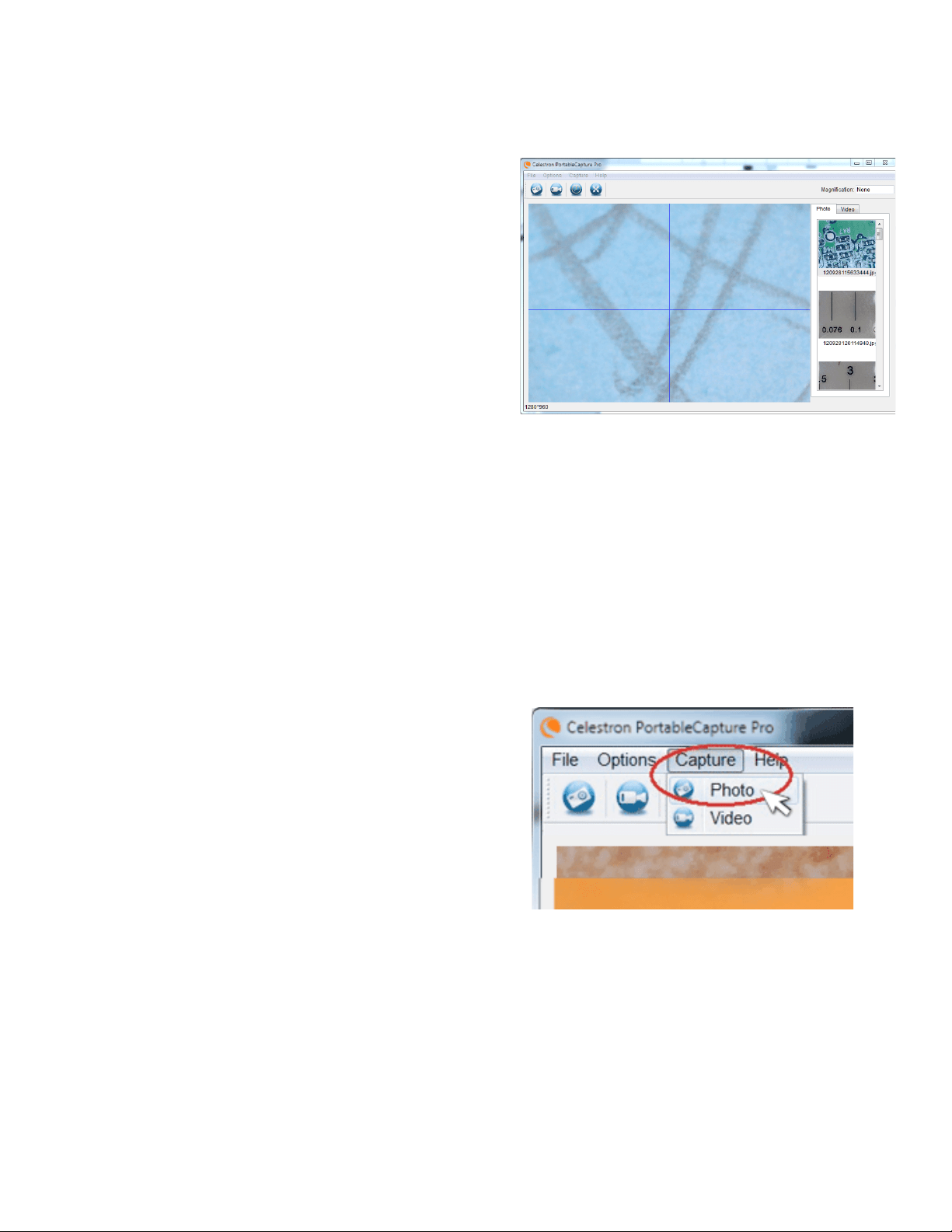
14 I ENGLISH
1. Install Software. Using the included CD, install the software on
your computer. You may need to restart your computer before
launching software for the first time.
2. Connect FlipView to your computer using the USB cable provided
as described above..
3. Choose “Preview on Computer” on the LCD screen, by pressing
the OK button (15).
4. Open the Celestron Portable CapturePro Software on your PC by
clicking the desktop icon.
5. View the streaming image in the software interface.
NOTE: Once the software is launched, the LCD screen will go blank. You will now control the
microscope from the computer. However, you will still control focus, zoom and illumination
manually on the device.
NOTE: When you connect to the PC via USB, FlipView’s internal lithium ion battery will begin
charging.
NOTE: If the microscope does not connect, the following error message will be displayed: “No
device detected. Please connect your microscope directly to an open USB port.” Try
restarting the software.
8. USING THE SOFTWARE
CAPTURE A STILL IMAGE AND VIDEO
+
To capture a still image, click on the capture menu and select
Photo.
+
To begin recording video, click on the Capture menu and scroll
down to Video. Repeat to stop recording.
+
You should now see an image of the specimen you are viewing.
OTHER MENU ITEMS
FILE MENU Under the File menu item, you will find:
PHOTOS DIRECTORY: Directs you to a folder on
your hard drive to save still images.
VIDEOS DIRECTORY: Directs you to a folder on
your hard drive to save videos.
EXIT: Closes the software.
7. USING THE CELESTRON PORTABLE CAPTURE
PRO SOFTWARE
Loading ...
Loading ...
Loading ...