Loading ...
Loading ...
Loading ...
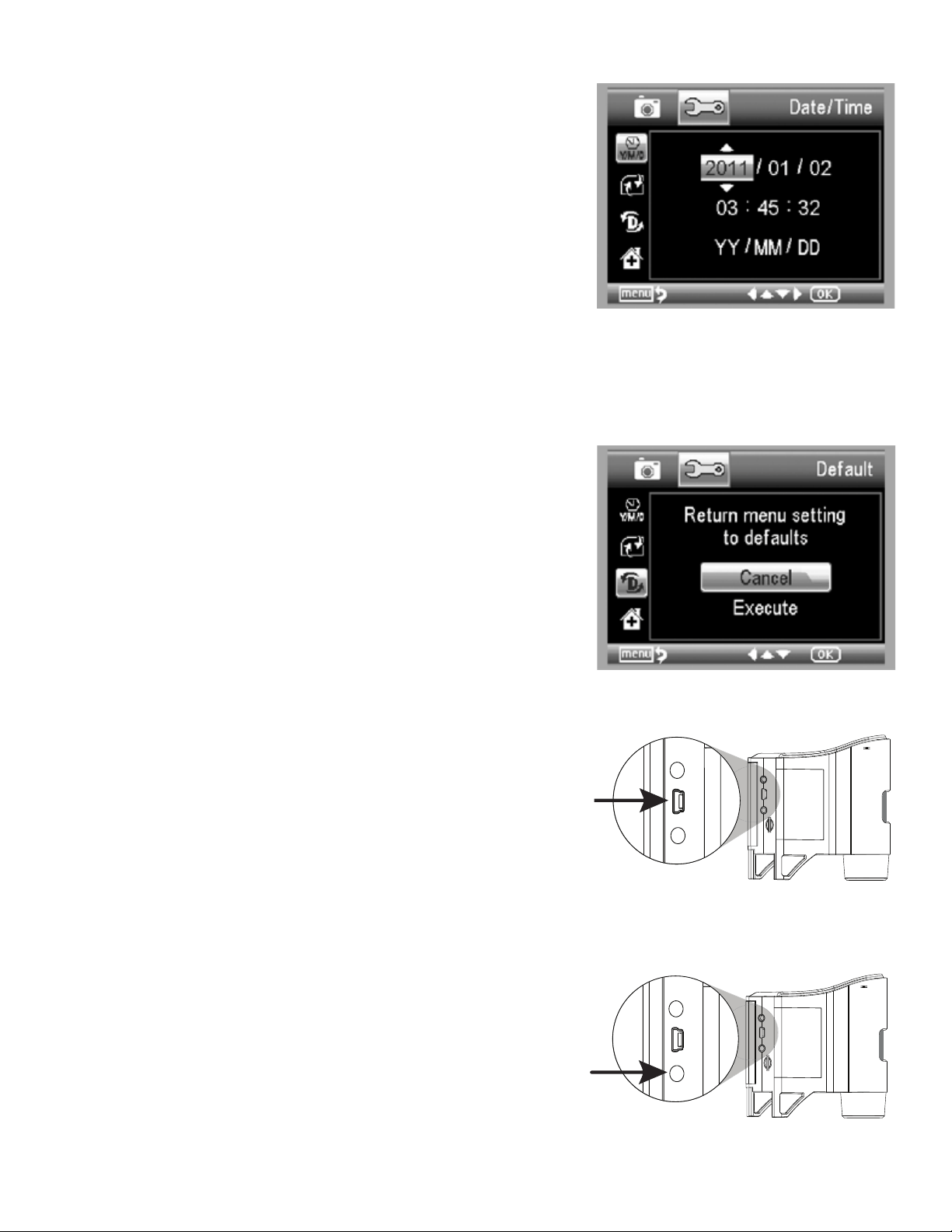
ENGLISH 13
DATE/TIME
Here you can set the correct time of day and determine how the time will
be displayed.
Choose from the following options:
1. YY/MM/DD
2. DD/MM/YY
3. MM/MM/DD
FORMAT MICRO SD CARD
Choose this option to format your Micro SD card. We recommend always
formatting Micro SD cards before using them with FlipView for the first time.
Formatting the card will erase all other data it contains.
SYSTEM RESET
Choose this option to return FlipView to its default factory settings.
VERSION
The version screen will display information on your firmware version.
No changes can be made here.
5. TRANSFER FILES TO COMPUTER
+
Connect FlipView to your computer using the USB cable provided.
+
Choose “Upload Images” on the LCD screen by pressing the OK button (15).
+
Your computer will now read the Micro SD card like a digital camera and download
the images your PC.
+
When the transfer is complete, you can open and view the images on your PC using
your favorite software.
6. CONNECT TO TV
+
Insert the 1/8-inch plug on the end of the supplied AV cable into FlipView’s AV out port
(12) on the back of the unit.
+
Insert the yellow RCA plug on the video cable into the TV or projector’s yellow video
input connectors.
+
Turn on the television or projector. Be sure your television is tuned to the appropriate
input channel.
+
You should now see an image of the specimen you are viewing.
Loading ...
Loading ...
Loading ...