Loading ...
Loading ...
Loading ...
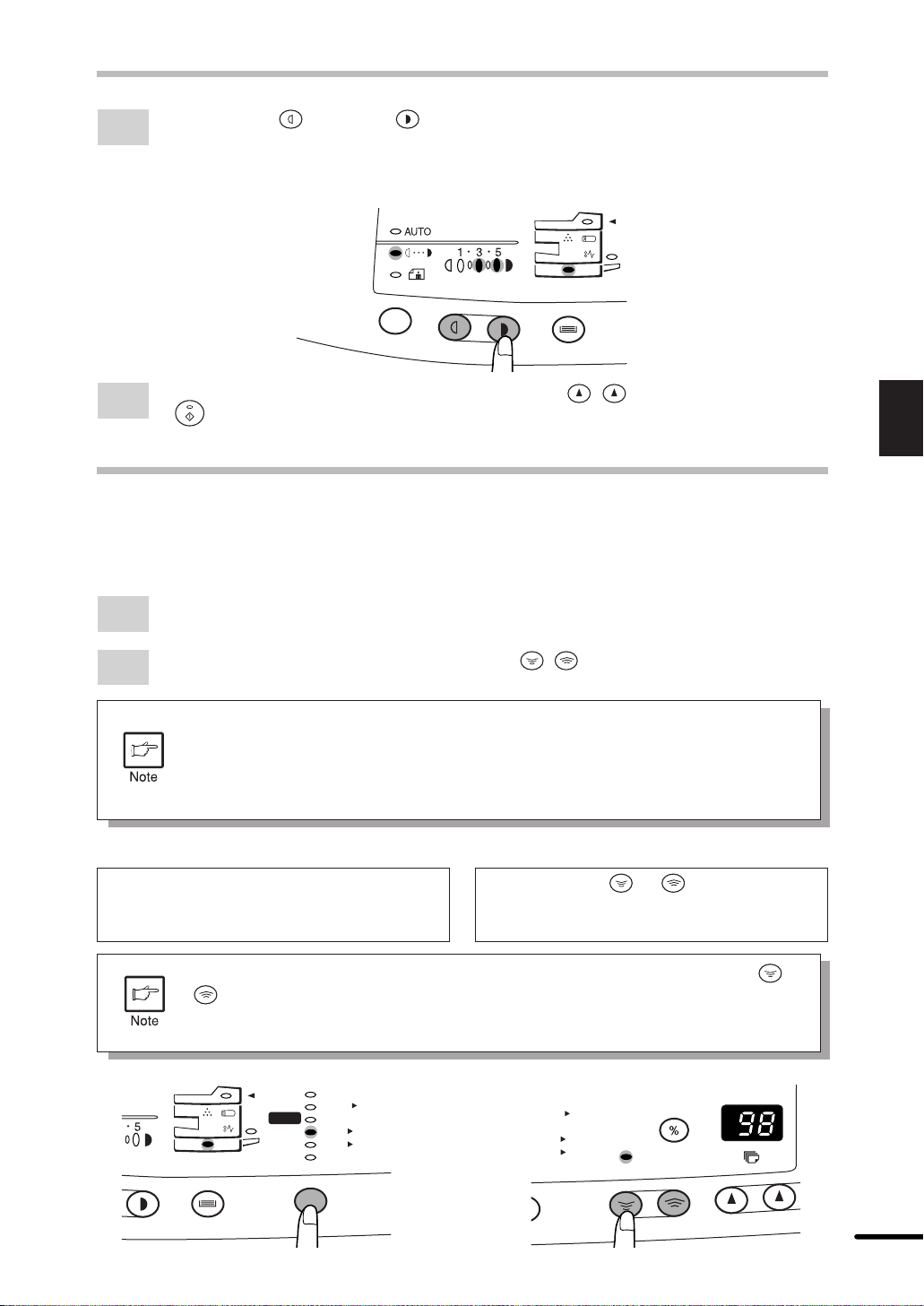
21
3
Making copies
3
Use the light ( ) and dark ( ) keys to adjust the exposure level.
If exposure level 2 is selected, the two left-handmost indicators for that level will light
up simultaneously. Also, if level 4 is selected, the two right-handmost indicators for
that level will light up simultaneously.
4
Set the number of copies using the copy quantity ( , ) keys and press the print
( ) key.
REDUCTION/ENLARGEMENT/ZOOM
Three preset reduction ratios and two enlargement ratios can be selected. The zoom function
enables copy ratio selection from 50% to 200% in 1% increments.
1
Set the original and check the copy paper size.
2
Use the copy ratio selector key and/or zoom ( , ) keys to select the desired copy
ratio.
●
To verify a zoom setting without changing the zoom ratio, press and hold
down the copy ratio display (%) key. When the key is released, the display
will return to the copy quantity display.
●
To reset the ratio to 100%, press the copy ratio selector key repeatedly until
the 100% indicator lights up.
To select a preset copy ratio: To select a zoom ratio:
EXPOSURE ADJUSTMENT/PHOTO COPYING
Preset reduction and enlargement ratios
are: 50%, 64%, 78%, 129%, and 200%
When a zoom ( or ) key is pressed,
the ZOOM indicator will light up and the
zoom ratio will be displayed in the display.
To decrease or increase the zoom ratio rapidly, press and hold down the or
key. However the value will stop at the preset reduction or enlargement
ratios. To move beyond these ratios, release the key and then press and hold
it down again.
MAX.
MIN.
100%
5
1
/
2
8
1
/
2
x
5
1
/
2
8
1
/
2
x
8
1
/
2
11
x
8
1
/
2
11
x
8
1
/
2
14
x
8
1
/
2
11
x
50%
64%
78%
100%
129%
200%
MAX.
MIN.
ZOOM
100%
5
1
/
2
8
1
/
2
x
5
1
/
2
8
1
/
2
x
8
1
/
2
11
x
8
1
/
2
11
x
8
1
/
2
14
x
8
1
/
2
11
x
Loading ...
Loading ...
Loading ...