Loading ...
Loading ...
Loading ...
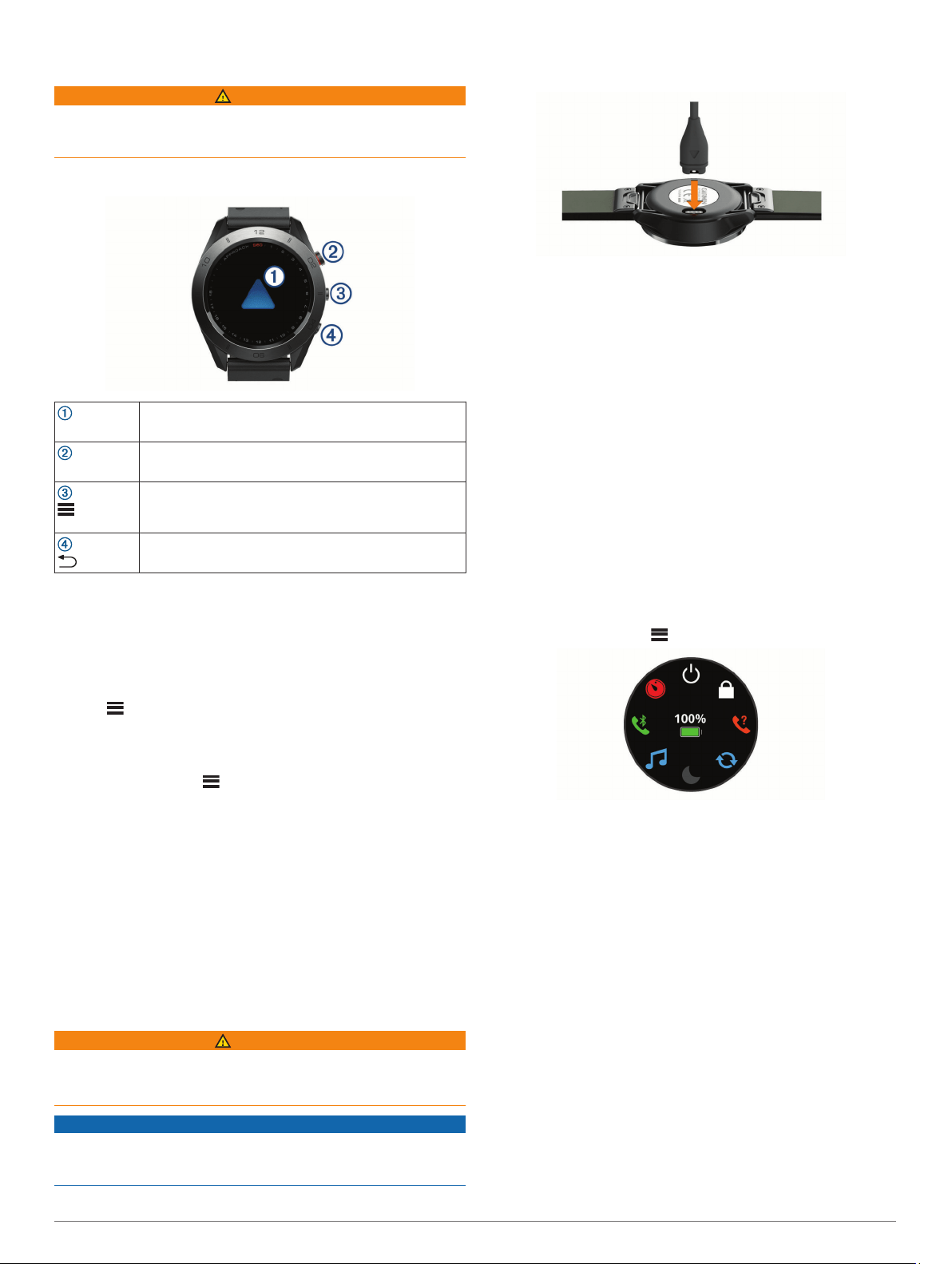
Introduction
WARNING
See the Important Safety and Product Information guide in the
product box for product warnings and other important
information.
Device Overview
Touchscreen
Swipe to scroll through widgets, features, and menus.
Tap to select.
Action key
Select to begin an activity.
While playing golf, select to view the golf menu.
Hold to turn the device on.
Hold to view the controls menu.
Select to view a menu for the current screen.
Select to return to the previous screen.
Pairing Your Smartphone
To use the connected features of the Approach S60 device, it
must be paired directly through the Garmin Connect
™
Mobile
app, instead of from the Bluetooth
®
settings on your smartphone.
1
From the app store on your smartphone, install and open the
Garmin Connect Mobile app.
2
Hold to turn on the device.
The first time you turn on the device, you will select the
device language. The next screen prompts you to pair with
your smartphone.
TIP: You can select > Settings > Pair Phone to enter
pairing mode after the initial setup process.
3
Select an option to add your device to your Garmin Connect
Mobile account:
• If this is the first device you are pairing with the Garmin
Connect Mobile app, follow the on-screen instructions.
• If you have already paired another device with the Garmin
Connect Mobile app, from the settings menu, select
Garmin Devices > Add Device, and follow the on-screen
instructions.
After you pair successfully, a message appears, and your device
syncs automatically with your smartphone.
Charging the Device
WARNING
This device contains a lithium-ion battery. See the Important
Safety and Product Information guide in the product box for
product warnings and other important information.
NOTICE
To prevent corrosion, thoroughly clean and dry the contacts and
the surrounding area before charging or connecting to a
computer. Refer to the cleaning instructions in the appendix.
1
Plug the small end of the USB cable into the charging port on
your device.
2
Plug the large end of the USB cable into a USB port on your
computer.
3
Charge the device completely.
Tips for Charging Your Device
• Connect the charger securely to the device to charge it using
the USB cable (Charging the Device, page 1).
You can charge the device by plugging the USB cable into a
Garmin
®
AC adapter with a standard wall outlet or a USB port
on your computer. Charging a fully depleted battery takes
about four hours.
• View the remaining battery percentage on the controls menu
(Viewing the Controls Menu, page 1).
Viewing the Controls Menu
The controls menu contains shortcut menu options, such as
turning on do not disturb mode, locking the touchscreen, and
turning the device off.
NOTE: You can add, reorder, and remove the shortcut menu
options in the controls menu (Customizing the Controls Menu,
page 7).
1
From any screen, hold .
2
Select an option.
Product Updates
On your computer, install Garmin Express
™
(www.garmin.com
/express). On your smartphone, install the Garmin Connect
Mobile app.
This provides easy access to these services for Garmin devices:
• Software updates
• Course updates
• Data uploads to Garmin Connect
• Product registration
Setting Up Garmin Express
1
Connect the device to your computer using a USB cable.
2
Go to garmin.com/express.
3
Follow the on-screen instructions.
Garmin Golf
™
App
The Garmin Golf app allows golfers to compete with each other
at different courses. More than 40,000 courses have a weekly
leaderboard that anyone can join. You can set up a tournament
Introduction 1
Loading ...
Loading ...
Loading ...
