Loading ...
Loading ...
Loading ...
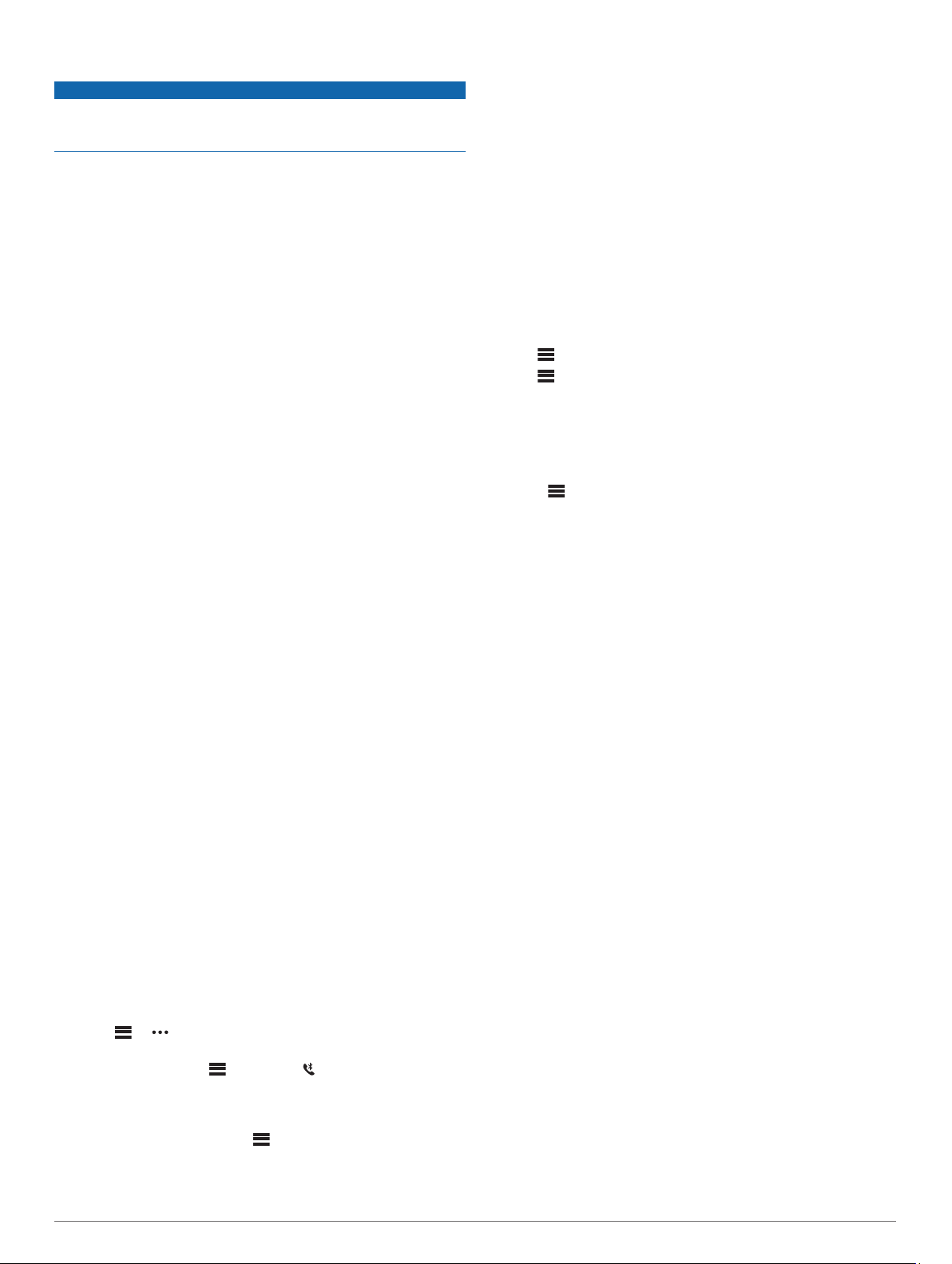
Deleting Files
NOTICE
If you do not know the purpose of a file, do not delete it. Your
device memory contains important system files that should not
be deleted.
1
Open the Garmin drive or volume.
2
If necessary, open a folder or volume.
3
Select a file.
4
Press the Delete key on your keyboard.
NOTE: If you are using an Apple computer, you must empty
the Trash folder to completely remove the files.
Troubleshooting
Maximizing Battery Life
You can do several things to extend the life of the battery.
• Reduce the backlight timeout (Backlight Settings, page 9).
• Reduce the backlight brightness (Backlight Settings, page 9).
• Turn off wrist gestures (Backlight Settings, page 9).
• Turn off Bluetooth wireless technology when you are not
using connected features (Turning Off the Bluetooth
Smartphone Connection, page 6).
• Use a Connect IQ watch face that is not updated every
second.
For example, use a watch face without a second hand
(Changing the Watch Face, page 7).
• Limit the smartphone notifications the device displays
(Managing Notifications, page 6).
My device cannot find nearby golf courses
If a course update is interrupted or canceled before it completes,
your device may be missing course data. To repair missing
course data, you must update the courses again.
1
Download and install course updates from the Garmin
Express application (Updating the Software Using Garmin
Express, page 7).
2
Safely disconnect your device (Disconnecting the USB
Cable, page 10).
3
Go outside, and start a test round of golf to verify the device
finds nearby courses.
Is my smartphone compatible with my
device?
The Approach S60 device is compatible with smartphones using
Bluetooth wireless technology.
Go to garmin.com/ble for compatibility information.
My phone will not connect to the device
• Enable Bluetooth wireless technology on your smartphone.
• Bring your phone within 10 m (33 ft.) of the device.
• On your smartphone, open the Garmin Connect Mobile app,
select or , and select Garmin Devices > Add Device to
enter pairing mode.
• On your device, hold , and select to turn on Bluetooth
technology and enter pairing mode.
My device is in the wrong language
1
From the watch face, select .
2
Scroll down to the last item in the list, and select it.
3
Scroll down to the last item in the list, and select it.
4
Scroll down to the second item in the list, and select it.
5
Select your language.
My device displays the wrong units of
measure
• Verify you selected the correct units of measure setting on
the device (Changing the Units of Measure, page 9).
• Verify you selected the correct units of measure setting on
your Garmin Connect account.
If the units of measure on the device do not match your
Garmin Connect account, your device settings may be
overwritten when you sync your device.
Resetting the Device
If the device stops responding, you may need to reset it. This
does not erase any of your saved data or settings.
1
Hold for up to 30 seconds or until the device turns off.
2
Hold for one second to turn on the device.
Restoring All Default Settings
NOTE: This deletes all user-entered information and activity
history.
You can reset all settings back to the factory default values.
Select > Settings > System > Restore Defaults > Yes.
Acquiring Satellite Signals
The device may need a clear view of the sky to acquire satellite
signals. The time and date are set automatically based on the
GPS position.
1
Go outdoors to an open area.
The front of the device should be oriented toward the sky.
2
Wait while the device locates satellites.
It may take 30–60 seconds to locate satellite signals.
Improving GPS Satellite Reception
• Frequently sync the device to your Garmin Connect account:
◦ Connect your device to a computer using the USB cable
and the Garmin Express application.
◦ Sync your device to the Garmin Connect Mobile app using
your Bluetooth enabled smartphone.
While connected to your Garmin Connect account, the device
downloads several days of satellite data, allowing it to quickly
locate satellite signals.
• Take your device outside to an open area away from tall
buildings and trees.
• Remain stationary for a few minutes.
Activity Tracking
For more information about activity tracking accuracy, go to
garmin.com/ataccuracy.
My daily step count does not appear
The daily step count is reset every night at midnight.
If dashes appear instead of your step count, allow the device
to acquire satellite signals and set the time automatically.
My step count does not seem accurate
If your step count does not seem accurate, you can try these
tips.
• Wear the device on your non-dominant wrist.
• Carry the device in your pocket when pushing a stroller or
lawn mower.
• Carry the device in your pocket when actively using your
hands or arms only.
Troubleshooting 11
Loading ...
Loading ...
Loading ...
