Loading ...
Loading ...
Loading ...
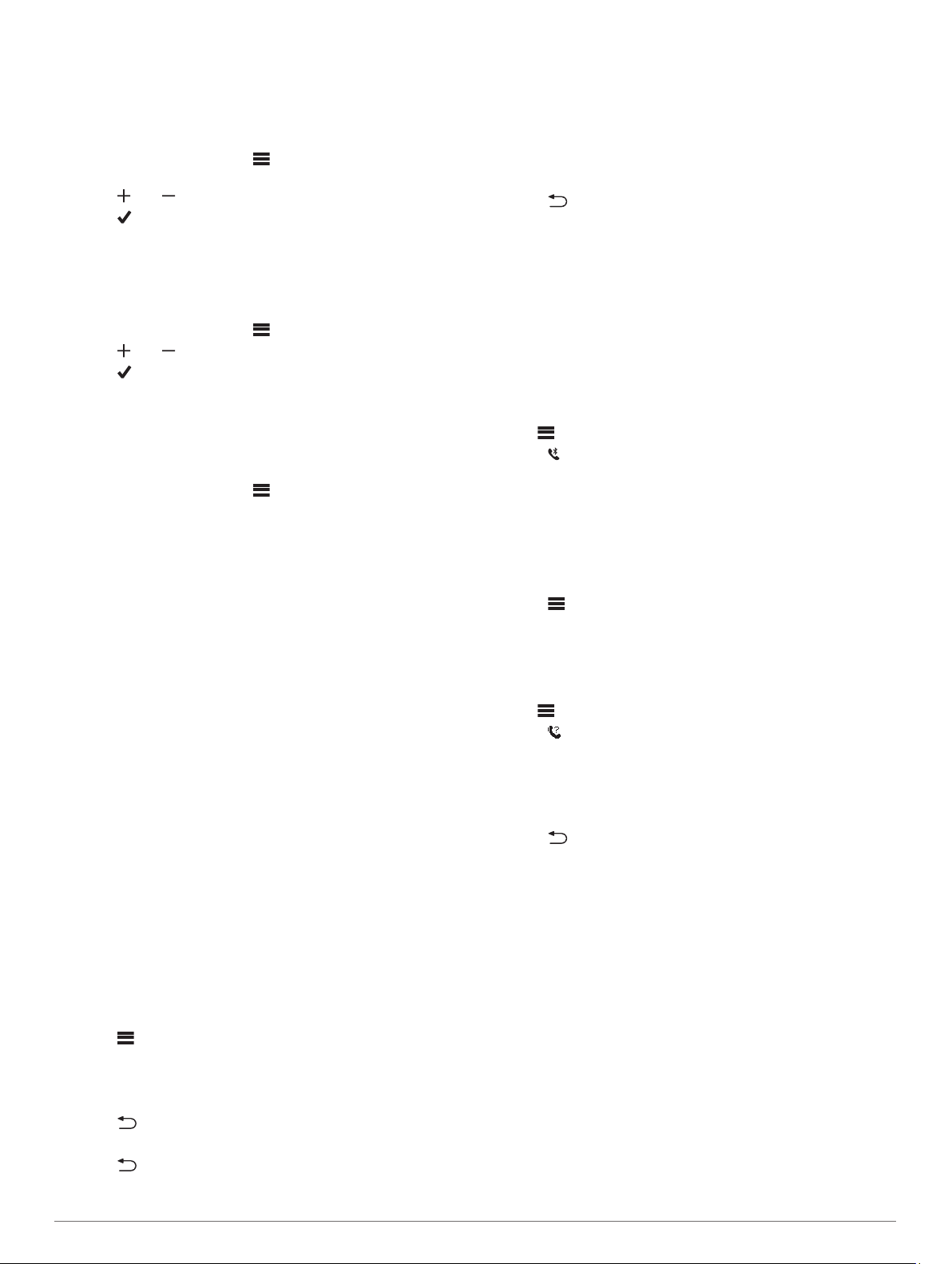
Clock
Setting an Alarm
You can set up to eight separate alarms. You can set each
alarm to occur once or to repeat regularly.
1
From the watch face, select > Clocks > Alarms > Add
New > Time.
2
Select and to set the time.
3
Select .
4
Select Repeat, and select when the alarm should repeat
(optional).
5
Select Label, and select a name for the alarm (optional).
Using the Countdown Timer
1
From the watch face, select > Clocks > Timer > Edit.
2
Select and to set the timer.
3
Select .
4
Select the action key to start the timer.
5
Select the action key to stop the timer.
6
Select Reset to reset the timer.
Using the Stopwatch
1
From the watch face, select > Clocks > Stopwatch.
2
Select the action key to start the timer.
3
Select Lap to restart the lap timer.
The total stopwatch time continues running.
4
Select the action key to stop both timers.
5
Select Reset to reset both timers.
Connected Features
Connected features are available for your Approach S60 device
when you connect the device to a compatible smartphone using
Bluetooth wireless technology. Some features require you to
install the Garmin Connect Mobile app on the connected
smartphone. Go to www.garmin.com/apps for more information.
Phone notifications: Displays phone notifications and
messages on your Approach S60 device.
Activity uploads to Garmin Connect: Automatically sends
your activity to your Garmin Connect account as soon as you
finish recording the activity.
Connect IQ: Allows you to extend your device features with new
watch faces, widgets, apps, and data fields.
Find my phone: Locates your lost smartphone that is paired
with your Approach S60 device and currently within range.
Find my watch: Locates your lost Approach S60 device that is
paired with your smarphone and currently within range.
Enabling Bluetooth Notifications
Before you can enable notifications, you must pair the Approach
S60 device with a compatible mobile device (Pairing Your
Smartphone, page 1).
1
Select > Settings > Phone.
2
Select the Notifications toggle switch to enable notifications.
3
Select Notifications > During Activity.
4
Select your notification preferences.
5
Select > Not During Activity.
6
Select your notification preferences.
7
Select > Timeout.
8
Select the amount of time the alert for a new notification
appears on the screen.
Viewing Notifications
1
From the watch face, swipe up or down to view the
notifications widget.
2
Select a notification.
You can tap the touchscreen to view the full notification.
3
Select to return to the previous screen.
Managing Notifications
You can use your compatible smartphone to manage
notifications that appear on your Approach S60 device.
Select an option:
• If you are using an Apple
®
smartphone, use the notification
center settings on your smartphone to select the items to
show on the device.
• If you are using a smartphone with Android
™
, from the
Garmin Connect Mobile app, select Settings > Smart
Notifications.
Turning Off the Bluetooth Smartphone Connection
1
Hold to view the controls menu.
2
Select to turn off the Bluetooth smartphone connection on
your Approach S60 device.
Refer to the owner's manual for your mobile device to turn off
Bluetooth wireless technology on your mobile device.
Turning On the Smartphone Connection Alert
You can set the Approach device to alert you when your paired
smartphone connects and disconnects using Bluetooth wireless
technology.
Select > Settings > Phone > Connected Alerts.
Locating a Lost Mobile Device
You can use this feature to help locate a lost mobile device that
is paired using Bluetooth wireless technology and currently
within range.
1
Hold to view the controls menu.
2
Select .
The Approach S60 device begins searching for your paired
mobile device. An audible alert sounds on your mobile
device, and the Bluetooth signal strength displays on the
Approach S60 device screen. The Bluetooth signal strength
increases as you move closer to your mobile device.
3
Select to stop searching.
Garmin Connect
You can connect with your friends on your Garmin Connect
account. Garmin Connect gives you the tools to track, analyze,
share, and encourage each other. Record the events of your
active lifestyle including runs, walks, rides, swims, hikes, golf
games, and more. Garmin Connect is also your online statistics
tracker where you can analyze and share all your rounds of golf.
To sign up for a free account, go to www.garminconnect.com
/start.
Store your activities: After you complete and save a timed
activity with your device, you can upload that activity to your
Garmin Connect account and keep it as long as you want.
Analyze your data: You can view more detailed information
about your fitness and outdoor activities, including time,
distance, heart rate, calories burned, cadence, an overhead
map view, and pace and speed charts. You can view more
detailed information about your golf games, including
scorecards, statistics, and course information. You can also
view customizable reports.
6 Clock
Loading ...
Loading ...
Loading ...