Loading ...
Loading ...
Loading ...
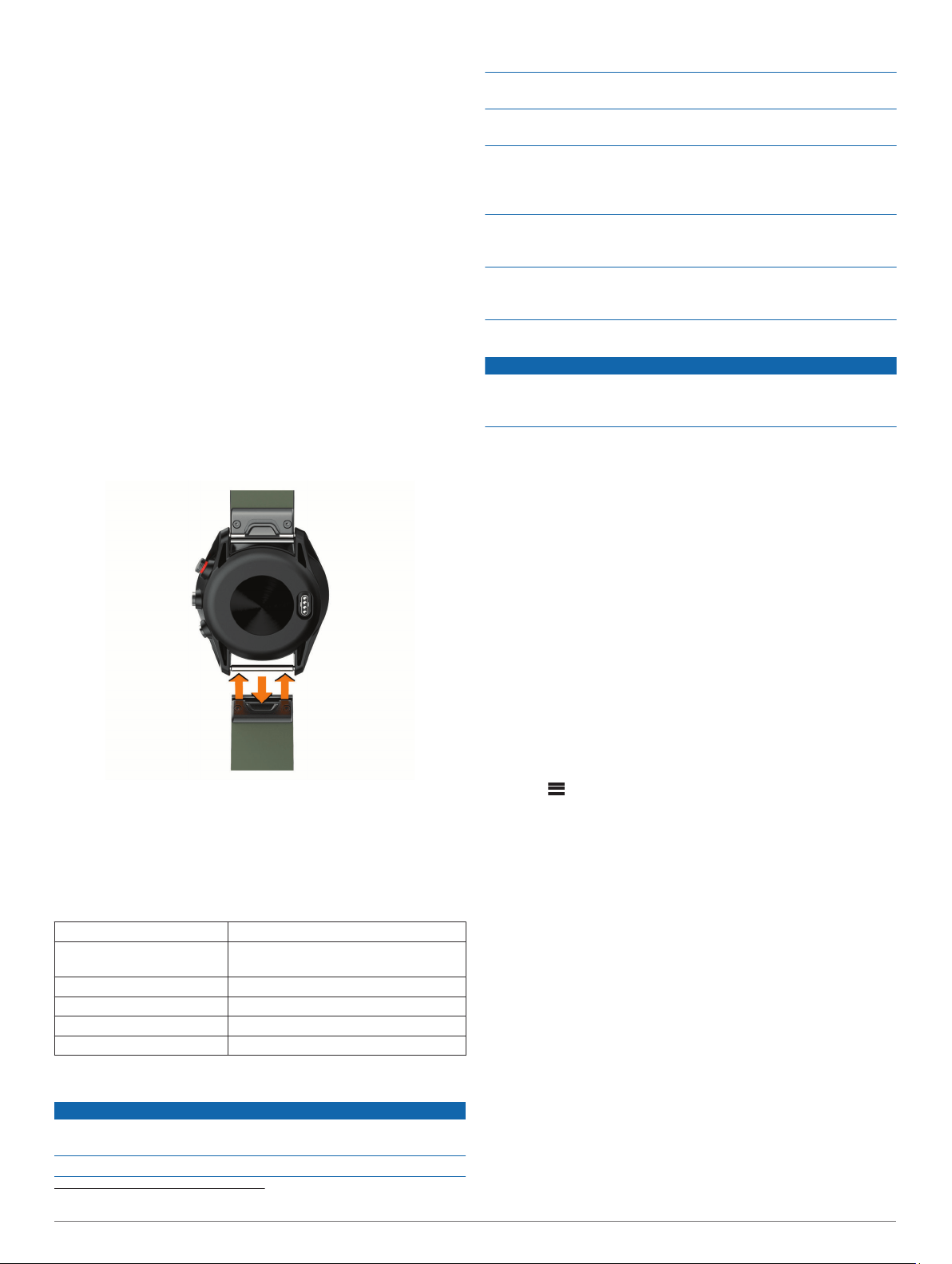
The foot pod is self-calibrating, but you can improve the
accuracy of the speed and distance data with a few outdoor runs
using GPS.
1
Stand outside for 5 minutes with a clear view of the sky.
2
Start a running activity.
3
Run on a track without stopping for 10 minutes.
4
Stop your activity, and save it.
Based on the recorded data, the foot pod calibration value
changes, if necessary. You should not need to calibrate the
foot pod again unless your running style changes.
tempe
™
The tempe is an ANT+ wireless temperature sensor. You can
attach the sensor to a secure strap or loop where it is exposed
to ambient air, and therefore, provides a consistent source of
accurate temperature data. You must pair the tempe with your
device to display temperature data from the tempe.
Device Information
Changing the QuickFit
™
Bands
1
Slide the latch on the QuickFit band, and remove the band
from the watch.
2
Align the new band with the watch.
3
Press the band into place.
NOTE: Make sure the band is secure. The latch should close
over the watch pin.
4
Repeat steps 1 through 3 to change the other band.
Specifications
Battery type Rechargeable, built-in lithium-ion battery
Battery life Up to 10 days in watch mode
Up to 10 hours in GPS mode
Water rating 5 ATM
1
Operating temperature range From -20º to 55ºC (from -4º to 131ºF)
Charging temperature range From 0º to 45ºC (from 32º to 113ºF)
Wireless frequency/protocol 2.4 GHz @ 1 dBm nominal
Device Care
NOTICE
Avoid extreme shock and harsh treatment, because it can
degrade the life of the product.
Avoid pressing the keys under water.
Do not use a sharp object to clean the device.
Never use a hard or sharp object to operate the touchscreen, or
damage may result.
Avoid chemical cleaners, solvents, and insect repellents that can
damage plastic components and finishes.
Thoroughly rinse the device with fresh water after exposure to
chlorine, salt water, sunscreen, cosmetics, alcohol, or other
harsh chemicals. Prolonged exposure to these substances can
damage the case.
Keep the leather band dry. Avoid swimming or showering with
the leather band. Exposure to water can damage the leather
band.
Do not store the device where prolonged exposure to extreme
temperatures can occur, because it can cause permanent
damage.
Cleaning the Device
NOTICE
Even small amounts of sweat or moisture can cause corrosion
of the electrical contacts when connected to a charger.
Corrosion can prevent charging and data transfer.
1
Wipe the device using a cloth dampened with a mild
detergent solution.
2
Wipe it dry.
After cleaning, allow the device to dry completely.
TIP: For more information, go to garmin.com/fitandcare.
Cleaning the Leather Bands
1
Wipe the leather bands with a dry cloth.
2
Use a leather conditioner to clean the leather bands.
Long-Term Storage
When you do not plan to use the device for several months, you
should charge the battery to at least 50% before you store the
device. You should store the device in a cool, dry place with
temperatures around the typical household level. After storage,
you should fully recharge the device before using it.
Viewing Device Information
You can view the unit ID, software version, regulatory
information (e-label), and license agreement.
Select > Settings > System > About.
Data Management
NOTE: The device is not compatible with Windows
®
95, 98, Me,
Windows NT
®
, and Mac
®
OS 10.3 and earlier.
Disconnecting the USB Cable
If your device is connected to your computer as a removable
drive or volume, you must safely disconnect your device from
your computer to avoid data loss. If your device is connected to
your Windows computer as a portable device, it is not necessary
to safely disconnect the device.
1
Complete an action:
• For Windows computers, select the Safely Remove
Hardware icon in the system tray, and select your device.
• For Apple computers, select the device, and select File >
Eject.
2
Disconnect the cable from your computer.
1
*The device withstands pressure equivalent to a depth of 50 m. For more information, go to www.garmin.com/waterrating.
10 Device Information
Loading ...
Loading ...
Loading ...