Loading ...
Loading ...
Loading ...
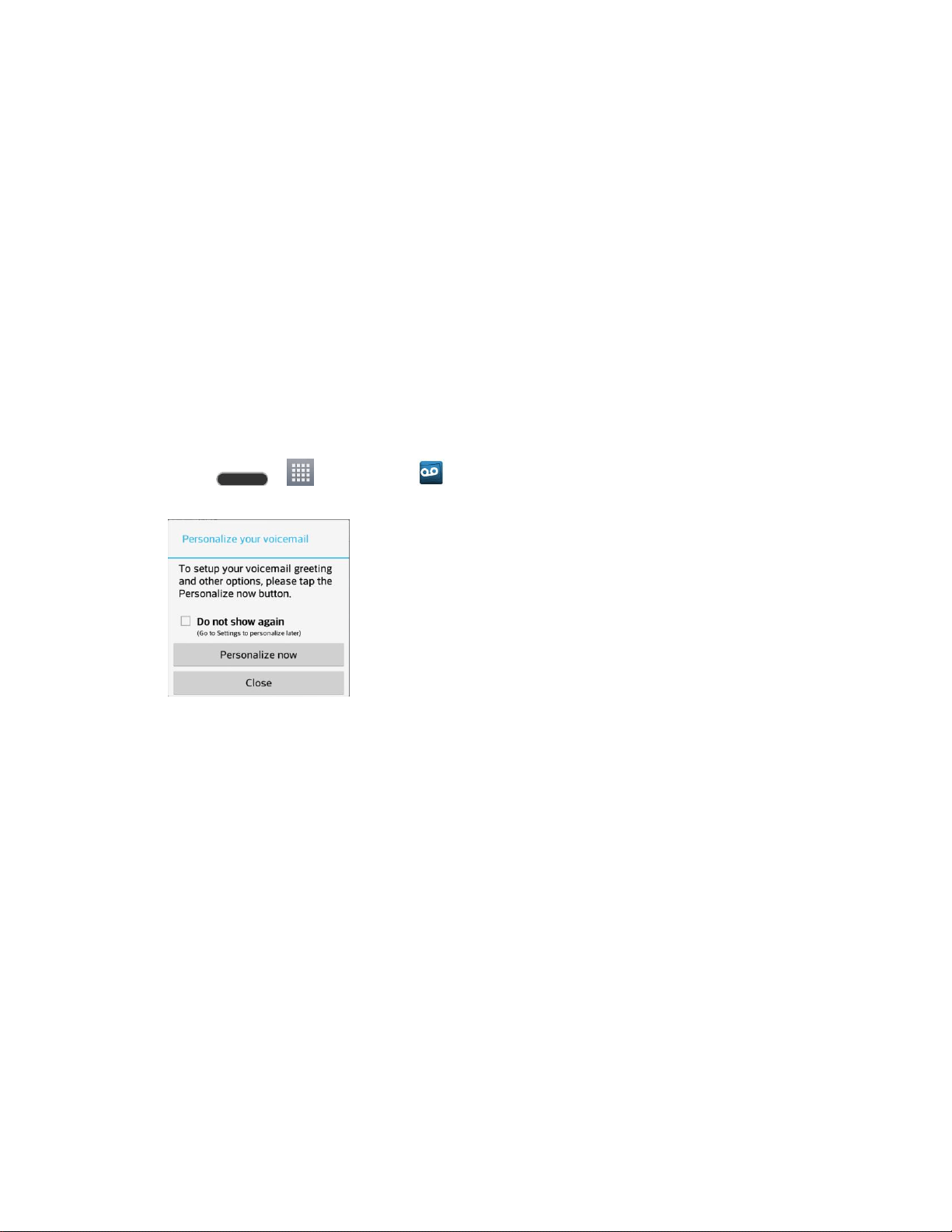
Phone Calls 33
Visual Voicemail
Visual Voicemail gives you a quick and easy way to access your voicemail. Now you can find
exactly the message you are looking for without having to listen to every voicemail message first.
This new feature periodically goes out to your voicemail, and gathers the caller information from
all of the current voicemails. It then populates a list with the caller name and number, along with
the length of time and priority level of the voicemail message.
Set Up Visual Voicemail
Setting up Visual Voicemail follows many of the same procedures as setting up traditional
voicemail. You should set up your voicemail and personal greeting as soon as your phone is
activated. Your phone automatically transfers all unanswered calls to your voicemail, even if
your phone is in use or turned off.
Note: To set up your traditional voicemail box, see Set Up Voicemail.
1. Press > > Voicemail . You‘ll see a Personali ㄴ ze your voicemail prompt.
2. Touch Personalize now and follow the system prompts to:
Create a password (part of standard voicemail).
Record your name announcement.
Record your greeting.
Important: Voicemail Password – It is strongly recommended that you create a password
when setting up your voicemail to protect against unauthorized access. Without a password,
anyone who has access to your phone is able to access your voicemail messages.
3. Touch the Welcome to Voicemail message on the screen to play a brief explanation of
the voicemail services.
Review Visual Voicemail
Visual Voicemail lets you easily access and select which messages you want to review.
Loading ...
Loading ...
Loading ...