Loading ...
Loading ...
Loading ...
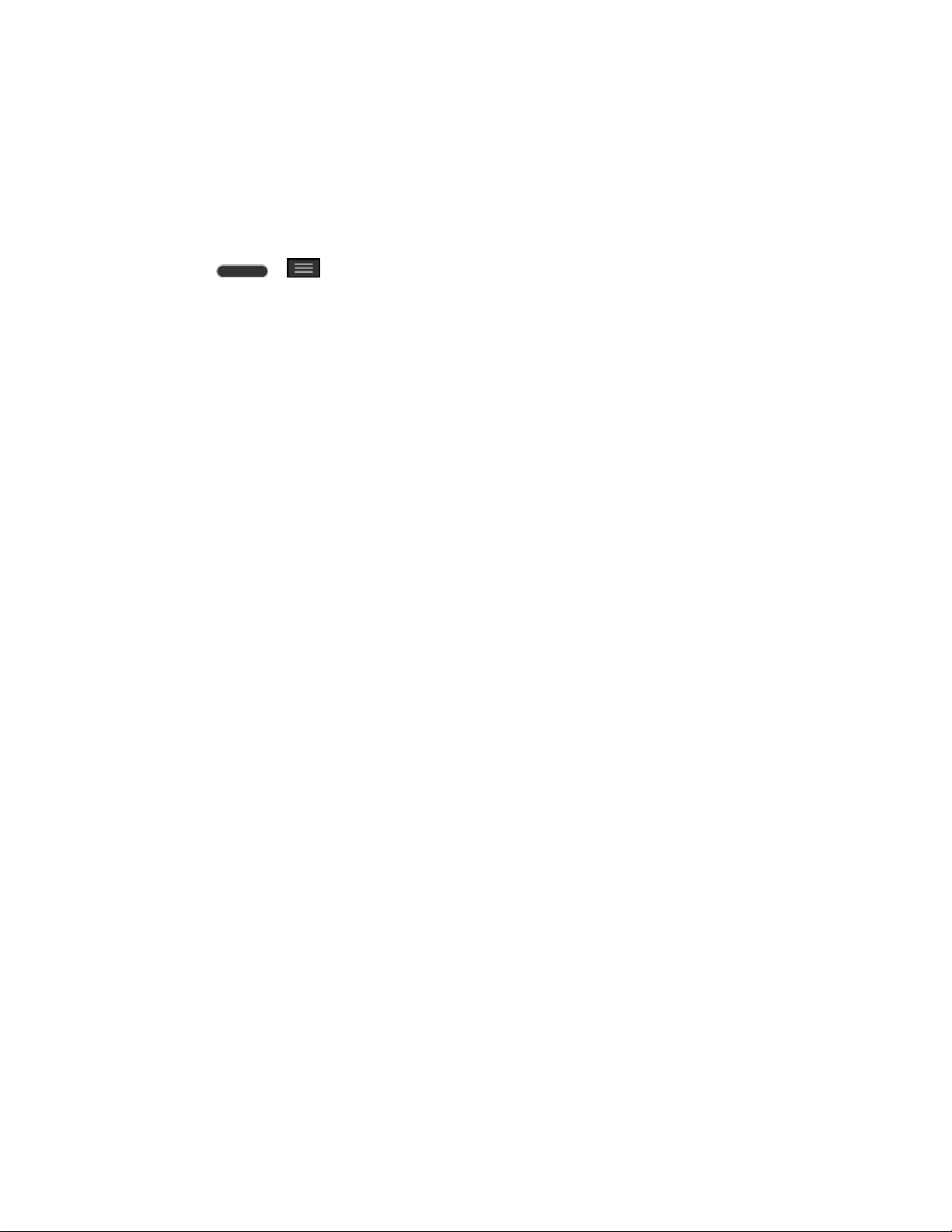
Settings 142
Select Screen Lock
You can increase your phone‘s security by using a Knock Code, face unlock, creating a screen
unlock pattern, creating a PIN, or choosing a password. When these features are enabled, you
must show your face, draw the correct unlock pattern, enter the PIN, or enter the password on
the screen to unlock and regain access to the phone.
1. Press > > System settings.
2. From the DEVICE section, tap Lock screen > Select screen lock.
3. Select the desired screen lock option from the following options.
None: No lock screen.
Swipe: Swipe any part of the screen to unlock the screen.
Knock Code: You can unlock the screen when screen is off by tapping the correct
area and sequence. This opens a screen that will guide you through how to select
the unlock sequence. You have to create a Backup PIN as a safety measure in case
you forget your unlock sequence.
Tip: KnockON is disabled when Knock Code is in use.
Face Unlock: Unlocks the screen through facial recognition. Follow the prompts.
You are asked to set a Pattern and/or PIN as a backup.
Pattern: Opens a set of screens that guide you through drawing a screen unlock
pattern. It's recommended that you enter backup PIN as well in case that you might
lost the pattern. Then, you can set vibrate on touch or whether to make the pattern
visible.
PIN: Enter a numeric PIN to unlock screen.
Password: Enter a password to unlock screen.
From then on, any time you wish to turn the phone on or unlock the screen, you must
draw your unlock pattern or enter the PIN or password to unlock the screen.
If you have set up Unlock PIN or Unlock Password, enter the Unlock PIN or Unlock
Password. After entering it, tap OK. The last screen you were working on opens.
Note: You have five opportunities to enter your unlock Pattern, PIN or Password. If you've
entered the wrong information five times, you must wait 30 seconds before you can attempt
again.
If you‘ve set up a Google Account on the phone, tap the Forgot pattern? button.
You will be able to unlock the phone with your Google Account username and
password or entering you Backup PIN.
Loading ...
Loading ...
Loading ...