Loading ...
Loading ...
Loading ...
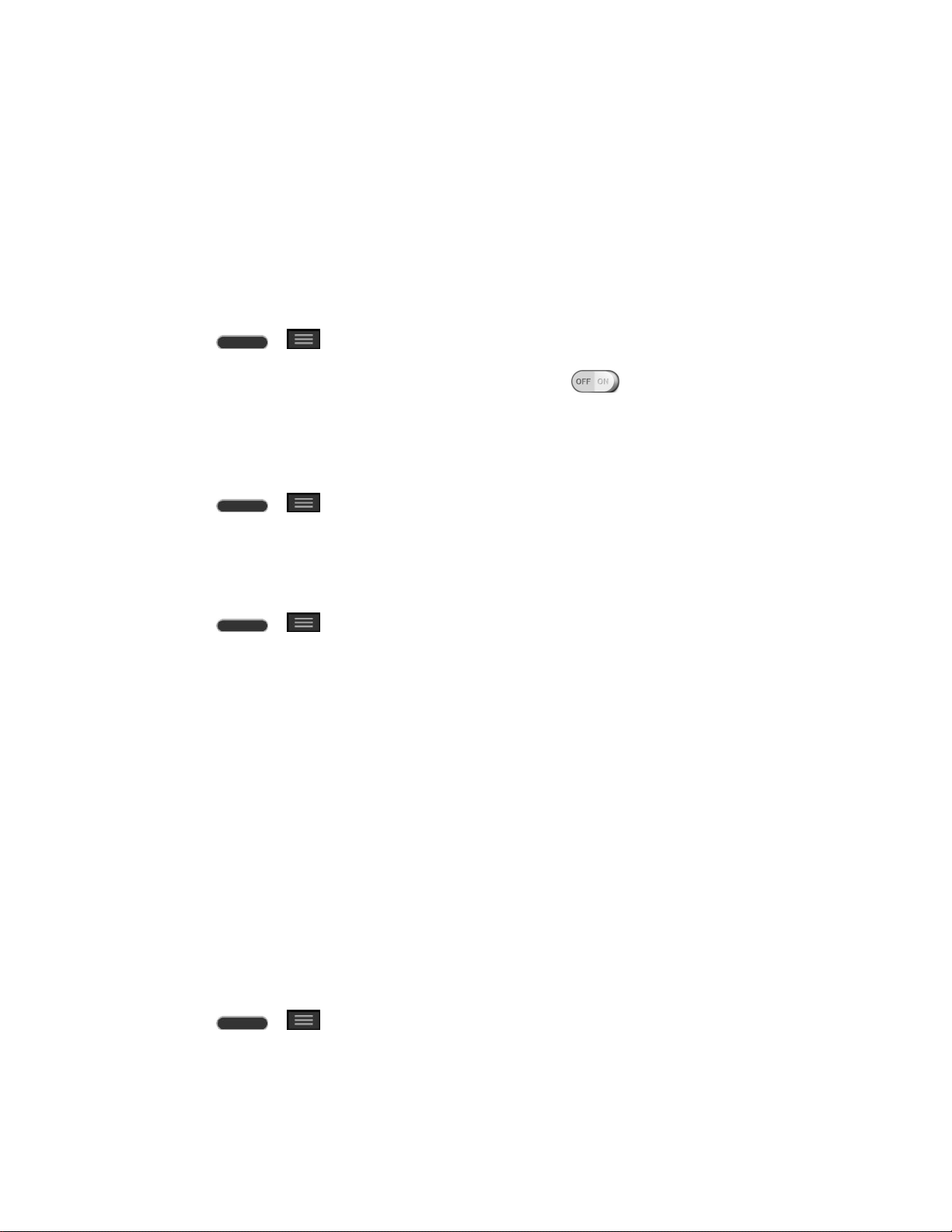
Settings 148
Guest Mode
Use Guest mode when showing your phone to others. Only pre-selected apps will appear on a
separate Home screen. You can enter Guest mode by drawing the mode pattern on the Lock
screen.
Note: To use Guest mode, set the Lock screen to pattern lock. Guest can also use apps not
pre-selected but linked to pre-selected apps.
Use Guest Mode
1. Press > > System settings > Guest mode.
2. To activate Guest mode, tap the Guest mode switch .
3. If not set, draw the pattern to use for Guest Mode.
Set the Guest Mode Pattern
1. Press > > System settings > Guest mode.
2. Tap Set pattern to set the drawing pattern to unlock for Guest mode.
Set the Apps Available for Guests
1. Press > > System settings > Guest mode.
2. Tap Set apps to select apps to be viewed in Guest mode.
Help
Displays help and use information for the Guest Mode feature.
Location
Use the Location menu to set your preferences for using and sharing your location when you
search for information and use location-based applications, such as Maps.
Access to My Location
You can use information from Wi-Fi and mobile networks to determine your approximate
location, used while searching in Google Maps and other applications. When you checkmark
this option, you‗re asked whether you consent to sharing your location anonymously with
Google‗s location service.
■ Press > > System settings > Location.
Mode – Set the location mode from High accuracy (GPS and networks), Battery
saving (Networks only), and Device sensors only (GPS only).
Loading ...
Loading ...
Loading ...