Loading ...
Loading ...
Loading ...
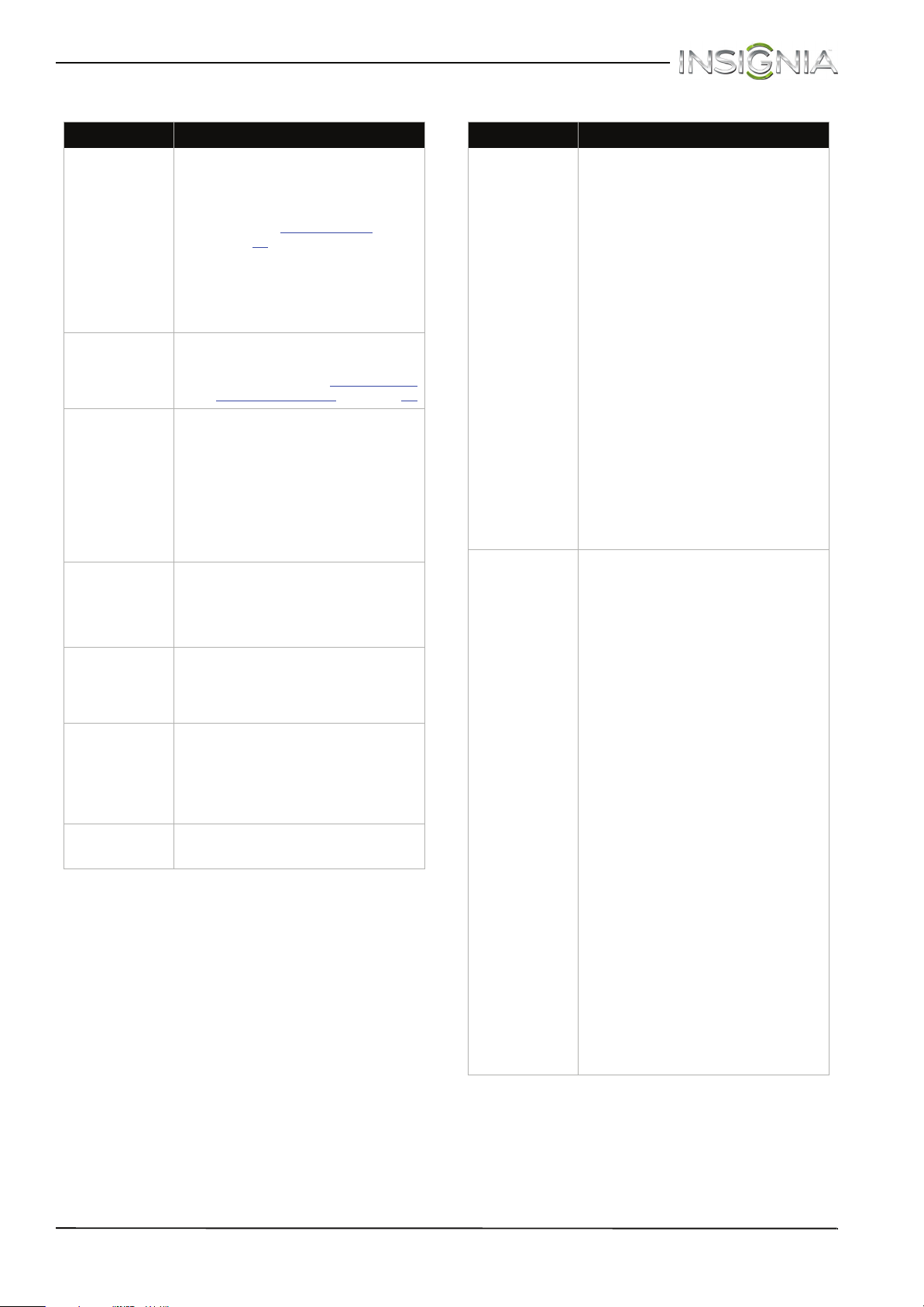
72
Insignia 32" LED TV/DVD Combo
www.insigniaproducts.com
Disc playback INlink (CEC-compatible) device
Problem Solution
Playback does
not start.
• Make sure that a disc is inserted
in the disc slot with the label
facing the back of the TV.
• The disc may be dirty. Clean the
disc. See “Cleaning discs
” on
page 66
.
•The disc format may not be
supported. For more
information, see “DVD player”
on page 74. Blu-ray and 3D
discs will not play.
No picture.
• Press INPUT and make sure that
DVD is selected. For more
information, see “Selecting the
video input source” on page 37.
No sound.
• Make sure that headphones are
not connected to your TV.
When headphones are
connected the internal speakers
are muted.
• If your TV is connected to a
sound system, make sure that
the volume on the sound
system is turned up.
Picture is
distorted
during fast
forwarding or
reversing.
• This is not a malfunction. When
you resume normal playback
the distortion should disappear.
Some playback
features do not
work.
• Depending on the disc, some
playback features such as
stopping, skipping, or repeat
playback may not work.
The audio
language or
subtitle
language
cannot be
changed.
• Not all discs have multiple
languages. Check the disc
menu or disc packaging.
No subtitles.
• Press SUBTITLE and make sure
that subtitles are set to on.
Problem Solution
My TV is not
displaying the
video from the
connected CEC
device.
• Make sure that the HDMI cable
is connected securely to your
TV and the device.
• Make sure that the device is
connected to your TV with an
HDMI cable.
• Make sure that the device is a
CEC device. See the
documentation that came with
the device for more
information.
• Make sure that the correct
video input source is selected.
See “Selecting the video input
source” on page 37.
• Make sure that the INlink
feature is turned on. See
“Turning INlink on or off” on
page 60.
• Try adjusting the TV picture. See
“Adjusting the TV picture” on
page 43.
• If the device is not an Insignia
device, it may not be
compatible with your TV.
My TV is not
playing the
audio from the
connected CEC
device.
• Make sure that the HDMI cable
is connected securely to your
TV and the device.
• Make sure that the device is
connected to your TV with an
HDMI cable.
• Make sure that the device is a
CEC device. See the
documentation that came with
the device.
• Make sure that the TV volume is
turned up and not muted.
• Try adjusting the TV sound. See
“Adjusting sound settings” on
page 45.
• Make sure that the TV speakers
are turned on and not muted.
See “Adjusting sound settings”
on page 45.
• Make sure that the INlink
feature is turned on. See
“Turning INlink on or off” on
page 60.
• If you have connected an HDMI
CEC audio receiver, adjust the
volume on the receiver. When
your TV detects an audio
receiver, the TV speakers turn
off and sound plays through
receiver speakers only.
• If the device is not an Insignia
device, it may not be
compatible with your TV.
Loading ...
Loading ...
Loading ...