Loading ...
Loading ...
Loading ...
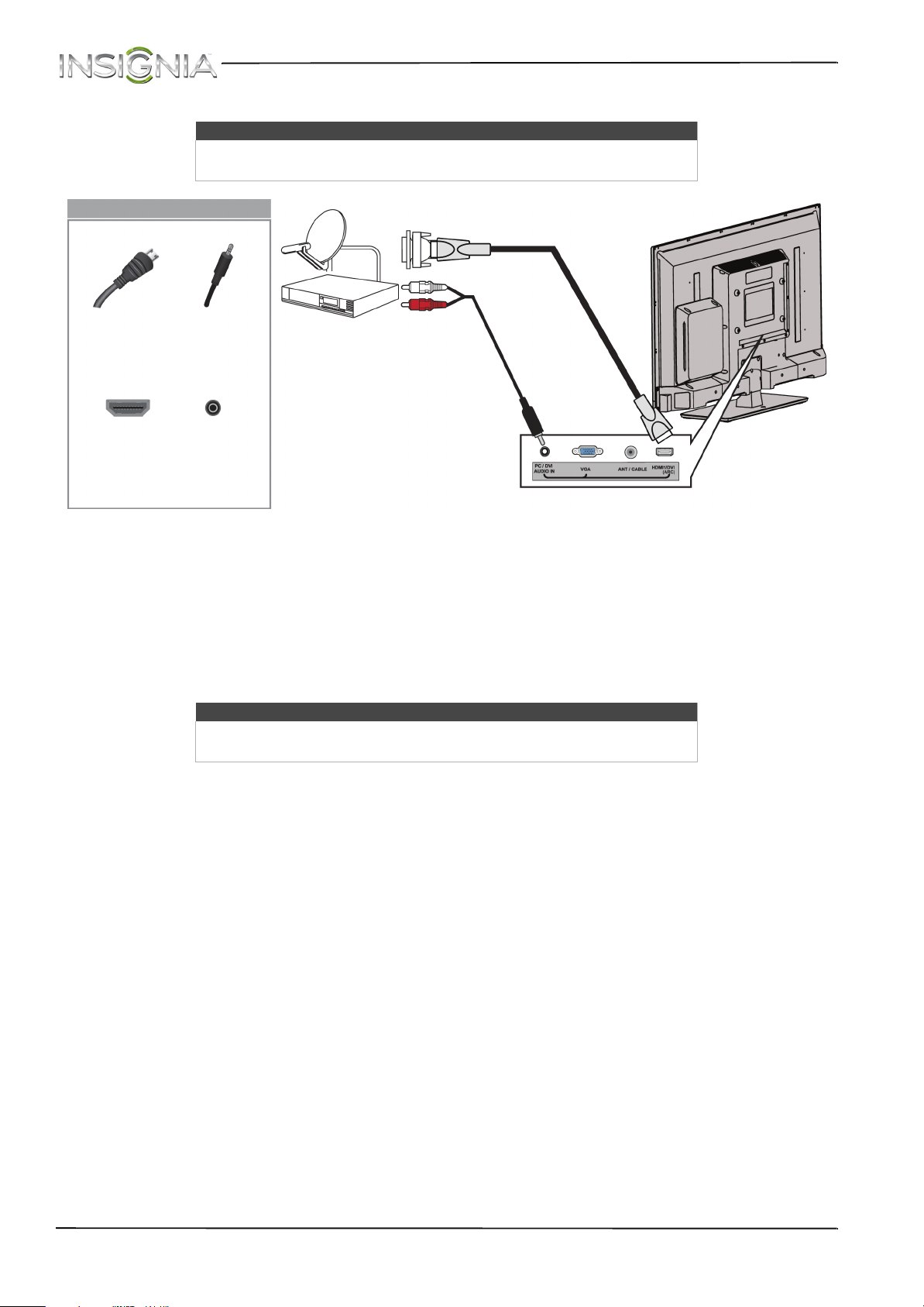
13
NS-32DD200NA14 Insignia 32" LED TV/DVD Combo
www.insigniaproducts.com
Using DVI (same as HDMI but requires an audio connection)
To connect a cable or satellite box using DVI:
1 Make sure that your TV’s power cord is unplugged and all connected equipment is turned off.
2 Connect the incoming cable from the cable wall jack to the cable-in jack on the cable or satellite box.
3 Connect an HDMI-DVI adapter (not provided) to one end of an HDMI cable (not provided), then connect the
adapter to the DVI OUT jack on the cable or satellite box.
4 Connect the other end of the cable to the HDMI1/DVI (ARC) jack on the back of your TV.
5 Connect a 3.5mm audio cable (not provided) to the PC/DVI AUDIO IN jack on the back of your TV and to the
AUDIO OUT jacks on the cable or satellite box.
6 Plug your TV’s power cord into a power outlet, turn on your TV, then turn on the cable or satellite box.
7 Press INPUT to open the INPUT SOURCE list.
8 Press
S
or
T
to highlight HDMI 1, then press OK.
Note
You must use the HDMI1/DVI (ARC) jack to connect a cable or satellite box.
If you use another HDMI jack, you will not hear sound from the TV speakers.
Note
When you connect the audio using the PC/DVI AUDIO IN jack, the audio
output is analog.
Cable or
satellite box
HDMI cable with
HDMI-DVI adapter
3.5mm audio
cable
Back of TV
HDMI cable
connector
3.5mm audio
connector
HDMI1/DVI
(ARC) jack
PC/DVI
AUDIO IN
jack
On your TV
Loading ...
Loading ...
Loading ...