Documents: Go to download!
User Manual
- User Manual - (English, French)
- Wall-Mount Bracket - (English)
- Startup Guide - (English)
- Warranty - (English)
- Safety Information
- Protecting the TV Screen (OLED TV)
- Parts and Controls
- Using Remote Control
- Connection Diagram
- Installing the TV to the Wall
- Troubleshooting
Table of contents
User manual Television
Safety Information
Before setting up your TV
Some TV models are packaged with a detached Table-Top Stand so you can mount your TV to a wall right away. See page 14 (Installing the TV to the Wall) if you want to mount the TV to a wall. If you are not mounting the TV to a wall, you will need to attach the Table-Top Stand. You will need a Phillips screwdriver (not supplied) and the supplied screws to complete the task, refer to the Setup Guide.
Be sure to consider the following while setting up your TV:
- Disconnect all cables when carrying the TV.
- Carry the TV with the adequate number of people; larger size TVs require two or more people.
- Correct hand placement while carrying the TV is very important for safety and to avoid damage.
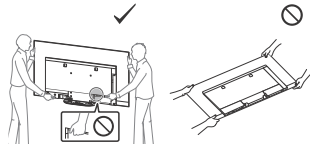
- When handling or mounting the TV set, do not lay down the TV.

- Ensure your TV has adequate ventilation, see page 19.
- For best picture quality, do not expose the screen to direct illumination or sunlight.
- Avoid installing the TV in a room with reflective wall and floor materials.
- Avoid moving the TV from a cold area to a warm area. Sudden room temperature changes may cause moisture condensation. This may cause the TV to show poor picture and/or poor color. Should this occur, allow moisture to evaporate completely before powering the TV on.
Preventing the TV from Toppling
- Secure the TV to a wall and/or Stand.
- Do not allow children to play or climb on furniture and TV sets.
- Avoid placing or hanging items on the TV.
- Never install the TV on:
- slippery, unstable and/or uneven surfaces.
- furniture that can easily be used as steps, such as a chest of drawers.
- Install the TV where it cannot be pulled, pushed, or knocked over.
- Install the TV so that the TV’s Table-Top Stand does not protrude out from the Stand (not supplied). If the TV’s Table-Top Stand protrudes out from the Stand, it may cause TV set to topple over, fall down, and cause personal injury or damage to the TV.
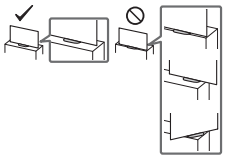
- Route all AC power cords and connecting cables so that they are not accessible to curious children.
Recommended Measures to Secure the TV
Consider the following measures when securing your TV to a Stand (not supplied).
1. Secure the Stand for the TV.
Make sure the Stand can adequately support the weight of the TV. Use two angle braces (not supplied) to secure the Stand. For each angle brace use the appropriate hardware to:
- Attach one side of the angle brace to the wall stud.
- Attach the other side to the Stand.
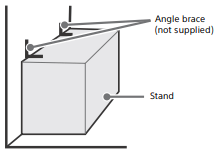
2 Secure the TV to the Stand.
Use the optional hardware listed as follows (not supplied):
- M4 machine screw (screwed into the TV’s stand base).
- A screw or similar (attach it to the Stand).
- Rope or chain (strong enough to support the weight of the TV). Make sure that there is no excess slack in the rope or chain.
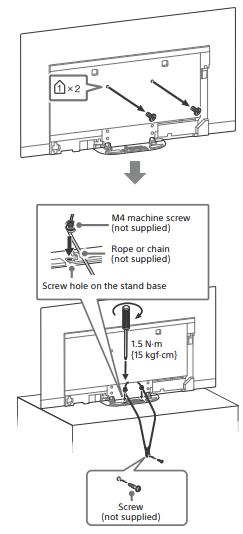
The length of the M4 machine screw differs depending on the rope or chain diameter. Please refer to below illustration.
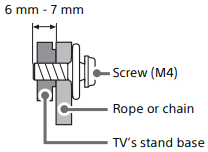
3 Anchor the TV to the wall by using bolts, wall anchor and chain (or rope).
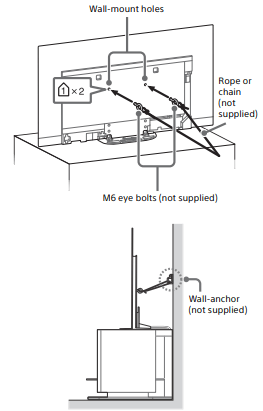
Please refer to below illustration for M6 eye bolt length.
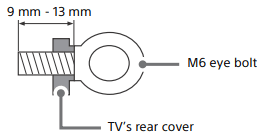
Note
- Your TV is shipped with screws attached to the rear of the TV depending on the TV model. (They are fastened in the screw holes for wall mounting.) Be sure to remove the upper two screws prior to anchoring the TV to a wall.
- Securing the TV to the Stand without securing the TV and the Stand to the wall provides minimum protection against the TV toppling over. For further protection, be sure to follow the three measures recommended.
Precautions
How to care for your BRAVIA TV
Safety is very important. Please read and follow the safety documentation (Safety Booklet) separately provided.
Unplug the TV and other connected equipment from the wall outlet before you begin cleaning your TV.
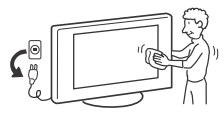
- Wipe the screen gently with a soft cloth.
- Stubborn stains may be removed with a cloth slightly moistened with a solution of mild soap and warm water.
- If using a chemically pretreated cloth, please follow the instruction provided on the package.
- Never spray water or detergent directly on the TV set. It may drip to the bottom of the screen or exterior parts and enter the TV set, and may cause damage to the TV set.
- Never use strong solvents such as a thinner, alcohol or benzine for cleaning.
- Do not plug in the TV into the wall outlet until the moisture from cleaning has evaporated.
The TV should also be placed on a stable surface to prevent it from toppling over (see page 4). If you have young children or pets at home, check regularly to ensure the TV is securely fastened.
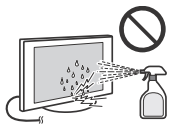
Protecting the TV Screen (OLED TV)
Precautions to Protect the Screen from Damage
Image retention
OLED TV‘s are susceptible to image retention (burn-in) due to the characteristics of the materials used. Image retention may occur if images are displayed in the same location on the screen repeatedly or over extended periods of time.
This is not a malfunction of the TV. Avoid displaying images that may cause image retention.
The following are examples of images that may cause image retention:
- Content with black bars either on the top and bottom and/or the left and right sides of the screen. (for example, Letterboxed, 4:3 screen, Standard definition)
- Static images such as photos.
- Video games that might have static content in some part of the screen.
- On-screen menus, program guides, channel logos etc.
- Static content from applications.
- On-screen tickers, such as those used for news and headlines.
To reduce the risk of image retention:
- Sony recommends that you turn off the TV normally by pressing the power button on the remote control or the TV.
- Fill the screen by changing [Wide mode] to eliminate the black bars. Select [Wide mode] other than [Normal].
- Turn off the OSD (On Screen Display) by pressing the DISPLAY button, and turn off the menus from connected equipment. For details, refer to the instruction manuals for the connected equipment.
- Avoid displaying static images with bright colors (including white), clocks or logos on any portion of the screen.
- Set the picture settings based on the ambient conditions. The Standard Picture is recommended for home use and when viewing content that often displays the station logos, etc.
The TV has following features to help reduce/prevent image retention.
Panel refresh
Panel refresh will automatically run to adjust the uniformity of the TV screen after it has been in use for long periods of time. Panel refresh can also be performed manually and should only be used if image retention is very noticeable or you see the following message: [Panel refresh did not finish…]
Caution:
- The Panel refresh function may affect the panel. As a reference, perform the Panel refresh only once a year, do not perform it more than once a year as it may affect the usable life of the panel.
- Panel refresh takes about one hour to complete.
- A white line may be displayed on the screen during the Panel refresh, this is not a malfunction of the TV.
- Panel refresh will only work when the room temperature is between 50 ºF and 104 ºF (10 ºC and 40 ºC).
Pixel shift
Automatically moves the image on the screen to prevent image retention.
Other feature
The screen brightness is automatically reduced when displaying still images, clocks, bright colors or logos etc.
Parts and Controls
Controls and Indicators
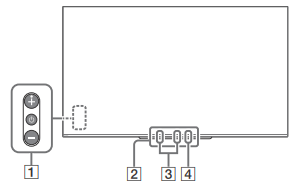
1  (Power) / + / –
(Power) / + / –
When the TV is off, Press  to power on. When the TV is on,
to power on. When the TV is on,
Press and hold  to power off.
to power off.
Press  repeatedly to change the function, then press + or – button to:
repeatedly to change the function, then press + or – button to:
- Adjust the volume.
- Select the channel.
- Select the input source of TV.
2 Remote Control sensor*1 / Light sensor*1 / Illumination LED
The illumination LED lights up or blinks according to the status of the TV.
For more information, refer to the Help Guide.
3 Built-in MIC*2*3
Use the hands-free built-in microphone for voice search. To enable the built-in MIC, follow the on-screen instructions when you press the  button.
button.
4 Built-in MIC LED
The built-in MIC LED lights up in amber when the built-in MIC is enabled. The builtin MIC LED can be disabled.*3
*1 Do not place anything near the sensor.
*2 The voice search requires an Internet connection. The voice search with the built-in MIC is available only on limited region/country/language. Standby power consumption will increase because the built-in MIC is always listening when the voice search with the built-in MIC is enabled.
*3 For more information, see the Online Help Guide (page 2).
Using Remote Control
Remote Control Parts Description
The remote control shape, location, availability and function of remote control buttons may vary depending on your region/country/TV model.
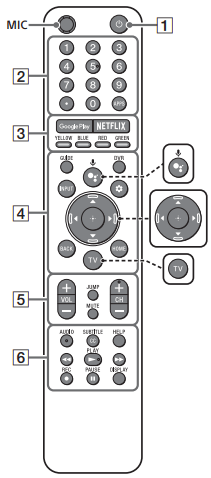
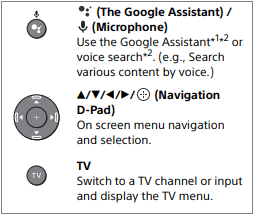
*1 Only on limited region/country/language.
*2 The Google Assistant or voice search requires an Internet connection.
1  (TV standby)
(TV standby)
Turn on or turn off the TV (standby mode).
2 Number buttons

Use with the 0-9 buttons to select digital channels.
APPS
Display a list of installed apps.
3 Google Play
Access the “Google Play” online service.
NETFLIX (Only on limited region/ country/TV model)
Access the “NETFLIX” online service.
Colour buttons
Execute corresponding function at that time.
4 GUIDE
Display the digital program guide, or EPG of cable/satellite box after setting [Cable/Satellite box setup].
DVR
Display the DVR's list of recorded programs after setting [Cable/Satellite box setup].
INPUT
Display and select the input source, etc.
 (Quick settings)
(Quick settings)
Display Quick Settings.
BACK
Return to the previous screen.
HOME
Display the TV Home Menu.
5 VOL +/– (Volume)
Adjust the volume.
JUMP
Jump back and forth between two channels or inputs. The TV alternates between the current channel or input and the last channel or input that was selected.
MUTE
Mute the sound. Press again to restore the sound.
Hint
- The accessibility shortcut service can be turned on or off by pressing and holding MUTE.
CH +/– (Channel)
Select the channel.
6 AUDIO
Select the sound of multilingual source or dual sound for the program currently being viewed (depend on program source).
SUBTITLE/CC
Turn subtitles on or off (when the feature is available).
HELP
Display the Help menu. Help Guide can be accessed from here.

Operate media contents on the TV and connected BRAVIA Sync-compatible device.
 REC
REC
Record the current program with the DVR after setting [Cable/Satellite box setup].
DISPLAY
Display information about the channel/ program/input you are viewing.
Guidelines for IR Remote Control
- Point your remote control directly at the IR sensor located on your TV.
- Make sure that no objects are blocking the path between the remote control and the IR sensor on your TV.
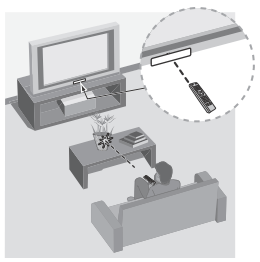
- Fluorescent lamps can interfere with your remote control; try turning off the fluorescent lamps.
- If you are having problems with the remote control, reinsert or replace your batteries and make sure that they are correctly inserted.
Connection Diagram
For more information on connections, refer to the Help Guide by pressing HELP on the remote control.
Note
- When connecting the cable to the Cable/Antenna input, finger tighten only, over tightening the connection can damage the TV.
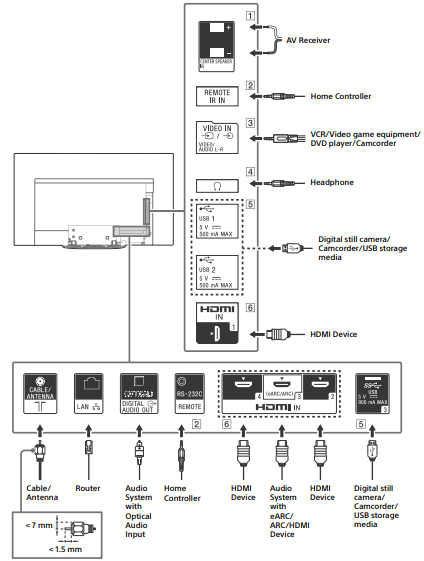
1 CENTER SPEAKER IN
- To use your TV speakers as the centre speaker, connect the output of your AV receiver to the CENTER SPEAKER IN on your TV.
- Before connecting cables, disconnect the AC power cord (mains lead) of both TV and AV receiver.
- Make sure the [Speakers] is set to [Audio system].
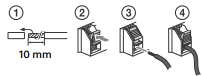
To prevent hiss when not connecting the CENTER SPEAKER IN to an AV receiver, disable [TV centre speaker mode]. For details, refer to the Help Guide.
2 REMOTE RS-232C
REMOTE IR IN
- These jacks are for receiving the external control signal. Enables extended control of the TV using RS232C via the RS-232C and IR IN jacks. RS-232C: connect to the RS-232C terminal of the home controller. IR IN: connect to the IR out terminal of the home controller.
- Take care to not connect to headphones or an external audio system.
3  VIDEO IN
VIDEO IN
- For a composite connection, use an Analogue Extension Cable (not supplied).
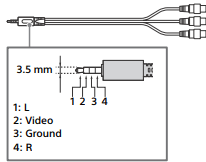
4  (Headphone)
(Headphone)
- Supports 3-pole stereo mini jack only.
- You cannot output sound from both the headphone and the TV speakers at the same time.
5 
- Connecting a large USB device may interfere with other connected devices beside it.
- When connecting a large USB device, connect to the USB 1 port.
6 HDMI IN 1/2/3/4
- HDMI interface can transfer the digital video and audio on a single cable.
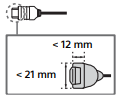
- To enjoy high quality 4K 50p/60p contents, connect a Premium High Speed HDMI cable and set the [HDMI signal format] to [Enhanced format]. Do this setting individually for each connected HDMI IN terminal. For details of supported formats, refer to the “Specifications“ in this manual (page 13- 14).
- HDMI IN 3 eARC/ARC (Enhanced Audio Return Channel/Audio Return Channel) Connect your audio system to the HDMI IN 3 to route TV audio to your audio system. An audio system that supports HDMI eARC/ARC can send video to the TV, and receive audio from the TV via the same HDMI cable. If your audio system does not support HDMI eARC/ARC, an additional connection with DIGITAL AUDIO OUT (OPTICAL) is necessary.
- Use the HDMI cable with Ethernet to connect audio system with eARC.
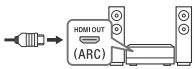
Note
- You cannot attach the side cover
 while the cables are connected to side terminal.
while the cables are connected to side terminal. - Be sure to store the side cover in a safe place for future use.
Installing the TV to the Wall
Using the optional Wall-Mount Bracket (SU-WL850 or SU-WL450)
To Customers:
For product protection and safety reasons, Sony strongly recommends that installation of your TV be performed by Sony dealers or licensed contractors. Do not attempt to install it yourself.
To Sony Dealers and Contractors:
Provide full attention to safety during the installation, periodic maintenance and examination of this product.
Wall-Mount Bracket Installation Information
This TV’s instruction manual only provides the steps to prepare the TV for Wall-Mount installation before it is installed on the wall.
For instructions on Wall-Mount Bracket installation, see the Installation Information (Wall-Mount Bracket) on the product page for your TV model.
Preparing for Wall-Mount Installation
You can use the Wall-Mount Bracket SU-WL855 (not supplied) to install the TV to the wall.
Make sure to attach the Table-Top Stand before installing the TV to the wall by referring to the Setup Guide.
- Prepare the TV for the Wall-Mount Bracket before making cable connections.
- Follow the instruction guide provided with the Wall-Mount Bracket for your model. Sufficient expertise is required in installing this TV, especially to determine the strength of the wall for withstanding the TV’s weight.
- Be sure to entrust the attachment of this product to the wall to Sony dealers or licensed contractors and pay adequate attention to safety during the installation. Sony is not liable for any damage or injury caused by mishandling or improper installation.
- The screws for Wall-Mount Bracket are not supplied.
- The length of the screw for Wall-Mount Bracket differs depending on the Wall-Mount Bracket thickness. Please refer to below illustration.
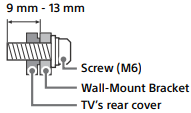
- Be sure to store the unused screws and Table-Top Stand in a safe place until you are ready to attach the Table-Top Stand. Keep the screws away from small children.
Note
- Read the supplied Safety Booklet for additional safety information.
Remove the screws from the rear of the TV.
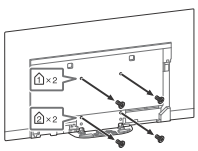
Using the optional Wall-Mount Bracket (Except SU-WL855)
This TV’s instruction manual only provides the steps to prepare the TV for Wall-Mount installation before it is installed on the wall.
Your TV can be mounted to a wall using a suitable Wall-Mount Bracket (not supplied). If the Table-Top Stand is attached to the TV, the TV may require detaching the Table-Top Stand; see page 18 (Detaching the Table-Top Stand from the TV).
Prepare the TV for the Wall-Mount Bracket before making cable connections.
For product protection and safety reasons, Sony strongly recommends that installation of your TV on the wall be performed by qualified professionals. Do not attempt to install it yourself.
- Follow the instruction guide provided with the Wall-Mount Bracket for your model. Sufficient expertise is required in installing this TV, especially to determine the strength of the wall for withstanding the TV’s weight.
- The screws for Wall-Mount Bracket are not supplied.
- The length of the screw for Wall-Mount Bracket differs depending on the Wall-Mount Bracket thickness. Please refer to below illustration.
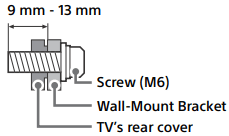
- Refer to the following table for wall-mount hole pattern.
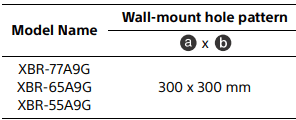
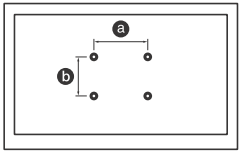
- Be sure to store the unused screws and Table-Top Stand in a safe place until you are ready to attach the Table-Top Stand. Keep the screws away from small children.
Note
- Read the supplied Safety Booklet for additional safety information.
- For more detailed information, visit Sony Customer Support website.
1 Remove the stand cover and terminal covers.
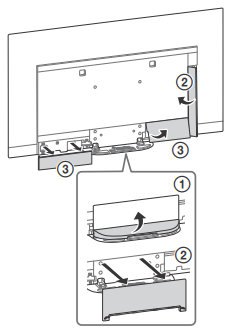
2 Remove the screws from the rear of the TV.
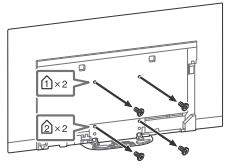
3 Attach the Wall-Mount Bracket (not supplied) using the screws (not supplied).
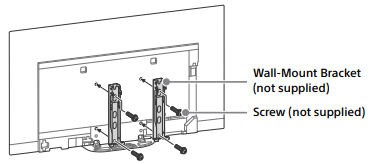
Note If using an electric screwdriver, set the torque at approximately 1.5 N·m {15 kgf·cm}.
Detaching the Table-Top Stand from the TV
To detach the Table-Top Stand from the TV, remove the screws  .
.
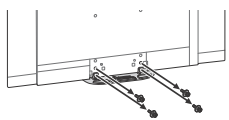
Note
- Do not remove the Table-Top Stand for any reason other than to install corresponding accessories on the TV.
- Be sure the TV is vertical before turning on. To avoid uneven picture uniformity do not power on the TV with the panel facing down.
- When attaching the Table-Top Stand again, be sure to fasten the screws (previously removed) to the original holes on the rear of the TV.
Troubleshooting
General troubleshooting for issues like: black screen, no sound, frozen picture, TV does not respond, or network is lost, do the following steps.
- Restart your TV by pressing the power button on the remote control until a message appears. The TV will restart. If the TV does not recover, try unplugging the AC power cord. Then press the power button on the TV and wait for two minutes, and plug in the AC power cord.
- Refer to the Help menu by pressing HELP on the remote control.
- Connect your TV to the Internet and perform a software update. Sony recommends you to keep your TV software updated. Software updates provide new features and performance improvements.
- Visit Sony support website (information provided on the front cover of this manual).
- Perform the factory data reset. Refer to “How to reset the TV to factory settings” (page 20).
When you plug in the TV, the TV may not be able to turn on for a while even if you press the power button on the remote control or the TV.
It takes time to initialize the system. Wait for about one minute, then operate it again.
How to reset the TV to factory settings
WARNING: The reset will clear all of your customized settings including the parental lock setting.
- Turn on the TV. You can reset the TV to factory settings by selecting [Factory data reset]. How to select [Factory data reset], refer to the Help Guide.
- To force factory data reset, unplug the AC power cord. Press and hold both
 and – buttons on the TV, then plug in the AC power cord. Release both buttons when the illumination LED blinks in green.
and – buttons on the TV, then plug in the AC power cord. Release both buttons when the illumination LED blinks in green. - For security purposes, be sure to remove all personal and account information before discarding, selling or passing your TV to someone else by: unlinking/ unregistering, signing out of and deactivating all network services as well as factory reset the TV.
Troubles and Solutions
When the illumination LED is flashing in red.
- Count how many times it flashes (interval time is three seconds).
Reboot the TV by disconnecting the AC power cord from the TV until the illumination LED stopped flashing in red, then turn on the TV.
If the problem persists, disconnect the AC power cord, and contact Sony Customer Support (information provided on the front cover of this manual) with the number of times the illumination LED flashes.
There is no picture (screen is dark) and no sound.
- Check the cable/antenna connection.
- Connect the TV to the AC power, and press the power button on the TV or the remote control.
Some programs cannot be tuned.
- Check the cable/antenna connection.
The remote control does not function.
- Replace the batteries.
The parental lock password has been forgotten.
- Enter 4357 for the PIN and enter the new PIN.
The restricted profile password has been forgotten.
- Perform the force factory data reset. Refer to “How to reset the TV to factory settings” (page 20).
The TV and its surroundings become warm.
- When the TV is used for an extended period of time, the TV and its surroundings may become warm to the touch. This is not a malfunction of the TV.
The screen becomes darker while watching TV.
- If the whole image or part of the image remains still, the screen brightness will be gradually reduced to prevent image retention. This is not a malfunction of the TV.
You are concerned about image retention.
If the same image is displayed repeatedly or for long periods of time, image retention may occur. To reduce image retention, we recommend that you turn off the TV normally by pressing the power button on the remote control or the TV.
Note
- Perform Panel refresh manually only when image retention is particularly noticeable. As a reference, perform it only once a year. Avoid performing it more than once a year because it may affect the usable life of the panel.
- Images that include clocks, logos and bright colors (including white) easily cause image retention. Avoid displaying these types of images for long periods of time, otherwise image retention may occur.
A white line appears on the screen.
- Panel refresh automatically runs after the TV has been used for long periods of time to reduce image retention. Panel refresh starts after the TV is turned off and takes about one hour to complete. A white line may be displayed on the screen during the Panel refresh. This is not a malfunction of the TV.
The message [Panel refresh did not finish…] is displayed.
Panel refresh automatically runs after the TV has been used for long periods of time to reduce image retention. If the TV is turned on, the AC power cord is unplugged, or the room temperature falls outside of the range between 50 ºF and 104 ºF (10 ºC and 40 ºC) during the Panel refresh, the process will not be completed and this message will appear.
- If Panel refresh started automatically, it will restart when you turn off the TV with the remote control.
- If Panel refresh initiated manually, you must select it again.
See other models: XBR-49X800E XBR-65Z9F KD-43X720E KD-60X690E XBR-85X900F
