Loading ...
Loading ...
Loading ...
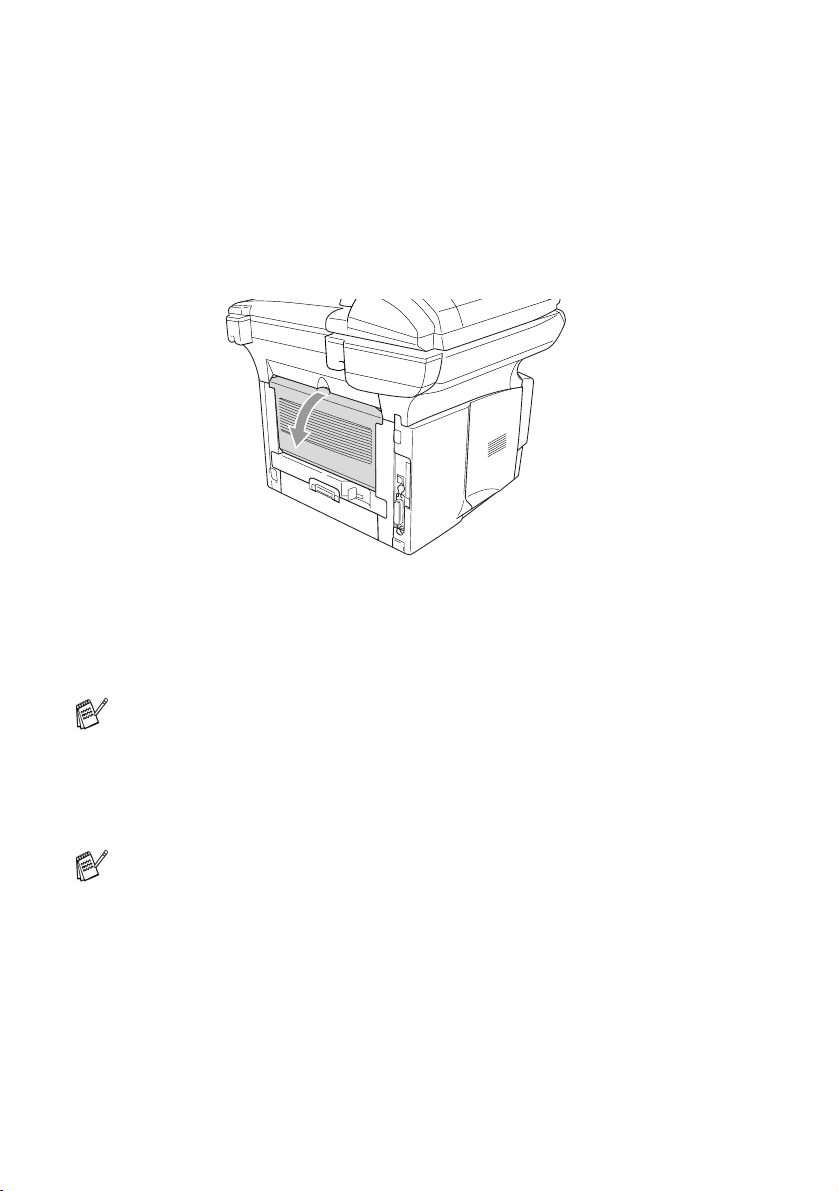
6 - 9 USING THE DCP AS A PRINTER
The multi-purpose tray (MP tray) (For DCP-8025D)
1
Select the Paper Size, Media Type, Paper Source, and other
settings in the printer driver.
Media Type: Thick paper or Thicker paper
Paper Source: MP Tray
2
Open the back output tray, and then pull out the face-up output
tray support if necessary.
3
Open the MP tray and lower it gently.
4
Pull out the MP tray support flap.
5
When putting paper in the MP tray, make sure it touches the
back of the tray.
6
While pressing the paper-guide release lever, slide the paper
guide to fit the paper size.
Make sure that the paper is straight and in the proper position in
the MP tray. If it is not, the paper may not be fed properly,
resulting in a skewed printout or a paper jam.
When you put paper in the MP tray, please remember the
following;
■
During printing, the inside tray rises to feed paper into the
DCP.
■
The side to be printed on must be face up.
■
Put the leading edge (top of the paper) in first and push it
gently into the tray.
Loading ...
Loading ...
Loading ...