Loading ...
Loading ...
Loading ...
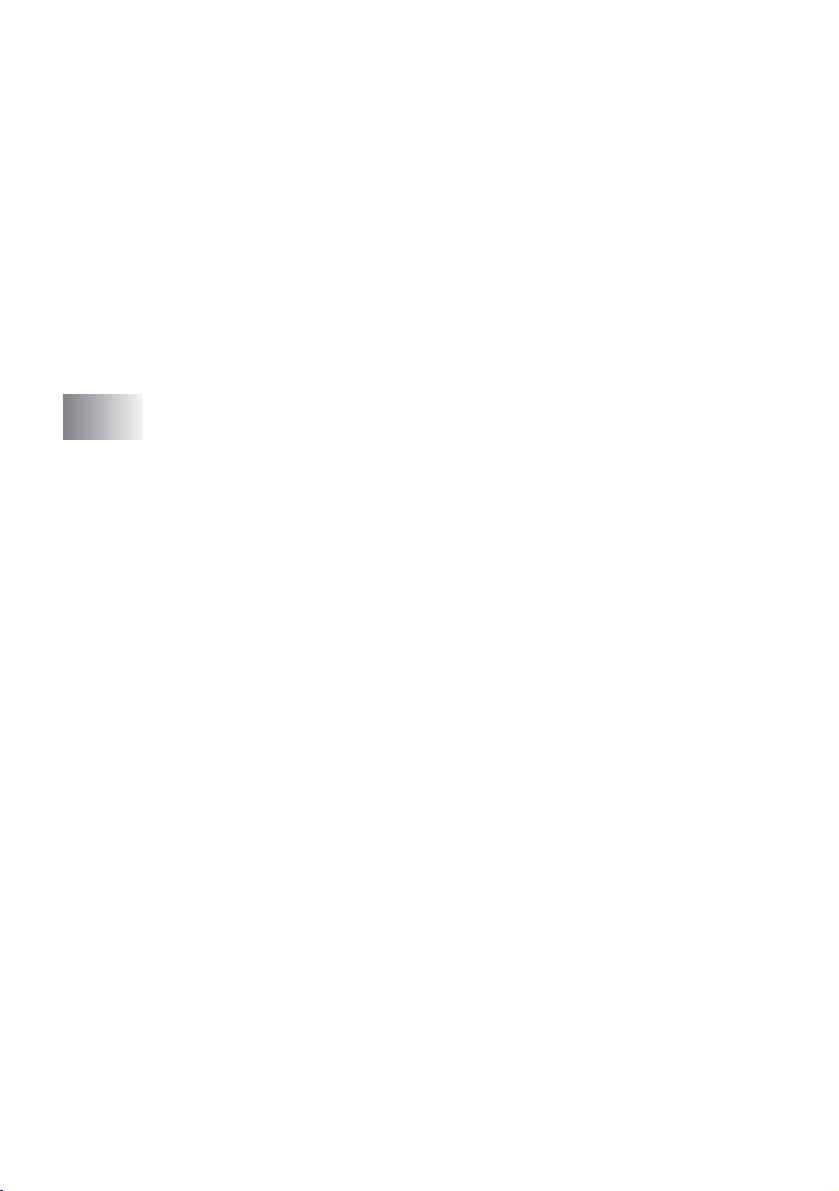
xvi
Scan to File...................................................................10-15
Scan to E-mail ..............................................................10-17
File attachments .....................................................10-19
Scanner settings.....................................................10-20
Scan to OCR (Word Processing program) ...................10-21
Scan to Graphics application
(example: Microsoft Paint).........................................10-23
Copy .......................................................................10-25
Custom: User-defined buttons ......................................10-27
Customizing a user-defined button......................... 10-27
1. Select the Scan Action ...................................10-27
2. Select Configuration for the Scan Type..........10-28
3. Select Scan Settings. .....................................10-32
11
Using your DCP with a Macintosh
®
..................................11-1
Setting up your USB-equipped Apple
®
Macintosh
®
.......11-1
Using the Brother printer driver with your Apple
®
Macintosh
®
(Mac OS
®
8.6 - 9.2)..................................11-2
Using the Brother Printer Driver with Your Apple
®
Macintosh
®
(Mac OS
®
X).............................................11-4
Choosing page setup options ...................................11-4
Specific settings........................................................11-5
Using the PS driver with your Apple
®
Macintosh
®
..........11-7
For Mac OS
®
8.6 to 9.2 users...................................11-7
For Mac OS
®
X users .............................................11-11
Using the Brother TWAIN scanner driver with your
Macintosh
®
.................................................................11-14
Accessing the scanner............................................ 11-14
Scanning an image into your Macintosh
®
...............11-15
Scanning a whole page ...................................... 11-15
Pre-Scanning an image ..........................................11-16
Settings in the Scanner window..............................11-17
Image..................................................................11-17
Scanning Area....................................................11-19
Business Card Size ............................................11-19
Adjusting the Image............................................11-20
Using Presto!
®
PageManager
®
.....................................11-21
Highlights................................................................11-21
System requirements..............................................11-22
Technical Support...................................................11-22
Loading ...
Loading ...
Loading ...