Loading ...
Loading ...
Loading ...
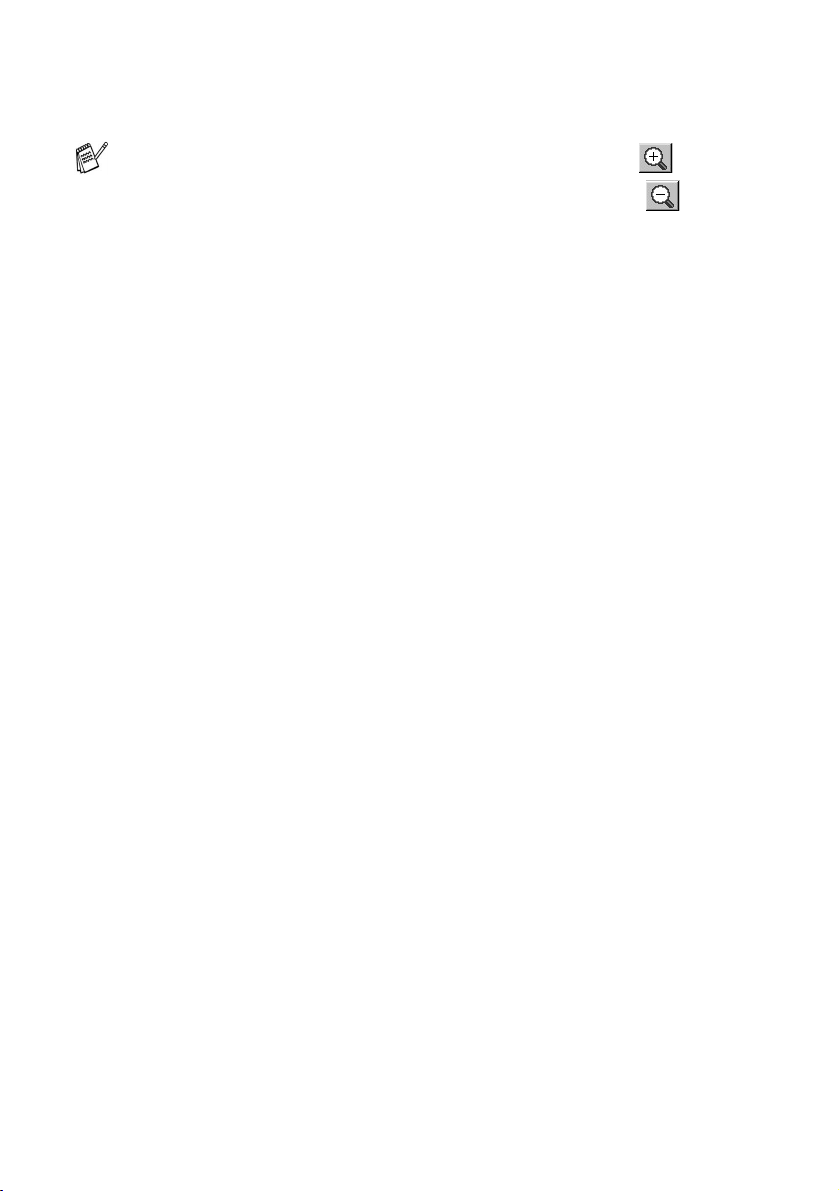
8 - 5 HOW TO SCAN USING WINDOWS
®
4
Select the portion you want to scan by clicking the left mouse
button and dragging it.
5
If you have used the ADF in Step 1, please the original face up
in the ADF again.
6
Click Start.
This time only the selected area of the original will appear in the
PaperPort
®
window (or your software application window).
7
In the PaperPort
®
window, use the options available to refine the
image.
You can enlarge the portion you selected by pressing to
check it. If you want to select the different portion, use to
undo the image.
Loading ...
Loading ...
Loading ...