Loading ...
Loading ...
Loading ...
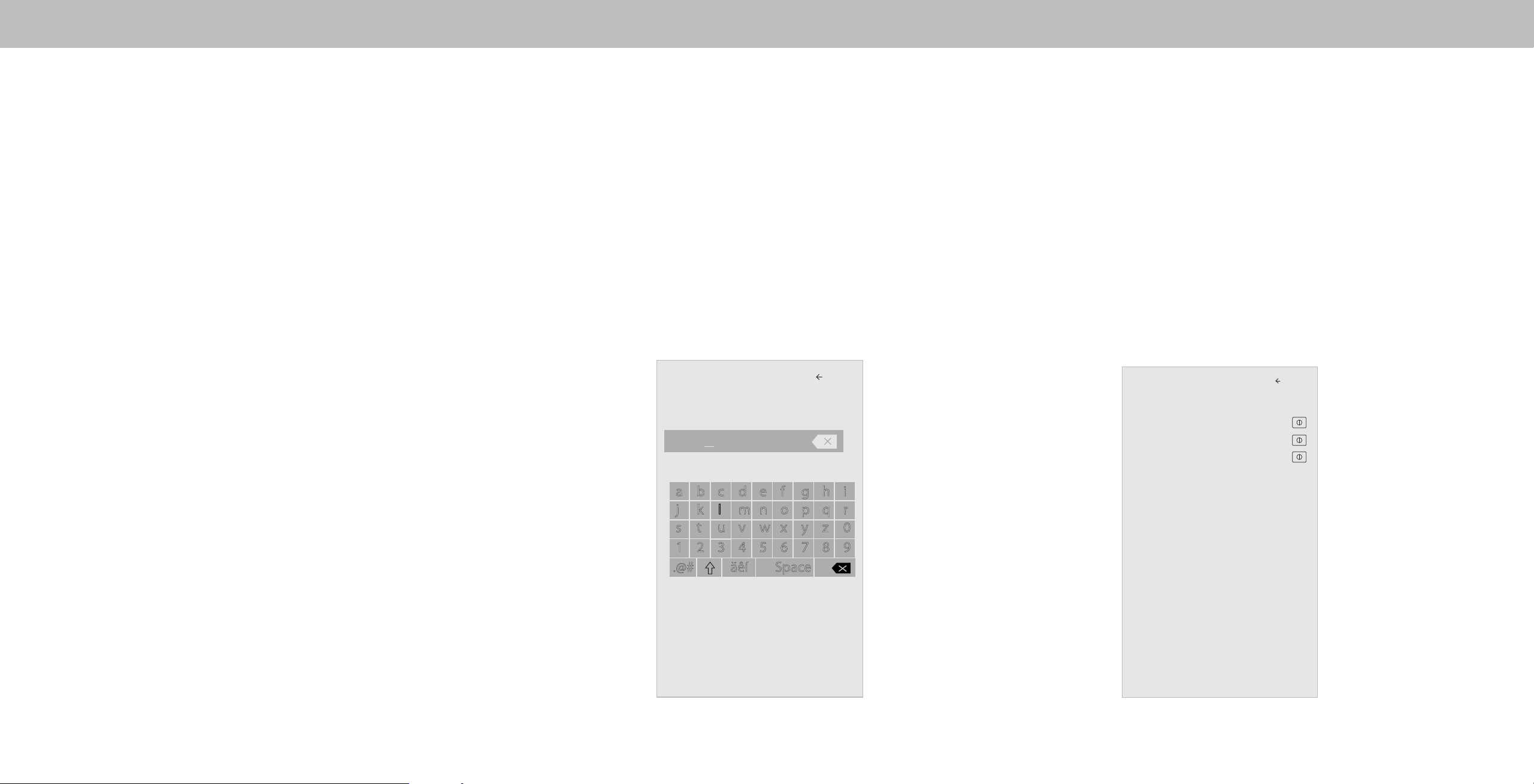
3
Changing the Display Name
Naming your display helps to dierentiate it from other cast devices
you may have in your home.
To view or edit your Display name:
1. Press the MENU button on the remote. The on-screen menu is
displayed.
2. Use the Arrow buttons on the remote to highlight System and
press OK. The SYSTEM menu is displayed.
3. Use the Arrow buttons on the remote to highlight Display Name
and press OK. The Display Name menu is displayed.
4. Enter your custom name using the on-screen keyboard.
5. Press the EXIT button on the remote.
Turning the Power Indicator On or O
The Power Indicator on the front of your Display normally does not
glow when the Display is on. You can change this setting if you prefer
the light to be on.
To turn the Power Indicator Light On or O:
1. Press the MENU button on the remote. The on-screen menu is
displayed.
2. Use the Arrow buttons on the remote to highlight System and
press OK. The SYSTEM menu is displayed.
3. Highlight Power Indicator and press OK.
4. Use the Up/Down Arrow buttons to select On or O, then
press OK.
Display Name
Back
a b c d e f g h i
j k l m n o p q r
s t u v w x y z 0
1 2 3 4 5 6 7 8 9
.@# äêí Space
Family Room
Living Room
Managing Mobile Devices
Your Display can be paired with multiple mobile devices so you can
easily control your Display across multiple devices
To see a list of paired devices or unpair a device:
1. Press the MENU button on the remote. The on-screen menu is
displayed.
2. Use the Arrow buttons on the remote to highlight System and
press OK. The SYSTEM menu is displayed.
3. Use the Arrow buttons on the remote to highlight Mobile
Devices and press OK. The list of paired devices appears.
4. Highlight a device name to delete it and press OK.
5. Use the Left/Right Arrows to select YES or NO when asked to
conrm.
Mobile Devices
Tablet
Ana’s Phone
Work Tablet
Back
27
Loading ...
Loading ...
Loading ...