Loading ...
Loading ...
Loading ...
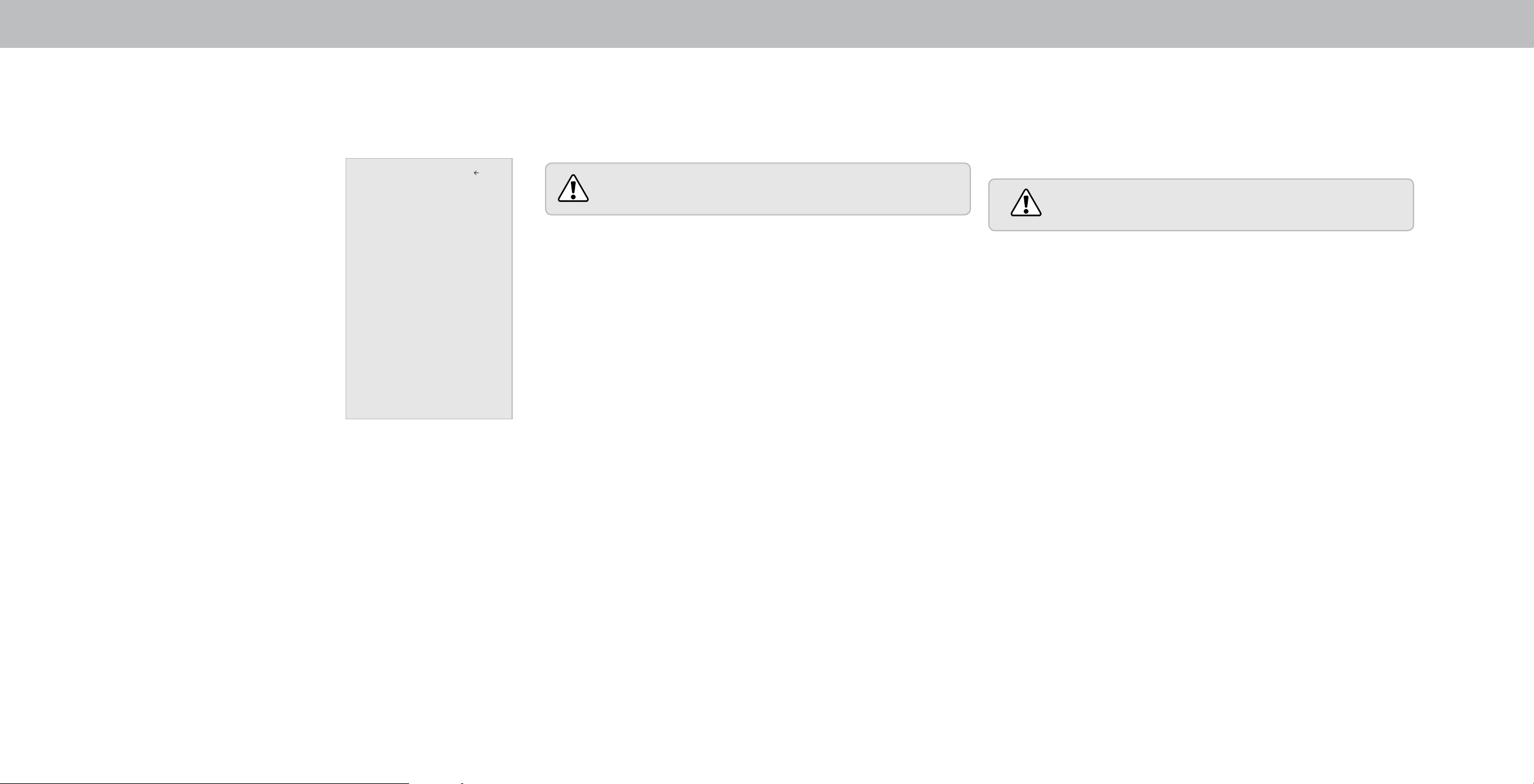
3
Changing the On-Screen Menu Language
Your Display can display the on-screen menu in dierent languages.
To change the on-screen menu language:
1. Press the MENU button on the
remote. The on-screen menu is
displayed.
2. Use the Arrow buttons on the
remote to highlight System and
press OK. The SYSTEM menu is
displayed.
3. Use the Arrow buttons on
the remote to highlight Menu
Language and press OK. The
MENU LANGUAGE menu is
displayed.
4. Highlight your preferred
language (English, Español, or
Français) and press OK.
5. Press the EXIT button on the
remote.
Menu Language
English
Español
Français
Back
Adjusting the Power Mode
Your Display is set to Eco Mode by default. When the Display is powered
o, Eco Mode setting uses less than 0.5W of power. Quick Start Mode
enables your Display to power on faster as well as automatically power
on when casting content.
Please note that by changing this setting the energy
consumption required to operate this device will
change.
To switch between Eco Mode and Quick Start Mode:
1. Press the MENU button on the remote. The on-screen menu is
displayed.
2. Use the Arrow buttons on the remote to highlight System and
press OK. The SYSTEM menu is displayed.
3. Use the Arrow buttons on the remote to highlight Power Mode
and press OK. The Power Mode menu is displayed.
4. Highlight either Eco Mode or Quick Start Mode and press OK to
select.
Adjusting the CEC Settings
The CEC function on your Display enables you to control
HDMI-connected devices with the included remote without any
additional programming.
Not all HDMI devices support CEC. See your device’s
user manual for details.
To enable, disable, or adjust CEC settings:
1. Press the MENU button on the remote. The on-screen menu is
displayed.
2. Use the Arrow buttons on the remote to highlight System and
press OK. The SYSTEM menu is displayed.
3. Use the Arrow buttons on the remote to highlight CEC and
press OK. The CEC menu is displayed.
4. Use the Arrow and OK buttons to adjust each setting:
• CEC - Select Enable to use the Display remote to control
CEC devices connected to HDMI. Select ARC Only for plug
and play of an audio device connected to the HDMI ARC
input. The ARC setting does not support video devices
connected to the audio device (Select Enable to enable
support for these devices). Select Disable to turn CEC o.
• Device Discovery - Use this function to determine if your
device is connected and supports CEC. (Required for Enable
option only.)
5. Press the EXIT button on the remote.
26
Loading ...
Loading ...
Loading ...