Loading ...
Loading ...
Loading ...
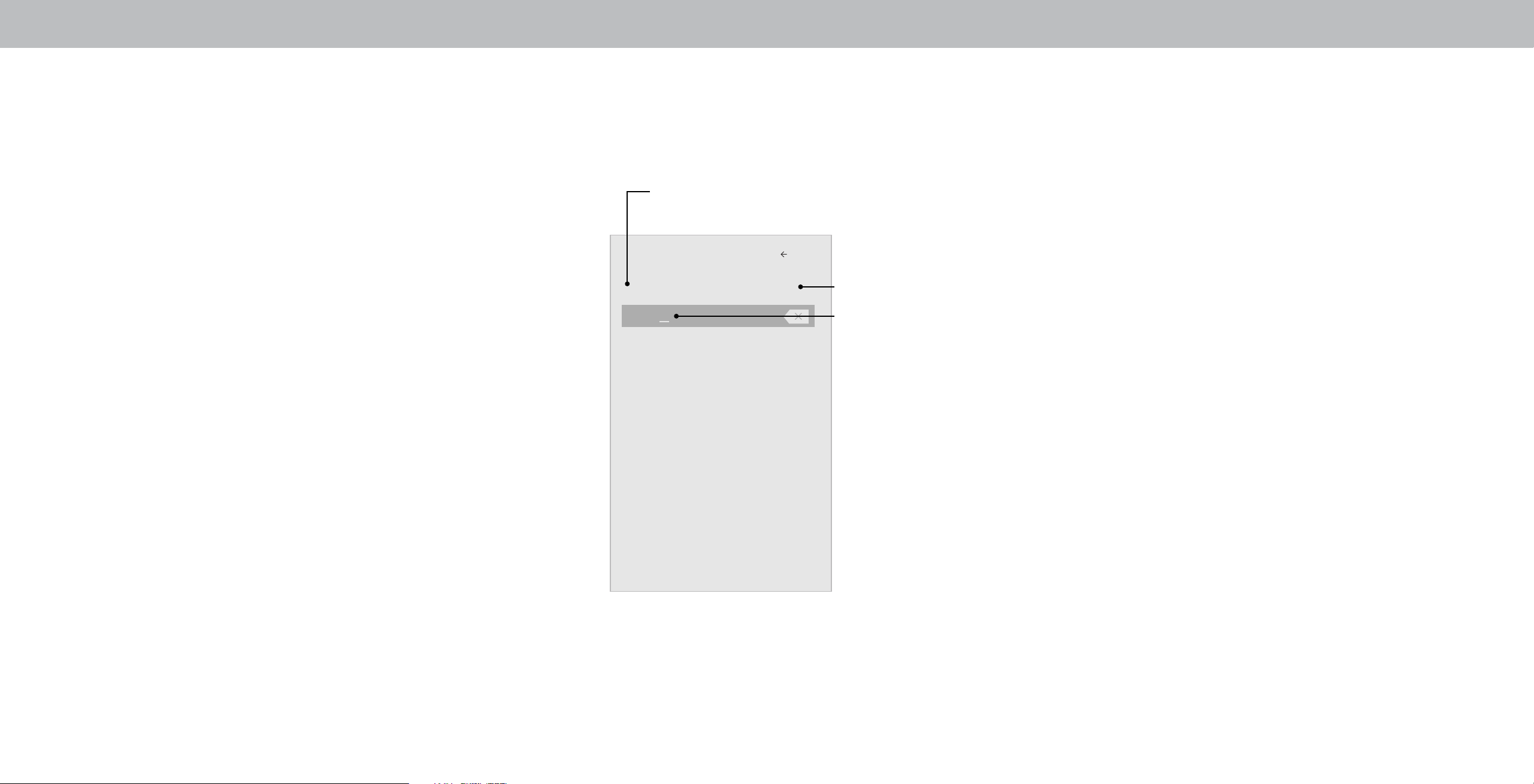
3
Name Input
Back
My DVD
HDMI-1 DVD
RENAMING DEVICES ON THE INPUT MENU
You can rename the inputs to make them easier to recognize on
the Input menu. For example, if you have a DVD player connected
to the Component input, you can rename that input to display “DVD
Player.” See
Changing the Input Source.
To change the name of an input:
1. Press the MENU button on the remote. The on-screen menu is
displayed.
2. Use the Arrow buttons on the remote to highlight Input and
press OK. The INPUT menu is displayed.
3. Highlight the input device that you want to rename and press
OK.
4. To use a preset input name:
a. Highlight the Input Port row and press Left/Right arrow
keys to scroll across the list of preset names.
—or—
To enter a custom name:
a. Enter your custom label using the on-screen keyboard.
b. Highlight OK and press OK.
c. The Input Name changes to show the custom name that you
created.
5. When you have nished naming your input, press the EXIT
button on the remote.
Input Port
Custom Name
Input Name
Full UHD Color Off
Picture Size
Picture Position
Enter a custom name for HDMI-1.
24
Loading ...
Loading ...
Loading ...