Loading ...
Loading ...
Loading ...
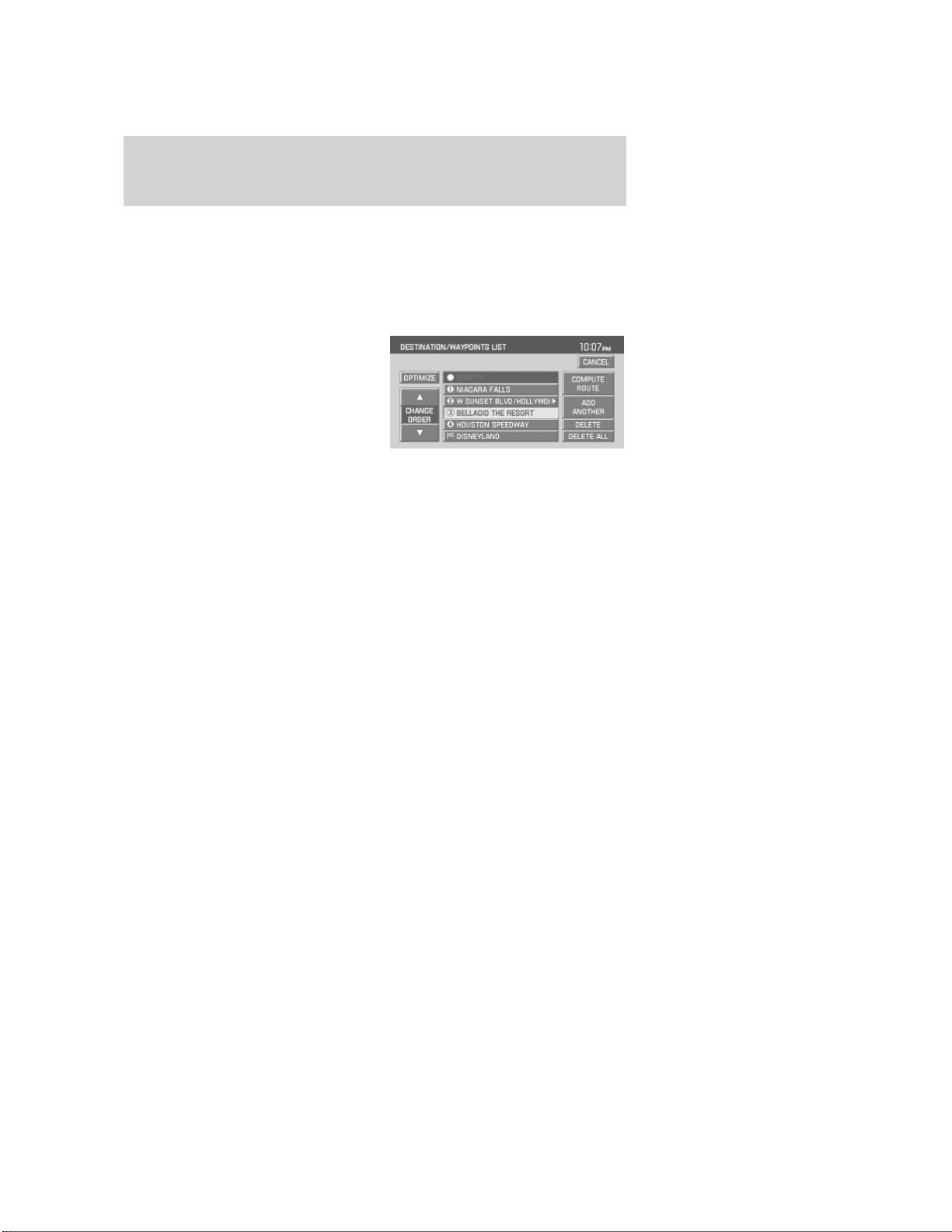
• SAVE TO ADDRESS BOOK: Select for the system to store desired
location in the address book.
• EDIT ROUTE PREFERENCES: Select to set or change the
preferences for the selected route. Refer to Route preferences.
DESTINATION/WAYPOINTS LIST
After you have selected a location,
you can set that location as a
waypoint by pressing the SET AS
WAYPOINT while in the
DESTINATION MAP screen. If a
route is already active, press DEST
and select the QUICK DEST tab, or
press EDIT
DESTINATION/WAYPOINTS directly from the map. The
Destination/Waypoint List screen will appear, showing a list of the final
destination and up to five waypoints. From this screen, you can select:
• OPTIMIZE: This appears on screen when multiple waypoints have
been listed. Press in order to find the first closest waypoint and then
the next closest waypoint.
• CHANGE ORDER: This appears after one waypoint has been
selected. Press to manually arrange waypoints moving them one space
up or down at a time in the list. You can also move the destination to
a waypoint, making the last waypoint the new destination.
• ADD ANOTHER: This selection allows you to search and add one
more waypoint or destination to the list. This becomes disabled once
there are five waypoints and one destination programmed.
• DELETE: Press to delete the selected waypoint from the list.
• DELETE ALL: Press to delete all the listed items.
• COMPUTE ROUTE: Press for the system to begin calculating the
selected destination and waypoints.
Note: You can select waypoints before a destination is selected. If a
waypoint is deleted while a route is active, the route is recalculated from
the current position to the following waypoint or destination.
2006 Navigator (nav)
Supplement
USA (fus)
Navigation features
48
Loading ...
Loading ...
Loading ...