Loading ...
Loading ...
Loading ...
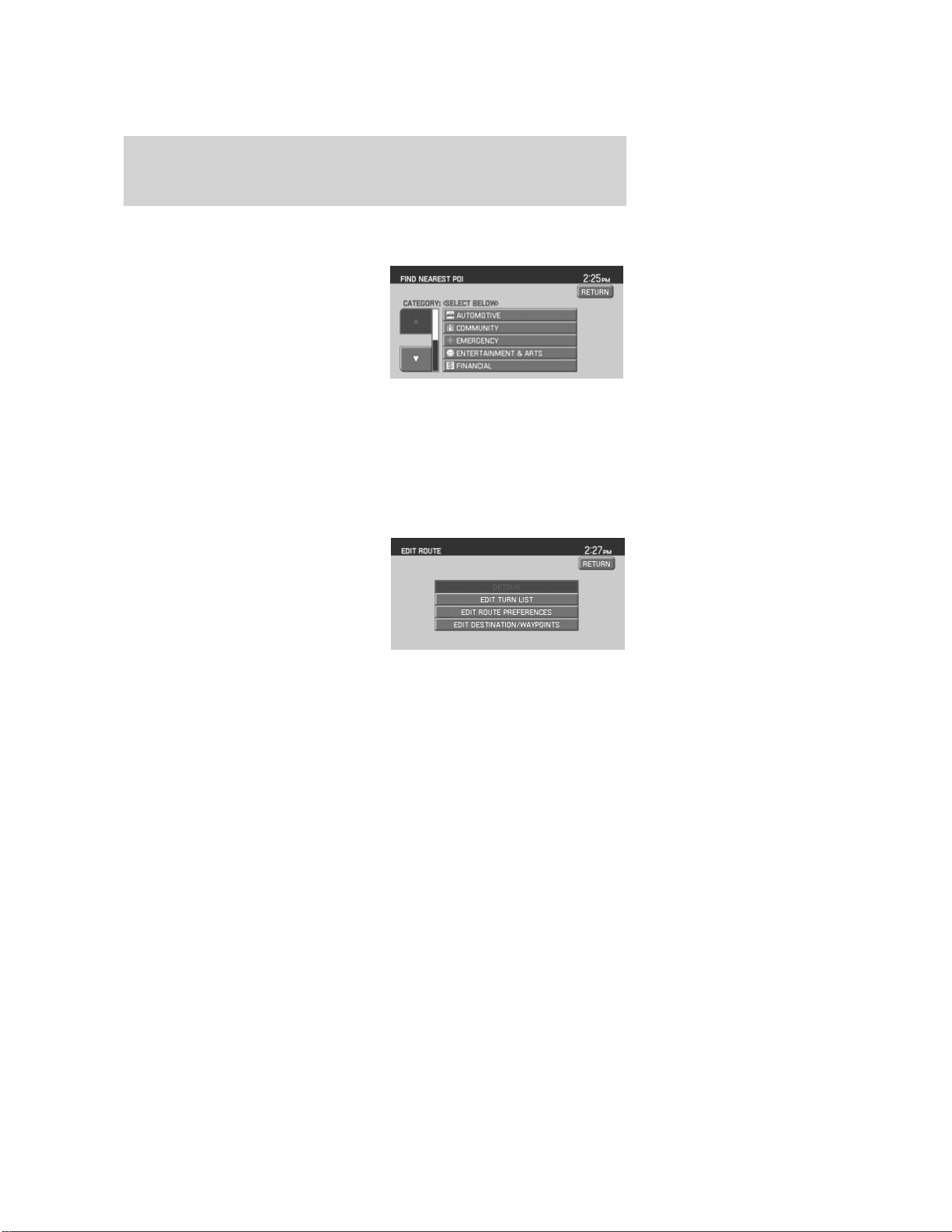
Once one of these categories is selected, a list of matches will be shown
in order of distance from the current location.
LIST ALL CATEGORIES: When
selected, a list of categories will be
shown. When one is selected, a list
of subcategories will appear. After
selecting a subcategory, a search
will show a list with name and
distance to each POI from the
vehicle position. Once a location is
selected, the system will display the Destination map screen for
confirmation.
• DESTINATION PRESETS: Displays the home location and five
entries selected from the Address Book. The icon and the name
associated with the location will appear. Refer to Address Book.
When a route has been initiated, the following buttons become available
under the QUICK DEST tab:
• EDIT/DETOUR ROUTE: Gives
you the following options to
change features of the current
route:
DETOUR: Press to select a portion of the route for the navigation
system to avoid. Select the desired distance (between one and 100
miles) of the detour. A map for each alternative route will display on the
screen. Select the desired route.
EDIT TURN LIST: Press to display the TURN LIST screen and make
any desired adjustments. Refer toTurn list.
EDIT ROUTE PREFERENCES: Press in order to change settings for
route searches. Refer to Route preferences.
EDIT DESTINATION/WAYPOINTS: Press in order to add, delete or
adjust any waypoints or your destination. Refer to
Destination/Waypoints list.
• CANCEL ROUTE: Press to delete the next waypoint or the whole
current route. The route can be deleted while a reroute is in progress.
2006 Navigator (nav)
Supplement
USA (fus)
Navigation features
37
Loading ...
Loading ...
Loading ...