Loading ...
Loading ...
Loading ...
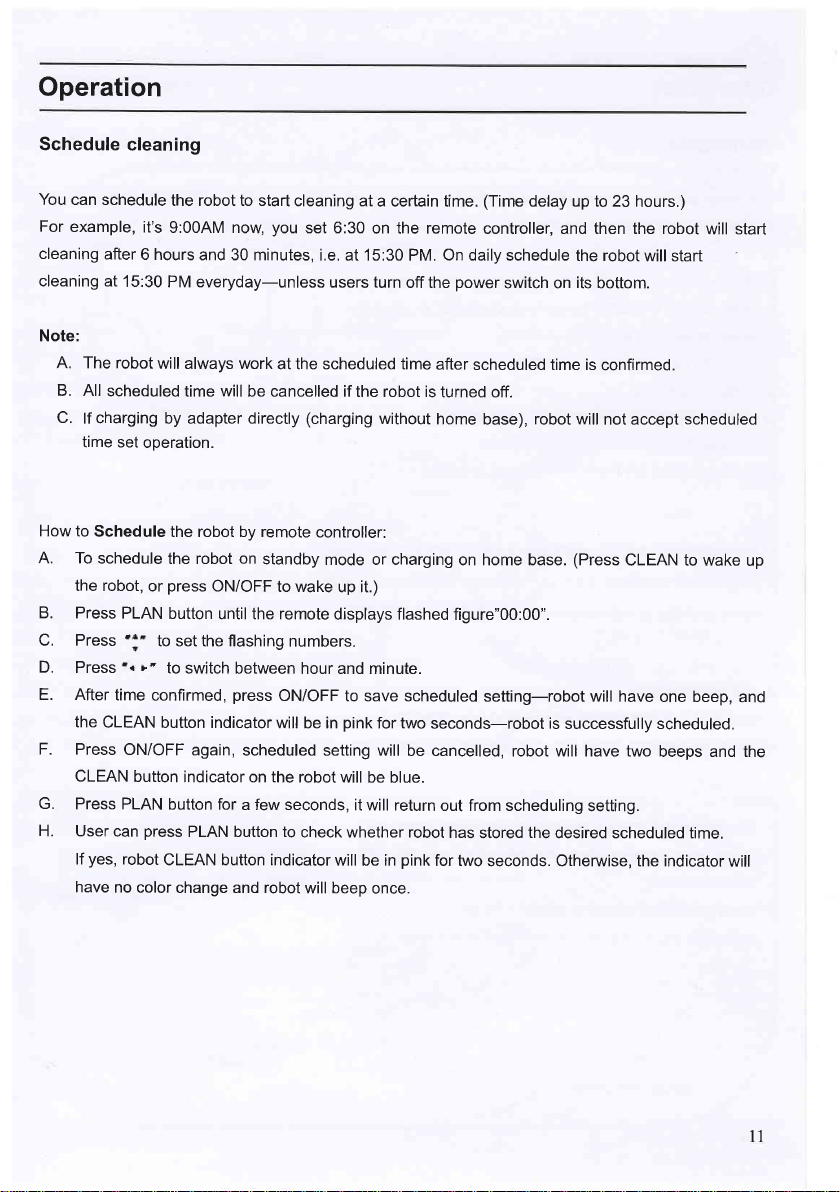
Operation
Schedule
cleaning
You
can schedule
the robot to start
cleaning at
a certain time.
(Time
delay up to
23 hours.)
For
example,
it's
9:00AM now,
you
set 6:30
on the remote
controller, and then the robot
will start
cleaning
after
6 hours
and 30 minutes,
i.e. at 15:30 PM. On daily schedule
the robot
will start
cleaning at
15:30
PM everyday-unless
users turn
off the
power
switch on
its
bottom.
Note:
A. The robot
will
always work
at the scheduled time
after
scheduled time is
confirmed.
B. All
scheduled
time
will
be cancelled if
the robot is
turned off.
C.
lf
charging
by adapter directly
(charging
without
home
base),
robot will
not accept
scheduled
time set
operation.
How to
Schedule
the robot by remote
controller:
A. To
schedule
the robot
on
standby
mode or charging
on home base.
(Press
CLEAN to wake
up
the robot,
or
press
ON/OFF
to wake
up it.)
B. Press
PLAN
button
until the remote
displays flashed
figure"00:00".
C. Press
"l'
to set the flashing
numbers.
D.
Press
-.
|'
to
switch between
hour and minute.
E. After
time
confirmed,
press
ON/OFF
to save scheduled
setting-robot will have
one beep,
and
the
CLEAN
button indicator
will be in
pink
for two
seconds-robot is
successfully scheduled.
F. Press
ON/OFF
again,
scheduled setting will
be cancelled,
robot will have two
beeps and the
CLEAN
button
indicator on the
robot will be blue.
G.
Press PLAN
button for
a few seconds,
it will return
out from scheduling
setting.
H. User
can
press
PLAN button to
check whether robot
has
stored
the
desired scheduled time.
lf
yes,
robot
CLEAN button indicator
will be in
pink
for two
seconds. Otheruyise, the indicator
will
have
no color
change and robot
will beep
once.
11
Loading ...
Loading ...
Loading ...