Loading ...
Loading ...
Loading ...
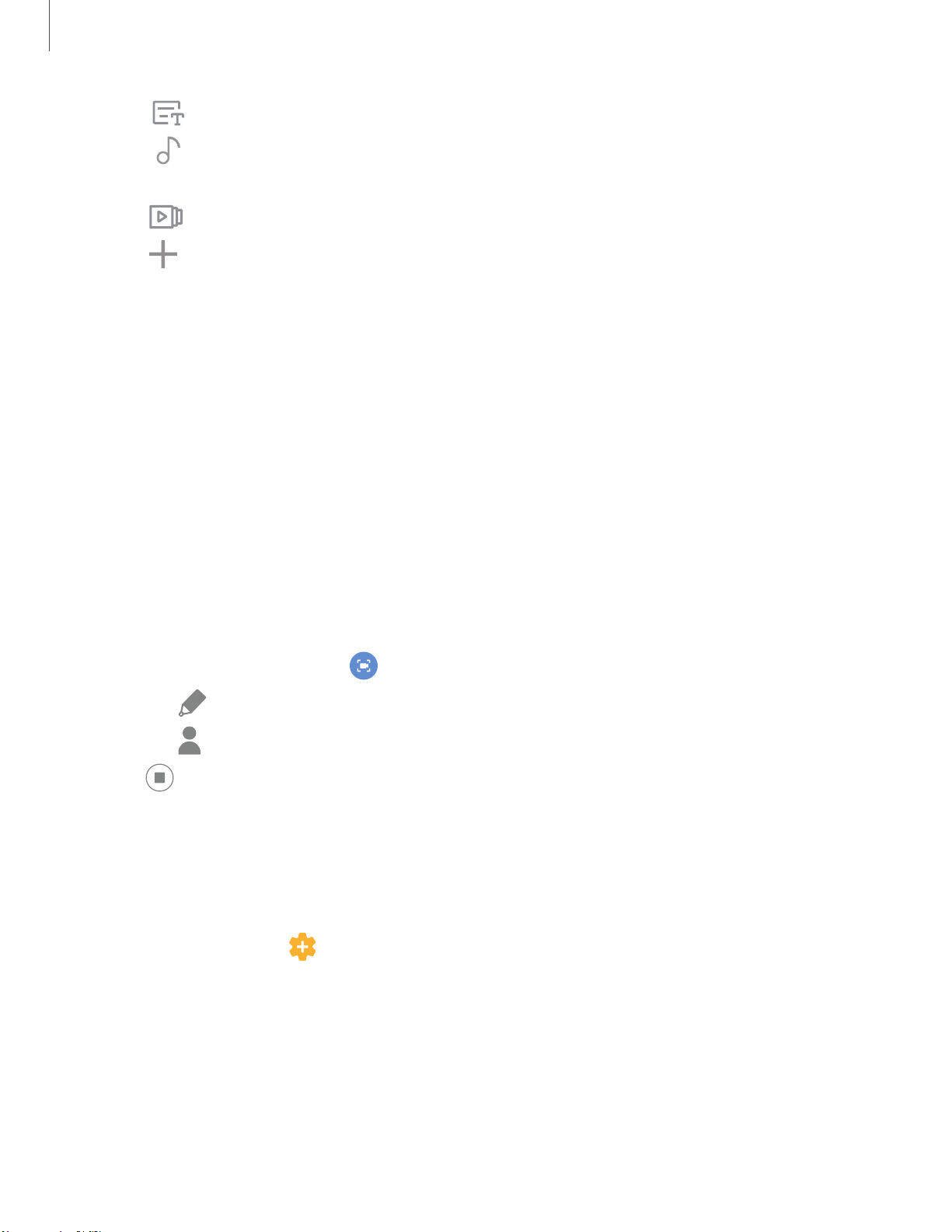
~
+
@
,
•
-
0
Camera and Gallery
5
7
•
Title: Add a title and a description to your movie.
•
Audio: Adjust the volume of your movie, add sounds effects, or add
music.
•
Clips: View and edit each video or picture in your movie.
•
Add: Incorporate additional clips from the gallery (Self-edited only).
•
Share: Send your movie to friends and family.
4.
Ta
p Save.
Take a screenshot
Capture an image of your screen. Your device will automatically create a Screenshots
album in the Gallery app.
◌
From any screen, press and release the Side and Volume down keys.
Screen recorder
Record activities on your device, write notes, and use the camera to record a video
overlay of yourself to share with friends or family.
1.
From Quick Settings, tap
Screen recorder to begin recording.
•
Tap
Draw to draw on the screen.
•
Tap Selfie video to include a recording from your front camera.
2.
Tap
Stop to finish recording. These are automatically saved to the Screen
recording album in the Gallery.
Screen recorder settings
Control the sound and quality settings for the screen recorder.
◌
From Settings, tap
Advanced features > Screenshots and screen recorder >
Screen recorder settings.
l Sound: Choose what sounds to record while using the screen recorder.
l Video quality: Select a resolution. Selecting a higher resolution for higher
quality requires more memory.
l Selfie video size: Drag the slider to set the size of the video overlay.
Loading ...
Loading ...
Loading ...