Loading ...
Loading ...
Loading ...
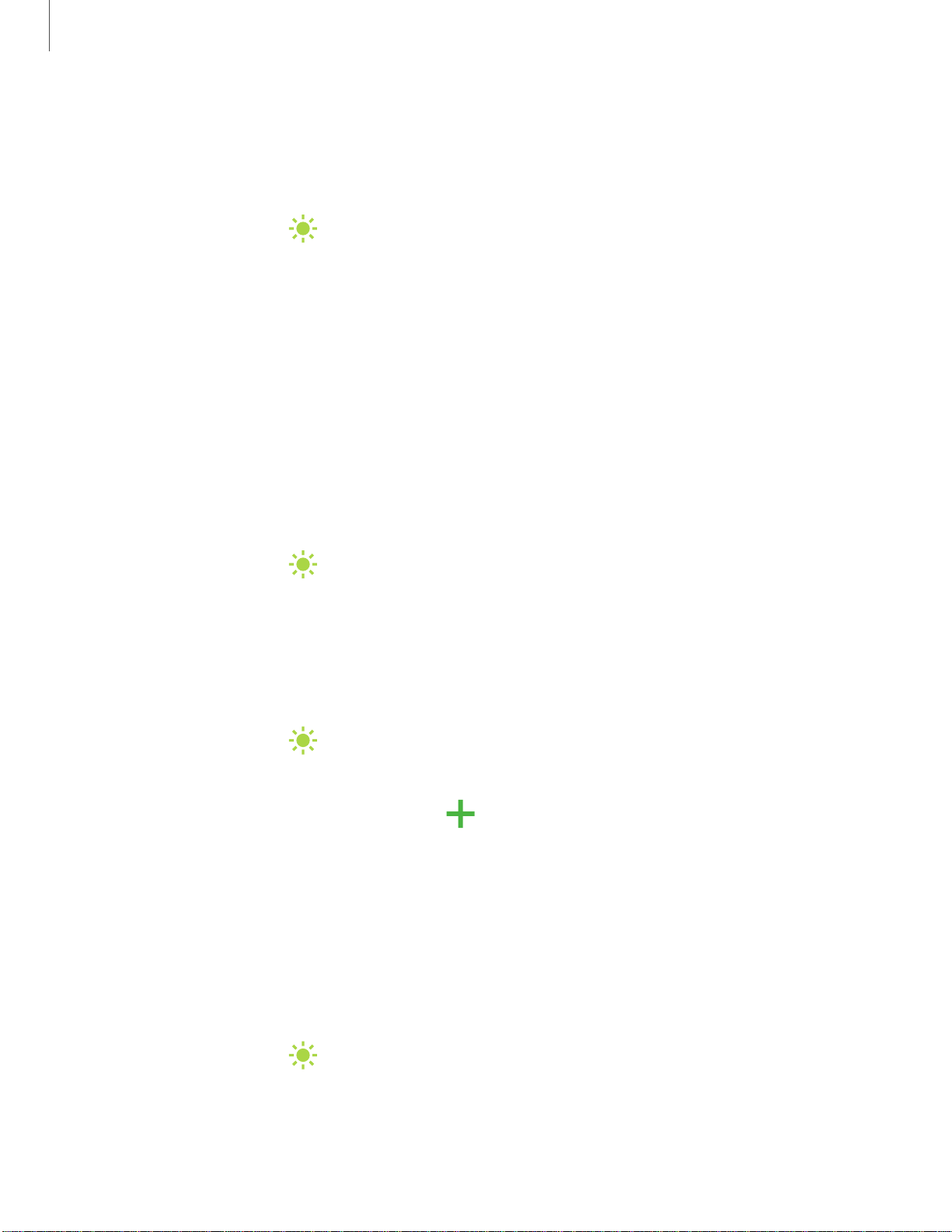
'I#
-•-
#I'
'I#
-•-
#I'
'I#
-•-
#I'
+
'I#
-•-
#I'
Settings
1
30
Blue light filter
The Blue light filter can help you sleep better if you use your device at night. You can
set a schedule to automatically turn this feature on and off.
◌
From Settings, tap Display > Blue light filter, and then choose one of the
following options:
•
Drag the Opacity slider to set the opacity of the filter.
•
Tap Turn on now to enable this feature.
•
Tap Turn on as scheduled to set a schedule for when Blue light filter should
be enabled. You can choose Sunset to sunrise or Custom schedule.
Screen mode
Your device has several screen mode options which adjust the screen quality for
different situations. You can select the mode according to your preference.
1.
From Settings, tap
Display > Screen mode.
2. Tap an option to set a different screen mode.
Font size and style
You can change the font size and style to customize your device.
◌
From Settings, tap Display > Font size and style for the following options:
•
Tap Font style to choose a different font.
–
Tap a font to select it, or tap
Download fonts to add fonts from
Galaxy Store.
•
Tap Bold font to make all fonts appear with bold weight.
•
Drag the Font size slider to adjust the size of text.
Screen zoom
Adjust the zoom level to increase or decrease the size of content on the screen.
1.
From Settings, tap
Display > Screen zoom.
2. Drag the Screen zoom slider to adjust the zoom level.
Loading ...
Loading ...
Loading ...