Loading ...
Loading ...
Loading ...
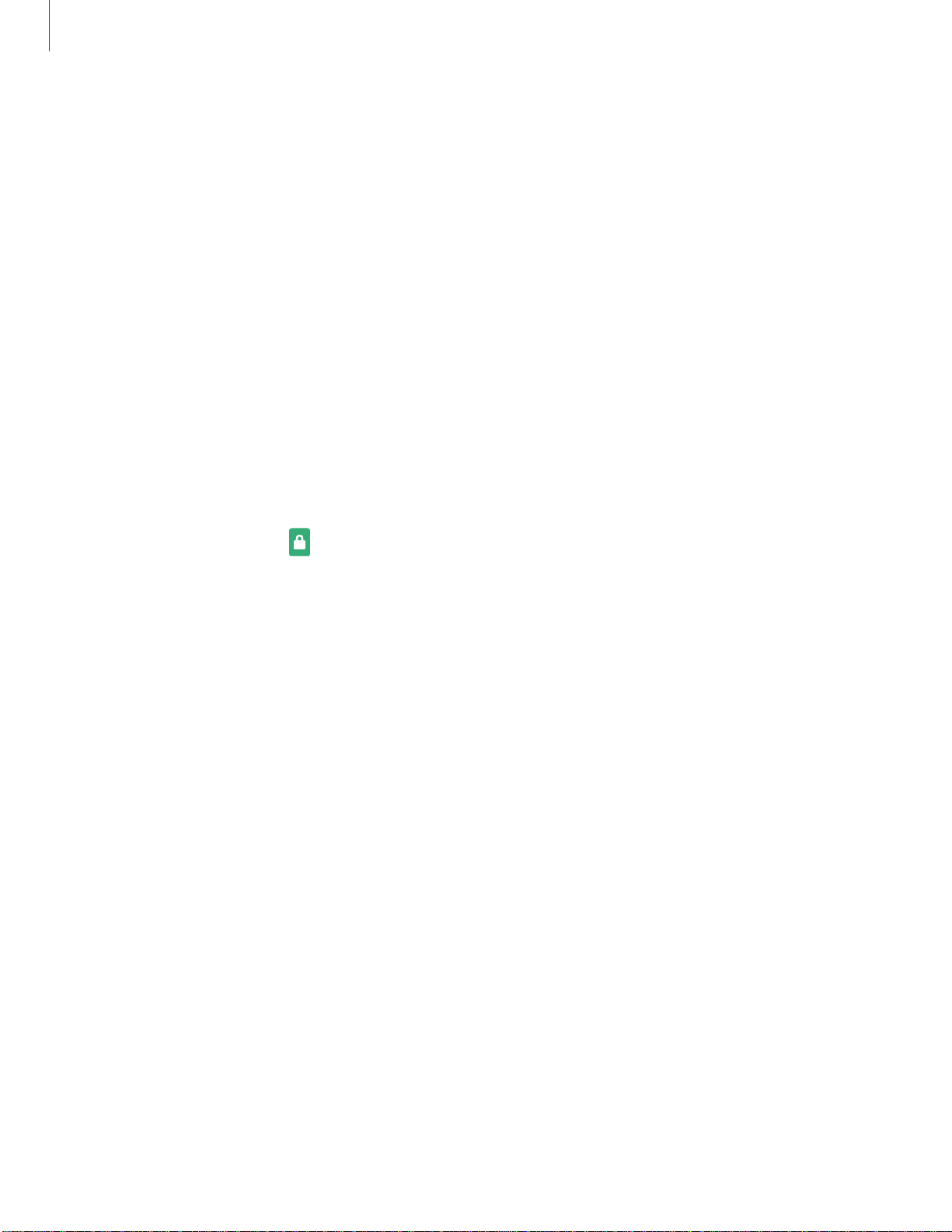
C
Settings
14
3
•
Show on Always On Display: Display notifications on the Always on Display
screen.
3. Tap Done when finished.
4. Configure the following screen lock options:
• Smart Lock: Unlock your device automatically when trusted locations or
other devices have been detected. A secure screen lock is required for this
feature.
• Secure lock settings: Customize your secure lock settings. A secure screen
lock is required for this feature.
Clock and information
You can configure features that appear on the Lock screen, like the clock and other
useful information.
◌
From Settings, tap
Lock screen for the following options:
•
Wallpaper services: Enable additional features such as guide page and
Dynamic Lock Screen.
•
Clock style: Set the type and color of the clock on the Lock screen and
Always On Display screen.
•
Roaming clock: Change to digital clocks showing both local and home time
zones when roaming.
•
FaceWidgets: Enable widgets on the Lock screen and Always On Display
screen to get quick access to useful information.
•
Contact information: Show your contact information, such as your phone
number or email address.
•
Notifications: Select which notifications to display on the Lock screen and
Always On Display screen.
•
Shortcuts: Select which app shortcuts to add to the Lock screen.
•
About Lock screen: Update the Lock screen’s software.
Loading ...
Loading ...
Loading ...