Loading ...
Loading ...
Loading ...
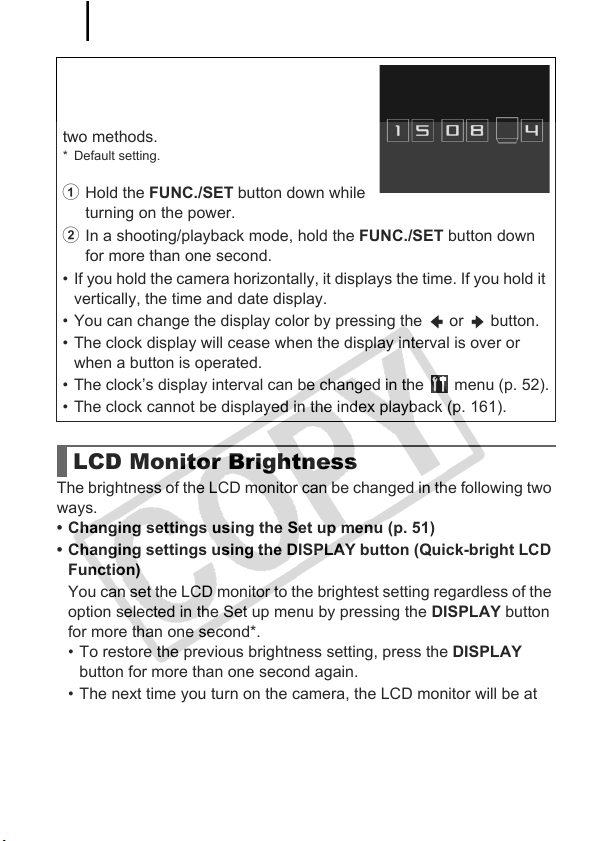
Basic Operations
56
The brightness of the LCD monitor can be changed in the following two
ways.
• Changing settings using the Set up menu (p. 51)
• Changing settings using the DISPLAY button (Quick-bright LCD
Function)
You can set the LCD monitor to the brightest setting regardless of the
option selected in the Set up menu by pressing the DISPLAY button
for more than one second*.
• To restore the previous brightness setting, press the DISPLAY
button for more than one second again.
• The next time you turn on the camera, the LCD monitor will be at
the brightness setting selected in the Set up menu.
* You cannot change the brightness of the LCD monitor with this function if you have
already set it to its highest setting in the Set up menu.
Using the Clock
You can display the current date and time
for a 5-second* interval using the following
two methods.
* Default setting.
a Hold the FUNC./SET button down while
turning on the power.
b In a shooting/playback mode, hold the FUNC./SET button down
for more than one second.
• If you hold the camera horizontally, it displays the time. If you hold it
vertically, the time and date display.
• You can change the display color by pressing the or button.
• The clock display will cease when the display interval is over or
when a button is operated.
• The clock’s display interval can be changed in the menu (p. 52).
• The clock cannot be displayed in the index playback (p. 161).
LCD Monitor Brightness
Loading ...
Loading ...
Loading ...