Loading ...
Loading ...
Loading ...
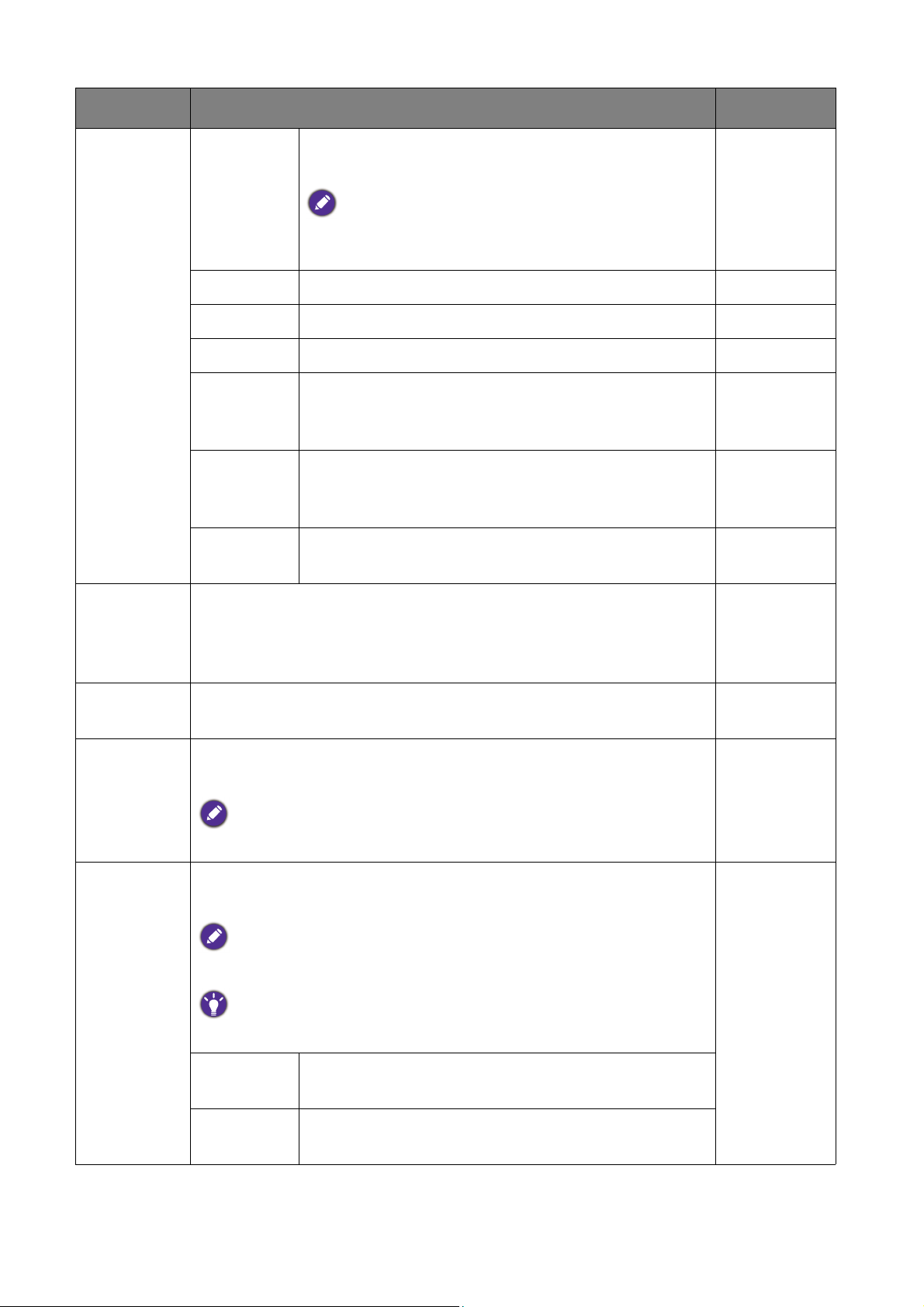
36 Navigating the main menu
Low Blue
Light
(Models
with Bright
Intelligence
function)
Decreases the blue light emitted from the display to
reduce the risk of blue light exposure to your eyes.
There are 4 low blue light modes to suit different needs. To
select a desired mode, go to
Eye Care > Low Blue Light.
See Low Blue Light on page 29 for more information.
Movie For viewing videos.
Game For playing video games.
Photo For viewing still images.
sRGB For better color matching representation with the
peripheral devices, such as printers, digital cameras,
etc.
Eco For saving electricity with low power consumption by
providing minimum brightness for all running
programs.
User Applies a combination of picture settings defined by
users.
Senseye
Demo
Displays the preview of screen images under the selected mode
from Picture Mode. The screen will be divided into two windows;
the left window demonstrates images of Standard mode, while the
right window presents the images under the specified mode.
• ON
• OFF
Dynamic
Contrast
The function is to automatically detect the distribution of an input
visual signal, and then to create the optimal contrast.
0 to 5
Overscan Slightly enlarges the input image. Use this feature to hide annoying
edge noise if present around your image.
Available only when the input source is HDMI or D-Sub (VGA converted
from Component).
• ON
• OFF
Display
Mode
This feature is provided to allow aspect ratios other than 16:9 to be
displayed without geometric distortion.
The options under Display Mode will be different depending on the input
signal sources.
Depending on your selection of
Picture Mode, different Display Mode
option is pre-set. Change the setting if needed.
Full Scales the input image to fill the screen. Ideal for 16:9
aspect images.
Aspect The input image is displayed without geometric
distortion filling as much of the display as possible.
Item Function Range
Loading ...
Loading ...
Loading ...
