Loading ...
Loading ...
Loading ...
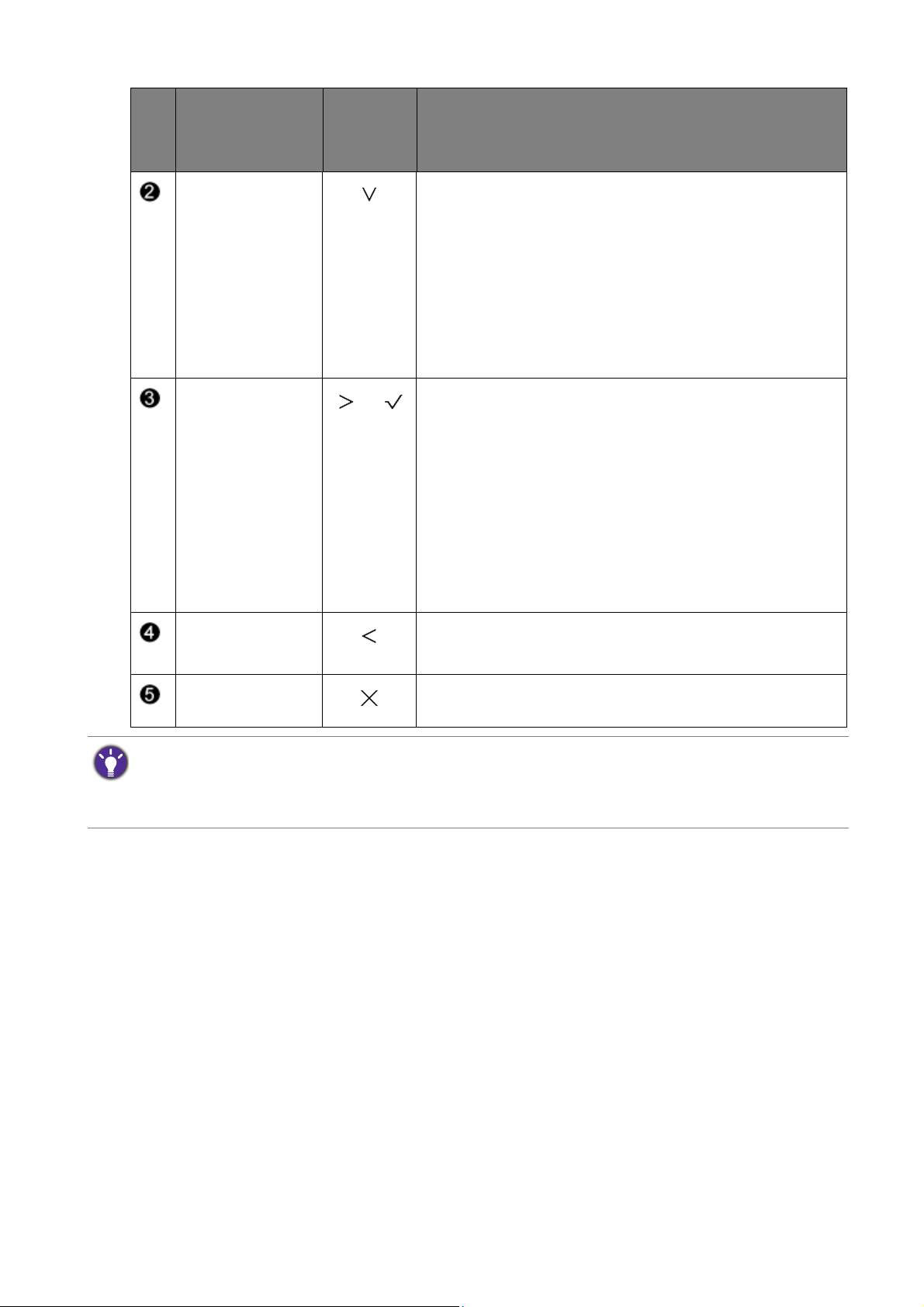
25 How to adjust your monitor
Custom Key 2 • By default, the key is the hot key for Input. To change
the default settings, see Customizing the hot keys on
page 26.
• (Models with Bright Intelligence function) By default,
the key is the hot key for Bright Intelligence. To
change the default settings, see Customizing the hot
keys on page 26.
• For Down/Decrease adjustment.
Custom Key 3
/
• By default, the key is the hot key for Volume (for
models with speakers), Brightness (for models
without speakers). To change the default settings, see
Customizing the hot keys on page 26.
• (Models with Bright Intelligence function) By default,
the key is the hot key for Input. To change the default
settings, see Customizing the hot keys on page 26.
• Enters sub menus.
• Selects menu items.
Menu • Activates the main menu.
• Returns to the previous menu.
Exit Exits OSD menu.
No.
OSD in hot key
menu
OSD icon
in main
menu
Function
• OSD = On Screen Display.
The hot keys only operate while the main menu is not currently displaying. Hot key displays will disappear after
a few seconds of no key activity.
• To unlock the OSD controls, press and hold any key for 10 seconds.
Loading ...
Loading ...
Loading ...
