Loading ...
Loading ...
Loading ...
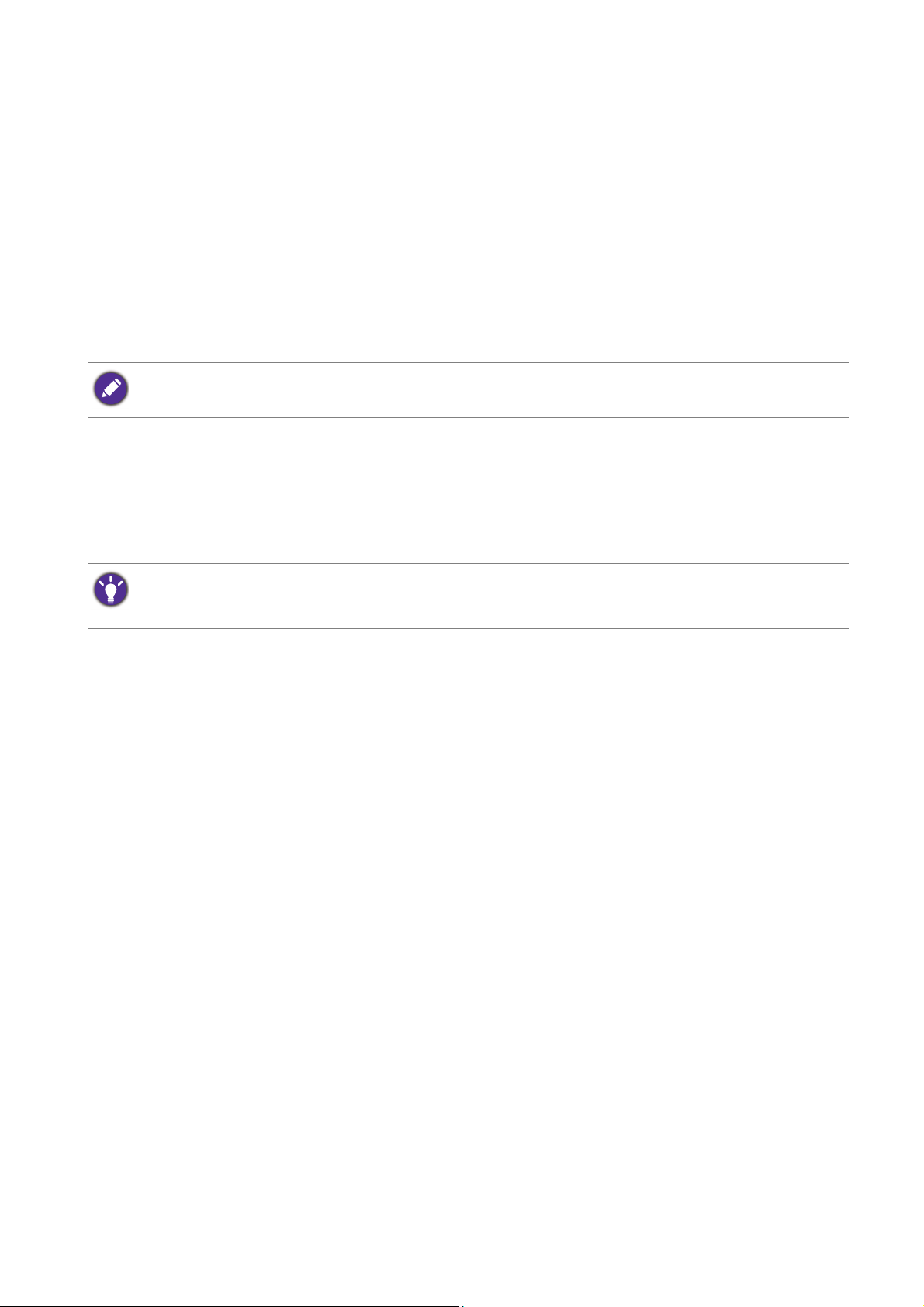
27 How to adjust your monitor
Choosing an appropriate picture mode
Your monitor provides various picture modes that are suitable for different types of images.
See Picture Mode on page 28 for all the available picture modes.
Go to Picture Advanced and Picture Mode for a desired picture mode. If Low Blue Light is
preferred, press the first control key (Custom Key 1) and select one of the low blue light
modes from the list.
Adjusting screen brightness automatically (Bright Intelligence,
selected models only)
The built-in light sensor works with Bright Intelligence technology to detect the ambient light,
image brightness and contrast, and then balance the screen automatically. It helps keep image
details as well as to reduce eye strain.
To enable this function, go to Eye Care > Bright Intelligence > ON.
The Bright Intelligence function works with certain picture modes only. If it is not available, its menu options will
become grayed out.
The performance of Bright Intelligence may be impacted by the light sources and the monitor tilt angle. You can
increase the light sensor sensitivity from
Eye Care > Bright Intelligence > Sensor Sensitivity if needed. See
Bright Intelligence on page 30 for more information.
Loading ...
Loading ...
Loading ...
