Loading ...
Loading ...
Loading ...
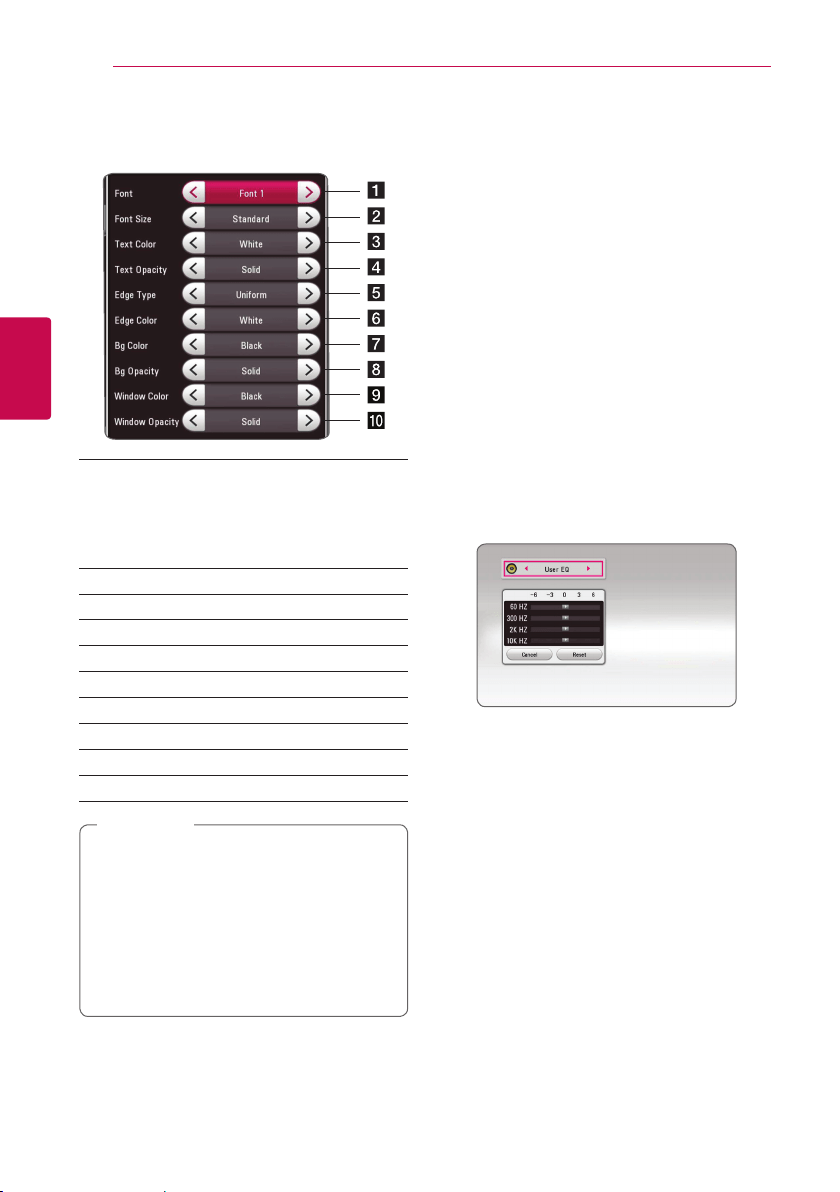
System Setting30
System Setting
3
Adjusting the [Digital Option]
When [CC Mode] is selected to [Custom], you can
adjust detail settings of closed caption.
a
Selects a typeface for the text.
Font1 : Default / Font2 : Courier
Font3 : TimesNewRoman / Font4 : Helvetica
Font5 : Arial / Font6 : Casual
Font7 : Cursive / Font8 : SmallCapital
b
Selects the font size.
c
Selects a color for the text.
d
Adjusts the opacity for the text color.
e
Selects an edge type.
f
Selects a color for the edges.
g
Selects a background color.
h
Adjusts the opacity for the background color.
i
Selects a window color.
j
Adjusts the opacity for the window color.
y
On description page, a CC logo will appear
if closed captioning is supported.
y
If online content include closed caption of
its own, this setting may not work.
y
Online content supports closed caption
function, if you want to use closed caption,
go to [Settings] > [OTHERS] > [Closed
Caption].
,
Note
Sound Effect
You can select a sound mode that suits you and
the content you are playing. Press SOUND EFFECT
repeatedly until the desired mode appears on the
front panel display or the TV screen. The displayed
items for the equalizer maybe dierent depending
on sound sources and eects.
[Music]: You can enjoy comfortable and natural
sound.
[Standard]: Software with multichannel surround
audio signals is played according to the way it was
recorded.
[Bass]: Reinforce the bass sound eect from front
left and right speaker and subwoofer.
[Loudness]: Improves bass and treble sound.
[User EQ]: You can adjust the sound by raising or
lowering the level of specic frequency.
Setting the [User EQ]
1. Use
W/S
to select the desired frequency.
2. Use
A/D
to select the desired level.
Select [Cancel] option then press ENTER (
b
) to
cancel the setting.
Select [Reset] option then press ENTER (
b
) to reset
the all adjustments.
Loading ...
Loading ...
Loading ...